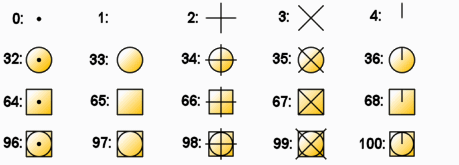Introduction
System variables store settings and preferences for commands and functions as well as for drawing, editing, and viewing modes.
You can use some system variables like a command (especially those that turn on and off certain states of the drawing environment).
This appendix summarizes:
Setting System Variables
Use the SetVariable command to check, set, and change current system variable settings.
System variables store settings and preferences for commands and functions as well as for drawing, editing, and viewing modes. Some of them can be used like a command (especially those which turn on and off certain states of the drawing environment). Many others you will nearly never need, because they store and reflect modes and settings that you control with the aid of dialog boxes.
Note that you can also enter the system variable name at the command prompt directly instead of calling the SetVariable command explicitly.
Command Sequence
At the Enter variable name prompt, enter the system variable name to see its current value and to change the value as needed. Note that some of the system variables can only be read for information but not changed. This is indicated by an (read only) extension at the message at the command window.
As an example, the following command sequence shows turning on the fill mode of drawing objects:
: SetVariable
Options: ? or
Variable name» FILLMODE
Default: 1
Enter new value for FILLMODE» 0
The following command sequence shows the input required to produce an alphabetical listing of all system variables. This listing is produced in the command history window that is accessible by pressing the F2 key.
The following command sequence shows the input required to produce an alphabetical listing of all system variables. This listing is produced in the command history window that is accessible by pressing the F2 key.
The following command sequence shows the input required to produce an alphabetical listing of all system variables. This listing is produced in the command history window that is accessible by pressing the Fn + F2 key.
: SetVariable
Options: ? or
Variable name» ?
Default: *
Enter variable(s) to list» <Press Enter to list all system variables>
In the next example, all dimensioning related system variables are listed:
: SetVariable
Options: ? or
Variable name» ?
Default: *
Enter variable(s) to list» dim*
Access
Command: SetVariable
Frequently Used System Variables
Click a variable name:
3D
A
ACADPREFIX, ACISOUTVER, ACTDB, ACTPATH, ACTRECORDERSTATE, ADCSTATE, AFLAGS, ANGBASE, ANGDIR, ANNOALLVISIBLE, ANNOAUTOSCALE, ANNOMONITOR, ANNOTATIVEDWG, APBOX, APERTURE, APIPATH, AREA, ASSISTSTATE, ATTDIA, ATTIPE, ATTMODE, ATTMULTI, ATTREQ, AUDITCTL, AUNITS, AUPREC, AUTONEW, AUTONEWNAME
B
BACKGROUNDPLOT, BACKZ, BIGFONTALT, BIMLABELLIBRARYSTATE, BIMMATERIALMAPSTATE, BIMUNITSLENGTH, BINDTYPE, BLIPMODE, BLOCKLIBRARYSTATE, BTMARKDISPLAY, BUILDVERSION
C
CANNOSCALE, CANNOSCALEVALUE, CCONSTRAINTFORM, CDATE, CDEFAULTCOLOR, CECOLOR, CELTSCALE, CELTYPE, CELWEIGHT, CETRANSPARENCY, CHAMFERA, CHAMFERB, CHAMFERC, CHAMFERD, CHAMMODE, CIRCLERAD, CLAYER, CLEANSCREENSTATE, CLEXTENSION, CLISTATE, CLOUDSTORAGESTATE, CMDACTIVE, CMDDIA, CMDECHO, CMDLNTEXT, CMDNAMES, CMLEADERSTYLE, CMLJUST, CMLSCALE, CMLSTYLE, COLORTHEME, COMMENTSPALETTESTATE, CONSTRAINTBARDISPLAY, CONSTRAINTBARMODE, CONSTRAINTNAMEFORMAT, CONSTRAINTRELAX, CONSTRAINTSOLVEMODE, COORDS, COPTIONSCOLOR, COPYMODE, CPLOTSTYLE, CPROFILE, CSHADOW, CTAB, CTABLESTYLE, CURSORMODE, CURSORSIZE, CVPORT
D
DATE, DASHBOARDSTATE, DBLCLKEDIT, DBMOD, DCTCUST, DCTMAIN, DEBUGMODE, DEBUGMODE2, DEFPLSTYLE, DEFPLSTYLETABLE, DELOBJ, DEVOPTIONS, DIMENSIONPREVIEW, DISPLAYOPTIONS, DGNFRAME, DGNOSNAP, DIASTAT, DIMANNO, DIMCONSTRAINTICON, DIMLAYER, DISPLAYVIEWCUBEIN2D, DISPLAYVIEWCUBEIN3D, DISPSILH, DISTANCE, DONUTID, DONUTOD, DRAGMODE, DRAWINGCOMPARESTATE, DRAWORDERCTL, DRSTATE, DWGCODEPAGE, DWGNAME, DWGPREFIX, DWGTITLED, DXFPREC, DYNCONSTRAINTMODE, DYNASNAP, DYNASNAPSIZE, DYNDIGRIP, DYNDIVIS, DYNMODE, DYNPICOORDS, DYNPIFORMAT, DYNPIVIS, DYNPROMPT, DYNTOOLTIPS
E
EDGEMODE, ELEVATION, ERRNO, ERSTATE, EXPERT, EXPLMODE, EXTMAX, EXTMIN, EXTNAMES
F
FACETRES, FCTEMPLATE, FCVERSION, FILEDIA, FILETABSTATE, FILETABPREVIEW, FILLETRAD, FILLMODE, FONTALT, FONTMAP, FRONTZ
G
GFANG, GFCLR1, GFCLR2, GFCLRSTATE, GFNAME, GFSHIFT, GRIDDISPLAY, GRIDMODE, GRIDUNIT, GRIPBLOCK, GRIPCOLOR, GRIPDYNCOLOR, GRIPHOT, GRIPMULTIFUNCTIONAL, GRIPOBJLIMIT, GRIPS, GRIPSIZE, GRIPTIPS
H
HALOGAP, HANDLES, HIDEPRECISION, HIDETEXT, HIGHLIGHT, HPANG, HPANNOTATIVE, HPASSOC, HPBOUND, HPDOUBLE, HPDRAWORDER, HPINHERIT, HPLAYER, HPLINETYPE, HPNAME, HPORIGIN, HPSCALE, HPSEPARATE, HPSPACE, HPTRANSPARENCY, HYPERLINKBASE
I
IMAGEHLT, INEXCTL, INETLOCATION, INPUTSEARCHDELAY, INSBASE, INSNAME, INSUNITS, INSUNITSDEFSOURCE, INSUNITSDEFTARGET, ISOLINES
L
LANGUAGE, LASTANGLE, LASTPOINT, LASTPROMPT, LAYERMANAGERSTATE, LAYLOCKFADECTL, LENSLENGTH, LIMCHECK, LIMMAX, LIMMIN, LISPINIT, LOCALE, LOCKUI, LOGFILEMODE, LOGFILENAME, LOGFILEPATH, LOGINAME, LTSCALE, LUNITS, LUPREC, LWDEFAULT, LWDISPLAY, LWUNITS
M
MAXACTVP, MBUTTONPAN, MEASUREMENT, MENUBAR, MENUECHO, MENUNAME, MIRRTEXT, MLEADERSCALE, MSLTSCALE, MSOLESCALE, MSTOPONERR, MTEXTED
N
NAVIGATORSTATE, NAVVCUBEDISPLAY, NAVVCUBELOCATION, NAVVCUBEOPACITY, NAVVMODEORIENT,NOMUTT, NOTIFYDATALINK
O
OBSUREDCOLOR, OBSCUREDLTYPE, OFFSETDIST, OFFSETGAPTYPE, OLEQUALITY, OLESTARTUP, OPENFORMATVERSION, ORTHOMODE, OSMODE, OSNAPCOORD OSOPTIONS
P
PANSCALE, PARAMETERCOPYMODE, PARAMETERSSTATUS, PDFFRAME, PDFOSNAP, PDFSHX, PDMODE, PDSIZE, PEDITACCEPT, PELLIPSE, PERIMETER, PICKADD, PICKAUTO, PICKBOX, PICKDRAG, PICKFIRST, PICKSTYLE, _PKSER, PLATFORM, PLINEGEN, PLINETYPE, PLINEWID, PLOTROTMODE, POLARADDANG, POLARANG, POLARDIST, POLYSIDES, PREVIEWFILTER, PRODUCT, PROGRAM, PROJECTNAME, PROJMODE, PROPOBJLIMIT, PROXYGRAPHICS, PROXYNOTICE, PROXYSHOW, PSLTSCALE, PSPROLOG, PSTYLEMODE, PSVPSCALE, PUCSBASE
Q
R
RASTERPREVIEW, REFEDITNAME, REGENMODE, REMEMBERFOLDERS, RENDERENGINE, RIBBONCONTEXTUALMODE, RTDISPLAY
S
SAVEFIDELITY, SAVEFILE, SAVEFILEPATH, SAVEFILTERINDEX, SAVENAME, SAVETIME, SCREENMODE, SCREENSIZE, SDI, SELECTBOX, SELECTIONANNODISPLAY, SELECTIONCYCLING SELECTIONPREVIEW, SELECTSIMILARMODE, SERNUMBER, SETBYLAYERMODE, SHADEDGE, SHADEDIF, SHAPEALT, SHORTCUTMENU, SHPNAME, SKETCHINC, SKPOLY, SNAPANG, SNAPBASE, SNAPISOPAIR, SNAPMODE, SNAPSTYL, SNAPTYPE, SNAPUNIT, SORTENTS, SPLFRAME, SPLINESEGS, SLINETYPE, STANDARDSVIOLATION, STARTUP, SURFTAB1, SURFTAB2, SURFTYPE, SURFU, SURFV, SYSCODEPAGE
T
TABLEINDICATOR, TABLETOOLBAR, TARGET, TASKBAR, TDCREATE, TDINDWG, TDUPDATE, TDUSRTIMER, TDUUPDATE, TEMPPREFIX, TEXTFILL, TEXTQLTY, TEXTSIZE, TEXTSTYLE, THICKNESS, THUMBSIZE, TILEMODE, TOOLTIPMERGE, TOOLTIPS, TPSTATE, TRACEWID, TRACKPATH, TRANSPARENCYDISPLAY, TRIMMODE, TSPACEFAC, TSPACETYPE, TSTACKALIGN, TSTACKSIZE
U
UCSAXISANG, UCSBASE, UCSDETECT, UCSFOLLOW, UCSICON, UCSNAME, UCSORG, UCSVIEW, UCSVP, UCSXDIR, UCSYDIR, UNDOCTL, UNITMODE, UPDATETHUMBNAIL, USERI1…USERI5, USERR1…USERR5, USERS1…USERS5
V
VERSIONHISTORYSTATE, VIEWCTR, VIEWDIR, VIEWMODE, VIEWSIZE, VIEWTWIST, VISRETAIN, VSEDGES, VSEDGECOLOR, VSEDGEOVERHANG, VSFACECOLORMODE, VSFACESTYLE, VSHIDEPRECISION, VSLIGHTINGQUALITY, VSMAX, VSMIN, VSMONOCOLOR, VSTALANGUAGE, VSTASTATE, VSTAVISIBLE
W
WMFBKGND, WMFFOREGND, WORLDUCS, WORLDVIEW
X
Z
ZINSCALE, ZOOMFACTOR, ZOOMWHEEL, ZOUTSCALE
3D
System Variable 3DFINDITSTATE
Returns whether the 3DFindIT palette is displayed.
Values
| 0 | The 3DFindIT palette is hidden. |
| 1 | The 3DFindIT palette is displayed. |
Properties
| Type | Integer |
| Range | 0 | 1 |
| Default | Varies |
| Status | Read-Only |
| Saved | Not saved |
A System Variables
System Variable ACADPREFIX
Specifies the support files search paths, which are locations for hatch patterns, add-ins, and other support files. The folders are separated by path delimiters.
Properties
| Type | String |
| Status | Read / Write |
| Status | In the user’s profile |
System Variable ACADLSPASDOC
Determines whether to load the start.lsp Lisp file once at the start of a session with the software or each time when opening a drawing.
Note: The start.lsp file loads startup.lsp which is often used to load add-ons with executable files.
Values
| 0 | start.lsp is loaded only once at the start of a session with the software (default). |
| 1 | start.lsp is loaded each time when opening a drawing. |
Properties
| Type | Integer |
| Default | 0 |
| Status | Read / Write |
| Saved | In the Registry |
System Variable ACISOUTVER
Legacy. Provided to maintain drawing file compatibility.
Determines the version for SAT files created with the ExportSAT command. Valid values are 15 through 18, 20, 21, 30, 31, 40, 50, 60, and 70.
Properties
| Type | Integer |
| Default | 70 |
| Status | Read / Write |
| Saved | In the drawing file |
System Variable ACISPROXYMODE
Controls saving to proxy’s graphics metafile mode of ACIS entities (3DSolids, Bodies, Regions).
Properties
| Type | Integer |
| Range | -128..127 |
| Default | 1 |
| Status | Read / Write |
| Saved | In the user’s profile file |
System Variable ACISSAVEASMODE
Controls the exploding mode of ACIS entities (3DSolids, Bodies, Regions) while saving to R12, exploding geometry
Properties
| Type | Integer |
| Default | 0 |
| Status | Read / Write |
| Saved | In the user’s profile file |
System Variable ACTDB
Returns the ID number of the active drawing database. A sucessful execution of a New, Open, or Close command updates the variable.
Values
| -1 | No drawing active |
| 0 | First drawing active |
| 1 | Second drawing active |
| 2 | Third drawing active |
| 3 | Fourth drawing active |
| n | n+1 drawing active |
Properties
| Type | Integer |
| Range | -1 .. n |
| Status | Read-Only |
Related Commands
Related Variables
System Variable ACTPATH
Sets the path for storing and loading action macros.
Properties
| Type | String |
| Default | Subfolder “\Actions” in the user’s "\AppData\Roaming” folder of the current software release |
| Status | Read / Write |
| Saved | In the user’s profile file |
System Variable ACTRECORDERSTATE
Returns the current state of recorder.
Values
| 0 | Inactive |
| 1 | Active. A macro is currently recorded. |
| 2 | Active. A macro is currently played. |
Properties
| Type | Integer |
| Range | 0 .. 2 |
| Default | 0 |
| Status | Read-Only |
| Saved | In the user’s profile file |
System Variable ADCSTATE
Returns whether the Design Resources palette displays.
Values
| 0 | The Design Resources palette is hidden. |
| 1 | The Design Resources palette is displayed. |
Properties
| Type | Integer |
| Range | 0 | 1 |
| Status | Read-Only |
| Saved | Not saved |
Related Commands
DesignResources, HideDesignResources
System Variable AFLAGS
Sets a property flag for the attribute definition commands (MakeBlockAttribute and -MakeBlockAttribute).
The flag can be a sum of the following bit codes:
Bit Codes
| 0 | No attribute mode set (default) |
| 1 | Invisible |
| 2 | Constant |
| 4 | Verify |
| 8 | Preset |
| 16 | Lock in Block |
| 32 | Multiline |
Properties
| Type | Integer (bit code) |
| Default | 0 |
| Status | Read / Write |
| Saved | Not saved |
Related Commands
MakeBlockAttribute, -MakeBlockAttribute
System Variable ALLOWSAVINGEMPTYACISOBJECTS
Determines how to resolve situations when empty ACIS entities cannot be converted to another version.
Values
| 0 | Off |
| 1 | On. Empty ACIS entities are saved |
Properties
| Type | Integer |
| Range | 0 | 1 |
| Default | 0 |
| Status | Read / Write |
| Saved | In the user’s profile |
System Variable ANGBASE
Sets the default value for the zero degree angle direction. The variable is used as a reference point for the direction of the positive x-axis of the current custom coordinate system (CCS).
Properties
| Type | Real |
| Default | 0.0 |
| Status | Read / Write |
| Saved | In the drawing file |
Related Commands
System Variable ANGDIR
Determines the orientation of the positive direction relative to the active custom coordinate system (CCS).
Values
| 0 | Counter-clockwise |
| 1 | Clockwise |
Properties
| Type | Integer |
| Default | 0 |
| Status | Read / Write |
| Saved | In the drawing file |
Related Commands
System Variable ANNOALLVISIBLE
Shows or hides annotation entities that do not support the current annotation scale.
This setting is saved individually for the Model tab and each Sheet tab.
Values
| 0 | Shows only annotation entities that support the current annotation scale. |
| 1 | Shows all annotation entities regardless of scales they support. |
Properties
| Type | Integer |
| Range | 0 | 1 |
| Default | 1 |
| Status | Read / Write |
| Saved | In the drawing |
Related Options
To show or hide annotation entities that do not support the current annotation scale:
- On the status bar, click Annotation.
- Select or clear Show annotation entities for current scale only.
Related Topics
System Variable ANNOAUTOSCALE
Controls whether a new annotation scale is added automatically to annotation entities.
You can define exemptions for entities according to the entities’ Layer settings.
Values
Setting a new annotation scale:
| 0 | Does not add the scale to annotation entities. | — |
| 1 | Adds the scale to annotation entities with exemptions (see right column). | Excludes entities on Layers that are turned off, frozen, locked, or for which the Layers’ Viewport property is set to Frozen. |
| 2 | Excludes entities on Layers that are turned off, frozen, or for which the Layers’ Viewport property is set to Frozen. | |
| 3 | Excludes entities on Layers that are locked. | |
| 4 | Adds the scale to all annotation entities. | — |
If the value is negative (ranging from -1 to -4), automatic scaling of annotation entities is turned off, but the preference values are maintained.
Properties
| Type | Integer |
| Range | -4 … 4 |
| Default | -4 |
| Status | Read / Write |
| Saved | In the user’s profile |
Related Options
To turn automatic scaling of annotation entities on and off:
- On the status bar, click Annotation.
- Select or clear Automatically add scale to annotative entities.
Related Topics
System Variable ANNOMONITOR
Turns on and off the Annotation Monitor. When enabled, the Annotation Monitor notifies you if annotation entities, such as Dimensions and Leaders, loose the associativity to their related entities. A yellow icon with an exclamation mark (![]() ) displays next to not related annotation entities.
) displays next to not related annotation entities.
Values
| 0 | Turns off the Annotation Monitor |
| 1, -1 | Turn the Annotation Monitor on (1) and off (-1). The AnnoMonitor button on the status bar toggles between 1 and -1. |
| 2, -2 | By default, it is off. The Annotation Monitor automatically turns on (ANNOMONITOR=2) when an update event occures in the drawing. The AnnoMonitor button on the status bar toggles between 2 and -2. |
Properties
| Type | Integer |
| Default | -2 |
| Status | Read/Write |
| Saved | In the drawing |
Related Variables
System Variable ANNOTATIVEDWG
Determines whether the current drawing will act as an annotative Block when inserted into another drawing.
Setting the variable to 1 makes the entire drawing annotative. Whenever you insert such a drawing as a Block into another drawing, its Block definition is annotative. It is useful to make corporate Block library files annotative. In the Insert Block dialog box, the preview image is marked with an ![]() icon to indicate that the Block is an annotative entity.
icon to indicate that the Block is an annotative entity.
If annotative entities are detected in the current drawing, the variable is read-only and the drawing cannot act as an annotative Block in other drawings.
Values
| 0 | The drawing is not annotative. |
| 1 | The drawing is annotative. |
Properties
| Type | Integer |
| Default | 0 |
| Status | Read/write, if the drawing contains no annotative entities |
| Read-only, if the drawing contains annotative entities | |
| Saved | In the drawing |
Related Topics
System Variable APBOX
Determines whether to display the EntitySnap gravity box (also called EntitySnap target box) in the center of the crosshairs when you snap to entities.
The EntitySnap gravity box is displayed in the center of the crosshairs when you snap to entities.
To set the pickbox for entity selection, use the PICKBOX variable.
Properties
| Type | Integer |
| Default | 0 |
| Range | 0 | 1 |
| Status | Read / Write |
| Saved | In the user’s profile file |
Related Commands
Related Variables
System Variable APERTURE
Sets the display size in pixels for the EntitySnap gravity box (also called EntitySnap target box).
You can also use the Gravity command to set the gravity box size.
Use the PICKBOX variable to set the size of the pickbox for entity selection.
Properties
| Type | Integer |
| Default | 10 |
| Range | 1 .. 50 |
| Status | Read / Write |
| Saved | In the user’s profile file |
Related Commands
Related Variables
System Variable APILANGUAGE
Defines the DSAPI language (C#, C++, etc) for macro recording.
Properties
| Type | Integer |
| Default | 0 |
| Status | Read / Write |
| Saved | In the user’s profile file |
System Variable APILEVEL
Defines the DSAPI level of recording language statements.
Properties
| Type | Integer |
| Default | 0 |
| Status | Read / Write |
| Saved | In the user’s profile file |
System Variable APIPATH
Defines the default folder to save recorded macro files to.
Properties
| Type | String |
| Default | “” |
| Status | Read / Write |
| Saved | In the user’s profile file |
System Variable ARRAYASSOCIATIVITY
Determines whether patterns of entities are created associative or non-associative.
The variable sets the default option for the Pattern dialog box.
Values
| 0 | Non-associative |
| 1 | Associative (default) |
Properties
| Type | Integer |
| Range | 0 | 1 |
| Default | 1 |
| Status | Read / Write |
| Saved | In the user’s profile file |
System Variable ARRAYTYPE
Determines the default array type for the Pattern dialog box.
Values
| 0 | Rectangular (default) |
| 1 | Path |
| 2 | Polar |
Properties
| Type | Integer |
| Range | 0 | 1 | 2 |
| Default | 0 |
| Status | Read / Write |
| Saved | In the user’s profile file |
System Variable AREA
Returns the area computed by the most recently executed GetArea command.
Properties
| Type | Real |
| Default | 0.0 |
| Status | Read-Only |
| Saved | Not saved |
Related Commands
Related Variables
System Variable ARLINEDISP
Defines the entities used for ARENDER (2D or 3D and if wireframe or not).
Properties
| Type | Integer |
| Default | 0 |
| Status | Read / Write |
| Saved | In the user’s profile file |
System Variable ASSISTSTATE
Obsolete. Provided to keep the integrity of application scripts.
Indicates whether the Quick Help Info panel is active.
Properties
| Type | Integer |
| Range | 0 | 1 |
| Default | 0 |
| Status | Read-Only |
System Variable ATTDIA
Controls whether a dialog box or the command window prompts for BlockAttribute values when you insert Blocks using the -InsertBlock command.
Values
| 0 | Command window prompts for BlockAttribute values. |
| 1 | Dialog box prompts for BlockAttribute values. |
Properties
| Type | Integer |
| Default | 0 |
| Status | Read / Write |
| Saved | In the drawing file |
Related Commands
System Variable ATTIPE
Determines the pop-up toolbar to display when you edit multiline BlockAttributes in place.
Values
| 0 | Displays the Multiline BlockAttribute Formatting pop-up toolbar (default). |
| 1 | Displays the Note Formatting pop-up toolbar. |
Properties
| Type | Integer |
| Default | 0 |
| Status | Read / Write |
| Saved | In the user’s profile |
Related Commands
MakeBlockAttribute, EditAnnotation
System Variable ATTMODE
Mnemonic: Attribute Mode
Controls the visibility of BlockAttributes in the drawing.
Values
| 0 | Hides all BlockAttributes (all invisible) |
| 1 | Displays as determined within the BlockAttributes definition (normal) |
| 2 | Displays all BlockAttributes (all visible) |
Properties
| Type | Integer |
| Default | 1 |
| Status | Read / Write |
| Saved | In the drawing file |
Related Commands
DisplayBlockAttribute, MakeBlockAttribute
System Variable ATTMULTI
Controls whether you can create multiline BlockAttributes with the commands to define BlockAttributes (MakeBlockAttribute and -MakeBlockAttribute).
Values
| 0 | Hides the Multilines and Width options. |
| 1 | Shows the Multilines and Width options (default). |
Properties
| Type | Integer |
| Default | 1 |
| Status | Read / Write |
| Saved | In the user’s profile |
Related Commands
MakeBlockAttribute, -MakeBlockAttribute
System Variable ATTREQ
Mnemonic: Attribute Request
Determines whether to suppress prompts for BlockAttribute values during Block insertions if the Block contains BlockAttribute definitions.
Values
| 0 | Suppresses prompts for BlockAttribute values |
| 1 | Prompts for BlockAttribute values |
Properties
| Type | Integer |
| Default | 1 |
| Status | Read / Write |
| Saved | In the user’s profile |
Related Commands
System Variable AUDITCTL
Mnemonic: Auditing Control
Determines whether the Check command creates an audit report file (.adt file).
Values
| 0 | The command creates a report file (default) |
| 1 | The command does not create a report file |
Properties
| Status | Read / Write |
| Type | Integer |
| Default | 1 |
| Saved | In the user’s profile file |
Related Commands
System Variable AUNITS
Mnemonic: Angular Units
Sets the units for angle measurements.
Values
| 0 | Decimal degrees |
| 1 | Degrees/minutes/seconds |
| 2 | Grads |
| 3 | Radians |
| 4 | Surveyor’s units |
Properties
| Type | Integer |
| Range | 1 .. 5 |
| Default | 0 |
| Status | Read / Write |
| Saved | In the drawing file |
Related Commands
System Variable AUPREC
Mnemonic: Angular Unit Precision
Sets the number of decimal places for angles.
The angular unit precision is specified by an integer value between 0, indicating no decimal places, and 8, indicating eight decimal places, for example 0.00000001.
Properties
| Type | Integer |
| Range | 0 .. 8 |
| Default | 0 |
| Status | Read / Write |
| Saved | In the drawing file |
Related Commands
System Variable AUTONEW
Starts new drawing without asking for a drawing template selection.
Values
| 0 | Does not ask for a drawing template. |
| 1 | Asks for a drawing template (default). |
Properties
| Type | Integer |
| Range | 0 | 1 |
| Default | 1 |
| Status | Read / Write |
| Saved | In the user’s profile file |
System Variable AUTONEWNAME
Defines the automatic naming for new drawings.
Properties
| Type | String |
| Default | “NONAME_” |
| Status | Read / Write |
| Saved | In the user’s profile file |
Related Commands
B System Variables
System Variable BACKGROUNDPLOT
Controls whether the background plotting is allowed for plotting and publishing.
Values
| 0 | Off for Plotting, Off for Publishing |
| 1 | On for Plotting, Off for Publishing |
| 2 | Off for Plotting, On for Publishing |
| 3 | On for Plotting, On for Publishing |
Properties
| Type | Integer |
| Range | 0 .. 3 |
| Default | 0 |
| Status | Read / Write |
| Saved | Not saved |
System Variable BACKZ
Returns the back clipping plane offset for the current ViewTile.
Properties
| Type | Real |
| Default | 0.00 |
| Status | Read-Only |
| Saved | In the drawing |
Related Variables
System Variable BACTIONCOLOR
Controls the color of the CustomBlock activity entities.
Properties
| Type | String |
| Default | "" |
| Status | Read / Write |
| Saved | In the user’s profile file |
System Variable BDEPENDENCYHIGHLIGHT
Determines whether to highlight dependent entities, such as activities, elements, and grip points.
Values
| 0 | Dependent entities are not highlighted |
| 1 | Dependent entities are highlighted |
Properties
| Type | Integer |
| Range | 0..1 |
| Default | 1 |
| Status | Read / Write |
| Saved | In the user’s profile file |
System Variable BEDITNAME
Returns the name of the block that is beeing currently edited.
Properties
| Type | String |
| Default | "" |
| Status | Read-Only |
| Saved | Not saved |
System Variable BGRIPOBJCOLOR
Controls the fill color of Element Grip handles displayed within the Block Editor.
Properties
| Type | String |
| Default | 141 |
| Status | Read / Write |
| Saved | In the user’s profile file |
Related Variables
System Variable BGRIPOBJSIZE
Sets the Element Grips handle size (in pixels) within the Block Editor.
Properties
| Type | Integer |
| Range | 1 .. 255 |
| Default | 8 |
| Status | Read / Write |
| Saved | In the user’s profile file |
Related Variables
System Variable BIGFONTALT
Specifies the replacement BigFont file to replace a BigFont used in the current drawing that is not available.
Properties
| Type | String |
| Range | 0 | 1 |
| Default | "" |
| Status | Read / Write |
| Saved | In the user’s profile file |
System Variable BIMLABELLIBRARYSTATE
Returns whether the BIM Label Library palette is displayed.
Values
| 0 | The BIM Label Library palette is hidden. |
| 1 | The BIM Label Library palette is displayed. |
Properties
| Type | Integer |
| Range | 0 | 1 |
| Default | Varies |
| Status | Read-Only |
| Saved | Not saved |
System Variable BIMMATERIALMAPSTATE
Returns whether the BIM Material Mapper palette is displayed.
Values
| 0 | The BIM Material Mapper palette is hidden. |
| 1 | The BIM Material Mapper palette is displayed. |
Properties
| Type | Integer |
| Range | 0 | 1 |
| Default | Varies |
| Status | Read-Only |
| Saved | Not saved |
System Variable BIMUNITSLENGTH
Determines the drawing units for automatic scaling of BIM entities geometry imported from .ifc and .rvt files.
The application provides templates defined based on the BIMUNITSLENGTH system variable.
Values
| 1 | Feet |
| 2 | Inch |
| 3 | Meters |
| 4 | Decimeters |
| 5 | Centimeters |
| 6 | Milimeters |
| Template | BIMUNITSLENGTH |
| standard_ft.dwt | 1 |
| standard_inch.dwt | 2 |
| standardiso_m.dwt | 3 |
| standard_dm.dwt | 4 |
| standard_cm.dwt | 5 |
| standard_mm.dwt | 6 |
Properties
| Type | Integer |
| Default | 2 (Imperial) | 6 (Metric) |
| Saved | In the drawing |
Related Commands
System Variable BINDTYPE
Mnemonic: Binding Type
Specifies how names derived from externally referenced drawings (References) are converted when bound to a host drawing.
Valid values are 0 (Off) for Bind mode and 1 (On) for Insert mode.
Values
| 0 | Bind mode transforms the referenced drawing to a Block in the drawing and incorporates dependent symbols such as Layers, LineStyle definitions, TextStyles, and DimensionStyles into the host drawing with unique names that start with a blockname$n$ prefix, where blockname is the name of the Reference and n is a number starting at 0. For example, the layer basement of the Reference changes to house$0$basement. If the same name already exists, the number is changed incremetally, for example, house$1$basement. The Bind option is the traditional behavior when binding References. |
| 1 | Insert mode detaches the Reference and inserts the referenced drawing as Block (as if you used the InsertBlock command). In this case the entities newly attached in the drawing are placed on the existing Layers and a new Layer is created if it did not exist before in the host drawing. The same happens with LineStyles, TextStyles, etc. Named dependent symbol definitions are merged into the current drawing without adding prefixes. |
Properties
| Type | Integer |
| Range | 0 | 1 |
| Default | 0 |
| Status | Read / Write |
| Saved | Not saved |
System Variable BLIPMODE
Turns on and off the display of blip markers. Blips are residual markers that indicate where left-mouse clicks were used for pointing and selection.
Values
| 0 | Does not display blips (off) |
| 1 | Displays blips (on) |
Properties
| Type | Integer |
| Range | 0 | 1 |
| Default | 0 |
| Status | Read / Write |
| Saved | In the drawing file |
System Variable BLOCKEDITLOCK
Controls the double-clicking editing behavior of the Blocks.
Values
| 0 | EditBlock does not start by double-clicking the Block |
| 1 | EditBlock starts by double-clicking the Block |
Properties
| Type | Integer |
| Range | 0 | 1 |
| Default | 0 |
| Status | Read / Write |
| Saved | In the user’s profile file |
Related Commands
Related Variables
System Variable BLOCKEDITOR
Returns the state of the Block Editor.
Values
| 0 | Inactive |
| 1 | Active |
Properties
| Type | Integer |
| Range | 0 | 1 |
| Default | 0 |
| Status | Read-Only |
| Saved | Not saved |
Related Commands
Related Variables
System Variable BLOCKLIBRARYSTATE
Returns whether the Trinity Block Library palette is displayed.
Values
| 0 | The Trinity Block Library palette is hidden. |
| 1 | The Trinity Block Library palette is displayed. |
Properties
| Type | Integer |
| Range | 0 | 1 |
| Default | Varies |
| Status | Read-Only |
| Saved | Not saved |
System Variable BPARAMETERCOLOR
Determines the current color for CustomBlock elements and activities in the Block Editor. The default color number is 256 (BYLAYER), which adopts the color of the current layer. Setting a number between 1 and 255 or specifying a true color overrides the layer’s color for new drawing entities.
To set true colors, specify a string of 3 integers from 1 to 255 separated by commas and preceded by RGB, for example, “RGB:000,000,000”.
Values
| 0 | “BYBLOCK” |
| 1 | “red” |
| 2 | “yellow” |
| 3 | “green” |
| 4 | “cyan” |
| 5 | “blue” |
| 6 | “magenta” |
| 7 | “white” |
| 8 .. 255 | standard colors |
| 256 | “BYLAYER” |
| True Colors | “RGB:nnn,nnn,nnn“ |
Properties
| Type | String |
| Default | 5 |
| Status | Read / Write |
| Saved | In the user’s profile file |
Related Variables
BPARAMETERFONT, BPARAMETERSIZE
System Variable BPARAMETERFONT
Specifies the font file used for elements and activities in the Block Editor.
Properties
| Type | String |
| Default | “simplex.shx” |
| Status | Read / Write |
| Saved | In the user’s profile |
Related Variables
BPARAMETERCOLOR, BPARAMETERSIZE
System Variable BPARAMETERSIZE
Specifies the size of the element text in the Block Editor relative to the screen display.
Properties
| Type | Integer |
| Range | 1..255 |
| Default | 12 |
| Status | Read / Write |
| Saved | In the user’s profile |
Related Variables
BPARAMETERCOLOR, BPARAMETERFONT
System Variable BTMARKDISPLAY
Toggles the display of value set increment markers in Dynamic Blocks. Value set markers are small tick marks indicating increments.
Values
| 0 | Off |
| 1 | On (default) |
Properties
| Type | Integer |
| Range | 0 | 1 |
| Default | 1 |
| Status | Read / Write |
| Saved | In the user’s profile file |
System Variable BUILDVERSION
Returns the build number of the software release.
Properties
| Default | “17.0.1.1235” |
| Status | Read-Only |
| Saved | Not saved |
Related Commands
System Variable BVMODE
Specifies whether entities that are hidden for the current state are visible in the Block Editor.
Values
| 0 | Hidden entities are not visible |
| 1 | Hidden entities are visible |
Properties
| Type | Integer |
| Range | 0 | 1 |
| Default | 0 |
| Status | Read / Write |
| Saved | In the user’s profile file |
C System Variables
System Variable CANNOSCALE
Specifies the name of the current annotation scale for the active workspace (Model or Viewports on layout Sheets).
Valid values are scale names that exist in the drawing scale list.
Properties
| Type | String |
| Default | “1:1” |
| Status | Read / Write |
| Saved | In the drawing |
Related Commands
AnnEntityScaleAdd, AnnEntityScaleAdd, AnnEntityScaleRemove, EditScaleList
Related Variables
System Variable CANNOSCALEVALUE
Returns the value of the current annotation scale for the active workspace (Model or Viewports on layout Sheets).
For example, if the current annotation scale is 1:4, the system variable returns 0.25.
Properties
| Type | Real |
| Default | 1.00 |
| Status | Read-Only |
| Saved | In the drawing |
Related Commands
AnnEntityScaleAdd, AnnEntityScaleAdd, AnnEntityScaleRemove, EditScaleList
Related Variables
System Variable CDATE
Mnemonic: Current Date
Returns the current calendar date and time based on the Julian calendar in the following format:
YYYYMMDD.HHMMSSmm = Year Month Day . Hour Minute Second Millisecond
Properties
| Type | Real |
| Value | Current date and time of the computer system |
| Example | 20080709.12055239 |
| Status | Read-Only |
System Variable CDEFAULTCOLOR
Controls the color of the keywords in the Command Window.
Properties
| Type | Integer |
| Range | 0..16777215 |
| Default | 16291880 |
| Status | Read / Write |
| Saved | In the user’s profile file |
System Variable CECOLOR
Mnemonic: Current Entity Color
Determines the current color for entities to be drawn if their color is specified by number. The default color number is 256 (BYLAYER), which adopts the color of the current layer. Setting a number between 1 and 255 or specifying a true color overrides the layer’s color for new drawing entities.
To set true colors, specify a string of 3 integers from 1 to 255 separated by commas and preceded by RGB, for example, “RGB:000,000,000”.
Values
| 0 | “BYBLOCK” |
| 1 | “red” |
| 2 | “yellow” |
| 3 | “green” |
| 4 | “cyan” |
| 5 | “blue” |
| 6 | “magenta” |
| 7 | “white” |
| 8 .. 255 | standard colors |
| 256 | “BYLAYER” |
| True Colors | “RGB:nnn,nnn,nnn“ |
Properties
| Type | String |
| Default | 256 ( BYLAYER) |
| Status | Read / Write |
| Saved | In the drawing file |
System Variable CELTSCALE
Mnemonic: Current Entity LineStyle Scale
Determines the LineStyle scale factor for new entities relative to the general LTSCALE (LineStyle Scale) setting.
The variable accepts floating-point values greater than zero.
Properties
| Type | Real |
| Default | 1.00 |
| Status | Read / Write |
| Saved | In the drawing file |
Related Commands
LineScale, LineStyle, -LineStyle
Related Variables
System Variable CELTYPE
Mnemonic: Current Entity LineStyle Type
Specifies the name of the LineStyle for new drawing entities or the special names ByLayer or ByBlock.
Values
| ByLayer | The entity inherits the LineStyle associated with its layer (default). |
| ByBlock | The entity adopts the current LineStyle setting when the Block containing it is inserted. |
Properties
| Type | String |
| Default | “BYLAYER” |
| Status | Read / Write |
| Saved | In the drawing file |
Related Commands
System Variable CELWEIGHT
Determines the LineWeight for new entities.
Values
| -1 | ByLayer |
| -2 | ByBlock |
| -3 | Sets the extension line LineWeight to Default which is determined by the LWDEFAULT variable. |
| other | Integer representing 100th of mm. Valid values include 0, 5, 9, 13, 15, 18, 20, 25, 30, 35, 40, 50, 53, 60, 70, 80, 90, 100, 106, 120, 140, 158, 200, or 211. |
Properties
| Type | Integer |
| Default | -1 |
| Status | Read / Write |
| Saved | In the drawing |
Related Variables
System Variable CETRANSPARENCY
Specifies the current level of transparency for new entities or the special names ByLayer or ByBlock.
Values
| ByLayer | The entity inherits the transparency associated with its layer (default). |
| ByBlock | The entity adopts the current transparency setting when the Block containing it is inserted. |
| 0 | No transparency (opaque) |
| 1 – 90 | Transparency value defined as a percentage. 90% is the maximum transparency. |
Properties
| Type | String |
| Default | “BYLAYER” |
| Status | Read / Write |
| Saved | In the drawing file |
Related Variables
System Variable CHAMFERA
Mnemonic: Chamfer A
Sets the trim distance default for the first entity you click when using the Chamfer command.
Setting the Distance option of the Chamfer command updates the values of the CHAMFERA and CHAMFERB variables.
Properties
| Type | Real |
| Default | 0.0 |
| Status | Read / Write |
| Saved | In the drawing file |
Related Commands
Related Variables
System Variable CHAMFERB
Mnemonic: Chamfer B
Sets the trim distance default for the second entity you click when using the Chamfer command.
Setting the Distance option of the Chamfer command updates the values of the CHAMFERA and CHAMFERB variables.
Properties
| Type | Real |
| Default | 0.0 |
| Status | Read / Write |
| Saved | In the drawing file |
Related Commands
Related Variables
System Variable CHAMFERC
Mnemonic: Chamfer C
Sets the chamfer length default for the Chamfer command when you use the Angle-Length method. Setting the Angle option of the Chamfer command updates the values of the CHAMFERC and CHAMFERD variables.
Properties
| Type | Real |
| Range | 0.00 or greater |
| Default | 1.0 |
| Status | Read / Write |
| Saved | In the drawing file |
Related Commands
Related Variables
System Variable CHAMFERD
Mnemonic: Chamfer D
Sets the chamfer angle default for the Chamfer command when you use the Angle-Length method.
Setting the Angle option of the Chamfer command updates the values of the CHAMFERC and CHAMFERD variables.
Properties
| Type | Real |
| Range | 0.00 .. 359.99 |
| Default | 0 |
| Status | Read / Write |
| Saved | In the drawing file |
Related Commands
Related Variables
System Variable CHAMMODE
Mnemonic: Chamfer Mode
Determines whether to create chamfers based on specifying two distances or an angle and a length.
Values
| 0 | Chamfers are created based on distances specified by the CHAMFERA and CHAMFERB variables |
| 1 | Chamfers are created based on line lengths and angles specified by the CHAMFERC and CHAMFERD variables |
Properties
| Type | Integer |
| Range | 0 | 1 |
| Default | 0 |
| Status | Read / Write |
| Saved | Not saved |
Related Commands
Related Variables
CHAMFERA, CHAMFERB, CHAMFERC, CHAMFERD
System Variable CIRCLERAD
Mnemonic: Circle Radius
Sets the radius default for the Circle command.
If the variable is set to zero, the Circle command does not display a default value.
Setting the radius or diameter using the Circle command updates the variable.
Properties
| Type | Real |
| Default | 0.00 |
| Status | Read / Write |
| Saved | Not saved |
Related Commands
System Variable CLAYER
Mnemonic: Current Layer
Sets the current layer.
Properties
| Status | Read / Write |
| Type | String |
| Default | “0” |
| Saved | In the drawing file |
Related Commands
System Variable CLEANSCREENSTATE
Returns the clean screen status.
Values
| 0 | Off |
| 1 | On |
Properties
| Type | Integer |
| Range | 0 | 1 |
| Default | 0 |
| Status | Read-Only |
| Saved | Not saved |
System Variable CLEXTENSION
Sets the extension for Centerlines.
You can also use the Centerline command to set the extension for Centerline.
Properties
| Type | real |
| Default | 0.25 (ANSI-based template drawing); 2.5 (ISO-based template drawing) |
| Status | Read / Write |
| Saved | Not saved |
Related Commands
System Variable CLISTATE
Returns whether the Command Window is visible.
Values
| 0 | The Command Window is not visible. |
| 1 | The command Window is visible. |
Properties
| Type | Integer |
| Range | 0 | 1 |
| Default | 1 |
| Status | Read-Only |
| Saved | Not saved |
System Variable CMDACTIVE
Mnemonic: Command Active
Returns the type of the currently active command represented as a sum of a bit codes.
Bit Codes
| 1 | Standard command is active |
| 2 | A transparent command within a standard command is active |
| 4 | A script is active |
| 8 | A dialog box is active |
| 16 | OLE is active |
| 32 | Lisp is active |
| 64 | An application is active |
Properties
| Type | Integer (bit code) |
| Status | Read-Only |
| Saved | Not saved |
System Variable CMDDIA
Determines whether to display command window prompts or the in-place text editor for the SmartLeader and Leader commands.
Values
| 0 | Commands use command window prompts (default). |
| 1 | Commands use in-place text editor (not yet supported). |
Properties
| Type | Integer |
| Default | 0 |
| Status | Read / Write |
| Saved | In the user’s profile file |
System Variable CMDECHO
Mnemonic: Command Echo
Sets the display mode for statements using Lisp.
Values
| 0 | Hides the command sequences from the user |
| 1 | Shows the command sequences to the user |
Properties
| Type | Integer |
| Default | 1 |
| Status | Read / Write |
| Saved | Not saved |
System Variable CMDLNTEXT
Specifies text that displays as a command prompt to indicate that the program is ready for a command.
A colon is appended to the text automatically. By default, no text is set, meaning that ":" displays as the command prompt.
Properties
| Type | String |
| Default | "" |
| Status | Read / Write |
| Saved | In the user’s profile file |
System Variable CMDNAMES
Mnemonic: Command Names
Retrieves the names of currently active commands in Lisp functions.
Properties
| Type | String |
| Status | Read-Only |
Example
: LINE
Specify start point» ‘ZOOM
Specify first corner» (progn (setq x (getvar “cmdnames”)) (princ x)(princ))
LINE’ZOOM
System Variable CMLEADERSTYLE
Determines the name of the current MultiLeaderStyle, applied when you create a new MultiLeader. In a new drawing, “Standard” is the initial value.
You cannot set the variable to a style name that does not exist.
Properties
| Type | String |
| Example | “Standard” |
| Status | Read / Write |
| Saved | In the drawing |
Related Variables
Related Commands
System Variable CMLJUST
Mnemonic: Current Multiline Justification
Specifies justification for multiline entities created with the RichLine command.
Values
| 0 | Top |
| 1 | Middle (Zero) |
| 2 | Bottom |
Properties
| Type | Integer |
| Default | 0 |
| Status | Read/Write |
| Saved | In the drawing |
Related Commands
System Variable CMLSCALE
Mnemonic: Current Multiline Scale
Specifies the overall width for the RichLine command. For example, a scale value of 2.0 doubles the width in relation to the RichLine style definition. If the scale value is set to 0.0, the RichLine collapses into a single line. A negative value mirrors the order of the offset lines.
Properties
| Type | Real |
| Default | 1.0 (Imperial), 20.0 (Metric) |
| Status | Read/Write |
| Saved | In the drawing |
Related Commands
System Variable CMLSTYLE
Mnemonic: Current Multiline Style
Sets the style for subsequent RichLine commands to that of the previously defined RichLine style.
The initial value of the variable is the predefined value “Standard”. You cannot set the variable to a style name that does not exist.
Properties
| Type | String |
| Default | “Standard” |
| Status | Read / Write |
| Saved | In the drawing file |
Related Commands
System Variable COLORTHEME
Sets the Dark or the Light color theme for the user interface elements.
The setting takes effect only after you restart the program.
Values
| 0 | Light user interface style. |
| 1 | Dark user interface style. |
Properties
| Type | Integer |
| Range | 0 | 1 |
| Default | 1 |
| Status | Read / Write |
| Saved | In the user’s profile file |
Related Options
To switch the user interface style:
- Right-click the ribbon and select Switch UI Style.
- In the message box, click Close.
The setting takes effect only after restarting the program.
Related Commands
System Variable COMMENTSPALETTESTATE
Returns whether the Comments palette is displayed.
Values
| 0 | The Comments palette is hidden. |
| 1 | The Comments palette is displayed. |
Properties
| Type | Integer |
| Range | 0 | 1 |
| Default | Varies |
| Status | Read-Only |
| Saved | Not saved |
System Variable COORDS
Determines the display of the coordinates at the current cursor position on the right of the status bar.
Values
| 0 | Coordinates update as you specify points. |
| 1 | Absolute coordinates are continuously updated in the (x,y,z) format (default). |
| 2 | Coordinates are continuously updated. Relative polar coordinates are displayed in the (distance>angle) format when a command is active and while you specify a point, distance, or an angle. When a command is not active, absolute coordinates are displayed. |
| 3 | Coordinates are not updated on the status bar. |
Properties
| Type | Integer |
| Default | 1 |
| Range | 0 .. 3 |
| Status | Read / Write |
| Saved | In the user’s profile |
System Variable COPTIONSCOLOR
Controls the color for command options display in the Command Window.
Properties
| Type | Integer |
| Range | 0 .. 16777215 |
| Default | 355510 |
| Status | Read / Write |
| Saved | In the user’s profile |
Related Commands
System Variable COPYMODE
Controls the behavior of the Copy command.
Values
| 0 | Copy command repeats automatically |
| 1 | Copy command does not repeat automatically |
Properties
| Type | Integer |
| Range | 0 | 1 |
| Default | 0 |
| Status | Read / Write |
| Saved | In the user’s profile file |
Related Commands
System Variable CPLOTSTYLE
Sets the current PrintStyle for new entities.
If the current drawing uses color-based PrintStyles, the variable is set to ByColor and is read-only.
If the current drawing uses named PrintStyles, you can the variable to one of the following: ByLayer (default), ByBlock, Normal, or User defined.
Properties
| Type | String |
| Status | Read-Only | Read / Write |
| Saved | In the drawing |
Related Commands
PrintStyle, ConvertPrintStyles
System Variable CPROFILE
Returns the name of the current profile.
Properties
| Type | String |
| Example | “<unnamed profile>” |
| Status | Read-Only |
Related Commands
System Variable CROSSINGAREACOLOR
Specifies the color of the selection area during crossing selection.
Selection areas display when you use the Window, Crossing, WindowPolygon, or CrossingPolygon options during entity selection.
Note: The SELECTIONAREA variable must be turned on to display the specified color.
Values
Valid values range between 1 and 255.
Properties
| Type | Integer |
| Range | 1 .. 255 |
| Default | 3 |
| Status | Read / Write |
| Saved | In the user’s profile file |
System Variable CSHADOW
Obsolete. Provided to keep the integrity of application scripts.
Sets the shadow display property for 3D objects.
Properties
| Type | Integer |
| Range | 0 .. 3 |
| Default | 0 |
| Status | Read / Write |
System Variable CTAB
Displays the name of the current Model or layout Sheet tab. You can activate another tab by specifying its name. In a new drawing, “Model” is the initial value.
Properties
| Type | String |
| Example | “Model” |
| Status | Read / Write |
| Saved | In the drawing |
Related Commands
System Variable CTABLESTYLE
Determines the name of the current TableStyle, applied when you create a new Table. In a new drawing, “Standard” is the initial value.
Properties
| Type | String |
| Default | “Standard” |
| Status | Read / Write |
| Saved | In the drawing |
Related Commands
System Variable CURSORMODE
Defines the pointer and crosshairs appearance in the graphics area.
Values
| 0 | The pointer displays as crosshairs showing the negative parts of the X-, Y-, and Z-axes as shorter. At crosshairs’ origin the GravityBox displays. If CURSORSIZE is 100, the crosshairs span the entire screen. |
| 1 | The pointer displays as mouse cursor with an arrow and a box when no command is active. When a command is active and prompts to specify a point, distance, or angle, the pointer displays as crosshairs with equal lengths on the positive and negative parts of the X-, Y-, and Z-axes. |
| 2 | The pointer displays as crosshairs with equal lengths on the positive and negative parts of the X-, Y-, and Z-axes, whether a command is active or the running command prompts to specify a point, distance, or angle. |
Properties
| Type | Integer |
| Range | 0 .. 2 |
| Default | 1 |
| Status | Read / Write |
| Saved | In the user’s profile file |
Related Variables
System Variable CURSORSIZE
Sets the size of the crosshairs to a percentage of the screen. If set to 100, the crosshairs cross the entire screen.
The crosshairs show the current position of the pointing device on the graphics screen and act also as pointer.
The appearance of the pointer is influenced by CURSORMODE.
Properties
| Type | Integer |
| Range | 1 .. 100 |
| Default | 5 |
| Status | Read / Write |
| Saved | In the user’s profile file |
Related Variables
System Variable CVPORT
Mnemonic: Current Viewport
Returns the identification number of the current ViewTile and sets a ViewTile as current.
Properties
| Type | Integer |
| Default | 2 |
| Status | Read/Write |
| Saved | In the drawing |
Related Commands
D System Variables
System Variable DASHBOARDSTATE
Obsolete. Provided to keep the integrity of application scripts.
Indicates whether the dashboard panel is active.
Properties
| Type | Integer |
| Range | 0 | 1 |
| Default | 0 |
| Status | Read-Only |
System Variable DATE
Returns the current date and time in the Julian date format.
Properties
| Type | Real |
| Status | Read-Only |
| Example | 2449968.64956018 |
Related Variables
System Variable DBCSTATE
Controls the display of the dbConnect Manager, whether or not the dbConnect Manager is active.
Values
| 0 | Hides the dbConnect Manager |
| 1 | Displays the dbConnect Manager |
Properties
| Type | Integer |
| Range | 0 | 1 |
| Default | 0 |
| Status | Read / Write |
| Saved | Not saved |
System Variable DBLCLKEDIT
Controls the double-clicking editing behavior in the graphics area.
Values
| 0 | Off |
| 1 | On |
Properties
| Type | Integer |
| Range | 0 | 1 |
| Default | 1 |
| Status | Read / Write |
| Saved | In the user’s profile file |
Related Commands
System Variable DBMOD
Mnemonic: Database Modified
Returns a bit-coded modification status of the drawing database represented as a sum of bit codes.
Bit Codes
| 0 | No modifications |
| 1 | Drawing database modified |
| 2 | (not used) |
| 4 | Database variable modified |
| 8 | Window modified |
| 16 | View modified |
| 32 | Field modified |
Properties
| Type | Integer (bit code) |
| Default | 0 (Set to 0 when the drawing is saved) |
| Status | Read-Only |
| Saved | Not saved |
System Variable DCTCUST
Mnemonic: Custom Dictionary
Returns the folder and file name of the custom spelling dictionary.
Properties
| Type | String |
| Default | sample.cus |
| Status | Read / Write |
| Saved | In the user’s profile |
System Variable DCTMAIN
Controls the code for the main spelling dictionary. Depending on OS type, release, and language version, not all dictionaries may be available.
Values
| Language | Code |
|---|---|
| Catalan | cat |
| Czech | csy |
| Danish | dan |
| Dutch | nld |
| English (Canada) | enc |
| English (United Kingdom) | eng |
| English (United States) | enu |
| Finnish | fin |
| French (accented capitals) | fra |
| French (unaccented capitals) | frc |
| German (post-reform) | deu |
| German (pre-reform) | deo |
| Italian | ita |
| Norwegian | nor |
| Portuguese (Brasilian) | ptb |
| Portuguese (Portugal) | ptg |
| Russian | rus |
| Spanish | esp |
Properties
| Type | String |
| Default | Determined by regional settings |
| Status | Read / Write |
| Saved | In the user’s profile |
System Variable DEBUGMODE
Provided for internal use in application development.
Properties
| Type | Integer |
| Range | 0 .. 2147483647 |
| Default | 0 |
| Status | Read / Write |
System Variable DEBUGMODE2
Provided for internal use in application development.
Properties
| Type | Integer |
| Range | 0 .. 2147483647 |
| Default | 0 |
| Status | Read / Write |
System Variable DEFLPLSTYLE
Sets the default PrintStyle for all layers in a drawing.
Properties
| Type | String |
| Default | Normal |
| Status | Read / Write |
| Saved | In the user’s profile file |
System Variable DEFPLSTYLE
Sets the default PrintStyle for new entities in a drawing.
Properties
| Type | String |
| Default | "ByLayer" |
| Status | Read / Write |
| Saved | In the user’s profile file |
System Variable DEFPLSTYLETABLE
Sets the default PrintStyle table (when using named PrintStyles).
Color-dependent (.ctb) and named (.stb) PrintStyle table files are stored in the PrintStyle folder. Each file determines one table.
Properties
| Type | String |
| Default | “” |
| Status | Read / Write |
| Saved | In the user’s profile file |
Related Commands
System Variable DELOBJ
Controls whether source entities are deleted after command execution when you create surfaces (with the Extrude or Revolve commands), Region entities (with the Region command), or 3D solids (with the Sweep, Loft, or Thicken commands).
Note: The PushPull command ignores the system variable.
Values
| 0 | Does not delete specified source entities |
| 1 | Deletes specified entities and replaces them with new entities (default) |
Properties
| Type | Integer |
| Range | 0 | 1 |
| Default | 1 |
| Status | Read / Write |
| Saved | In the user’s profile |
System Variable DEVOPTIONS
Provided for internal use in application development.
Properties
| Type | Integer |
| Range | 0 .. 2147483647 |
| Default | 0 |
| Status | Read / Write |
System Variable DGNFRAME
Determines whether frames for all DGN Underlays are visible or printed.
Values
| 0 | Hides the frame at the borders of DGN Underlays in the graphics area and on printouts. |
| 1 | Shows the frame at the borders of DGN Underlays in the graphics area and on printouts. |
| 2 | Shows the frame in the graphics area, but hides it on printouts. |
Properties
| Type | Integer |
| Range | 0 | 1 | 2 |
| Default | 1 |
| Status | Read / Write |
| Saved | In the user’s profile file |
System Variable DGNOSNAP
Controls the EntitySnap access to DGN Underlays attached to the drawing.
Values
| 0 | Disables entity snapping in DGN Underlays attachments in the drawing |
| 1 | Enables entity snapping in DGN Underlays attachments in the drawing |
Properties
| Type | Integer |
| Range | 0 | 1 |
| Default | 1 |
| Status | Read / Write |
| Saved | In the user’s profile file |
System Variable DIASTAT
Mnemonic: Dialog Status
Returns the exit status of the most recently used dialog box of a built-in command. The variable does not reflect the exit status of standard file dialog boxes such as Open File, Save As, or Select File.
Values
| 0 | Dialog box has been terminated by clicking Cancel. |
| 1 | Dialog box has been terminated by clicking OK. |
Properties
| Type | Integer |
| Default | 0 |
| Status | Read-Only |
| Saved | Not saved |
Related Variables
Dimensioning System Variables
Click a variable name:
DIMADEC, DIMALT, DIMALTD, DIMALTF, DIMALTRND, DIMALTTD, DIMALTTZ, DIMALTU, DIMALTZ, DIMANNO, DIMAPOST, DIMARCSYM, DIMASO, DIMASSOC, DIMASZ, DIMATFIT, DIMAUNIT, DIMAZIN, DIMBLK, DIMBLK1, DIMBLK2, DIMCEN, DIMCLRD, DIMCLRE, DIMCLRT, DIMDEC, DIMDLE, DIMDLI, DIMDSEP, DIMEXE, DIMEXO, DIMFIT, DIMFRAC, DIMFXL, DIMFXLON, DIMGAP, DIMJOGANG, DIMJUST, DIMLDRBLK, DIMLFAC, DIMLIM, DIMLTEX1, DIMLTEX2, DIMLTYPE, DIMLUNIT, DIMLWD, DIMLWE, DIMPOST, DIMRND, DIMSAH, DIMSCALE, DIMSD1, DIMSD2, DIMSE1, DIMSE2, DIMSHO, DIMSOXD, DIMSTYLE, DIMTAD, DIMTDEC, DIMTFAC, DIMTFILL, DIMTFILLCLR, DIMTIH, DIMTIX, DIMTM, DIMTMOVE, DIMTOFL, DIMTOH, DIMTOL, DIMTOLJ, DIMTP, DIMTSZ, DIMTVP, DIMTXSTY, DIMTXT, DIMTZIN, DIMUNIT, DIMUPT, DIMZIN
System Variable DIMANNO
Returns whether the current DimensionStyle is an annotative style.
Values
| 0 | The current DimensionStyle is not annotative. |
| 1 | The current DimensionStyle is annotative. |
Properties
| Type | Integer |
| Range | 0 | 1 |
| Status | Read-Only |
| Saved | Not saved |
Related Topics
Related Commands
System Variable DIMCONSTRAINTICON
Determines whether the lock icon displays next to the dimension text of dimensional constraints.
Values
| 0 | Does not display the lock icon |
| 1 | Displays the lock icon for dynamic constraints |
| 2 | Displays the lock icon for annotational constraints |
| 3 | Displays the lock icon for dynamic and annotational constraints |
Properties
| Type | Integer |
| Range | 0 | 1 | 2 | 3 |
| Default | 3 |
| Status | Read / Write |
| Saved | In the user’s profile |
System Variable DIMENSIONPREVIEW
Controls the preview mode for dimensioning commands.
If enabled, dimension preview provides real-time feedback for the active dimensioning command.
When you drag the pointer during a dimensioning command, a preview of the possible outcome of the command is displayed so that you can make changes before completing the command.
Values
| 0 | Dimension preview is enabled (default) |
| 1 | Dimension preview is disabled |
Properties
| Type | Integer |
| Range | 0 | 1 |
| Default | 1 |
| Status | Read / Write |
| Saved | In the user’s profile |
System Variable DIMLAYER
Sets the default layer for new dimensions.
Type "." to use the current layer as specified in the CLAYER variable.
Properties
| Type | String |
| Default | “.” |
| Status | Read / Write |
| Saved | In the drawing |
Related Variables
Related Commands
System Variable DISPLAYOPTIONS
Provided for internal use in application development.
Properties
| Type | Integer |
| Range | 0 .. 2147483647 |
| Default | 1 |
| Status | Read / Write |
System Variable DISPLAYVIEWCUBEIN2D
Controls the View Navigator‘s display when the 2D Wireframe ShadeView mode is used.
Values
| 0 | The View Navigator is hidden. |
| 1 | The View Navigator is displayed. |
Properties
| Type | Integer |
| Range | 0 | 1 |
| Status | Read / Write |
| Saved | In the user’s profile |
Related Commands
System Variable DISPLAYVIEWCUBEIN3D
Controls the View Navigator‘s display when the a 3D ShadeView mode is used.
Values
| 0 | The View Navigator is hidden. |
| 1 | The View Navigator is displayed. |
Properties
| Type | Integer |
| Range | 0 | 1 |
| Status | Read / Write |
| Saved | In the user’s profile |
Related Commands
System Variable DISPSILH
Mnemonic: Display Silhouette
Not implemented. Provided to maintain drawing file compatibility.
Toggles silhouette display of 3D solids.
Properties
| Type | Integer |
| Default | 0 |
| Status | Read / Write |
| Saved | In the drawing |
System Variable DISTANCE
Returns the value of a length most recently measured with the GetDistance command.
Properties
| Type | Real |
| Default | 0.0 |
| Status | Read-Only |
| Saved | Not saved |
Related Commands
System Variable DONUTID
Mnemonic: Donut Inner Diameter
Specifies the inner diameter for the Ring command. The value must be greater than zero.
The variable updates when you use the Ring command.
Properties
| Type | Real |
| Default | 0.5 |
| Status | Read / Write |
| Saved | In the user’s profile file |
Related Commands
System Variable DONUTOD
Mnemonic: Donut Outer Diameter
Specifies the outer diameter of the Ring command. The value must be greater than zero.
The variable updates when you use the Ring command.
Properties
| Type | Real |
| Default | 1.0 |
| Status | Read / Write |
| Saved | In the user’s profile file |
Related Commands
System Variable DRAGMODE
Determines whether the outline of entities is displayed as the entities are dragged.
Values
| 0 | Dragging is turned off |
| 1 | Obsolete (same as 2) |
| 2 | An outline of the entities is displayed as the entities are dragged (default) |
Properties
| Type | Integer |
| Default | 2 |
| Status | Read / Write |
| Saved | In the drawing file |
System Variable DRAWINGCOMPARESTATE
Returns whether the Drawing Compare palette is displayed.
Values
| 0 | The Drawing Compare palette is hidden. |
| 1 | The Drawing Compare palette is displayed. |
Properties
| Type | Integer |
| Range | 0 | 1 |
| Default | Varies |
| Status | Read-Only |
| Saved | Not saved |
System Variable DRAWORDERCTL
Determines the default display order and the display order inheritance of overlapping entities after they are created or modified.
Display order inheritance ensures that entities copied from other drawings maintain the display order from the original drawing.
Note: If the default display order is disabled, entities may not display correctly during editing sessions or during plotting.
Values
| 0 | Turns off the default display order of overlapping entities and display order inheritance. After editing or drawing an entity, the entity is displayed on top until either using the Rebuild command or reopening the drawing. The following commands are affected by display order inheritance: Split, Fillet, Hatch, EditHatch, Explode, Trim, Weld, EditPolyLine, and Offset. |
| 1 | Turns on the default display order of overlapping entities. After editing entities, they are automatically displayed in the correct display order. |
| 2 | Turns on display order inheritance. |
| 3 | Turns on the default display order of entities and display order inheritance. |
Properties
| Type | Integer |
| Range | 0 .. 3 |
| Default | 3 |
| Status | Read / Write |
| Saved | In the drawing |
System Variable DRSTATE
Returns whether the Drawing Recovery palette displays.
Values
| 0 | The Drawing Recovery palette is hidden. |
| 1 | The Drawing Recovery palette is displayed. |
Properties
| Type | Integer |
| Range | 0 | 1 |
| Status | Read-Only |
| Saved | Not saved |
Related Commands
DrawingRecovery, HideDrawingRecovery
System Variable DTEXTED
Determines whether the SimpleNote command use the internal in-place editor or a dialog box to create, edit, and format SimpleNotes.
The NoteOptions command with the SimpleNote Editor option changes this variable.
Values
| 0 | In-place. Specifies that you type SimpleNotes in-place in the graphics area. |
| 1 | Dialog box.Specifies that you type SimpleNotes in a dialog box with the formatting options at the top. |
| 2 | Advanced. Specifies that you create SimpleNotes in-place, additionally providing the advanced option to click elsewhere in the graphics area to specify a new start point for subsequent text within the running command. This is the default mode. |
![]() To show or hide the SimpleNote Formatting pop-up toolbar when you edit text in-place, right-click and click Editor Settings > Show Toolbar.
To show or hide the SimpleNote Formatting pop-up toolbar when you edit text in-place, right-click and click Editor Settings > Show Toolbar.
Properties
| Type | Integer |
| Range | 0 | 1 | 2 |
| Default | 2 |
| Status | Read / Write |
| Saved | In the user’s profile |
Related Commands
Use the NoteOptions command with the SimpleNote Editor option to set the text editor for SimpleNotes.
Related Variables
System Variable DWGCODEPAGE
Legacy.
Returns the same value as the SYSCODEPAGE variable (the system code page determined by the operating system). Provided for compatibility reasons.
Properties
| Type | String |
| Status | Read-Only |
| Saved | Not saved |
System Variable DWGNAME
Mnemonic: Drawing Name
Returns the name (without the path) of the current drawing.
The drawing path is stored in the DWGPREFIX variable.
Properties
| Type | String |
| Status | Read-Only |
| Example | “Drawing_1.dwg” |
Related Variables
System Variable DWGPREFIX
Mnemonic: Drawing Prefix
Returns the drive and path of the current drawing.
The drawing name is stored in the DWGNAME variable.
Properties
| Type | String |
| Status | Read-Only |
| Default | “C:\documents\drawings” |
Related Variables
System Variable DWGTITLED
Mnemonic: Drawing Titled
Returns whether the current drawing has been named.
Values
| 0 | The drawing has not been named. It has the default name (e.g. Noname_0.dwg). |
| 1 | The drawing was already saved with a name. |
Properties
| Type | Integer |
| Range | 0 | 1 |
| Status | Read-Only |
Related Commands
System Variable DXFPREC
Specifies the precision applied when writing DXF files.
Properties
| Type | Integer |
| Range | 1 .. 16 |
| Default | 16 |
| Status | Read / Write |
System Variable DXFTEXTADJUSTALIGNMENT
Adjusts the alignment of text in drawings exported to .dxf files.
Properties
| Type | Integer |
| Default | 0 |
| Status | Read / Write |
| Saved | In the user’s profile file |
System Variable DYNASNAP
Mnemonic: Dynamic Snap
Controls the visibility of the EntitySnap (ESnap) cues and tooltips.
The value can be a sum of the following bit codes:
Bit Codes
| 0 | Turns off the ESnap cues and tooltips |
| 1 | Turns on the ESnap cues |
| 2 | Turns on the ESnap tooltips |
 Note: The bit code values 4, 8, 16, and 32 are not supported.
Note: The bit code values 4, 8, 16, and 32 are not supported.
Properties
| Type | Integer |
| Default | 63 |
| Status | Read / Write |
| Saved | In the user’s profile file |
System Variable DYNASNAPSIZE
Specifies the EntitySnap cue size.
Properties
| Type | Integer |
| Range | 0 .. 20 |
| Default | 5 |
| Status | Read / Write |
| Saved | In the user’s profile file |
System Variable DYNCONSTRAINTMODE
Determines whether hidden dimensional constraints are displayed when you select constrained objects.
Values
| 0 | Keeps constraints hidden |
| 1 | Displays hidden constraints |
Properties
| Type | Integer |
| Range | 0 | 1 |
| Default | 1 |
| Status | Read / Write |
| Saved | In the user’s profile |
System Variable DYNDIGRIP
Controls which input boxes are displayed as you move an EntityGrip (when the Quick Input dimension input method is on).
Note: The variable has no effect unless you set the DYNDIVIS variable to 2. The DYNMODE variable turns Quick Input on and off.
The value can be a sum of the following bit codes:
Bit Codes
| 0 | None. |
| 1 | Resulting dimension. Displays a length dimension input box as you move an EntityGrip. |
| 2 | Length change. Displays the length change as you move an EntityGrip. |
| 4 | Absolute angle. Displays an angle dimension input box as you move an EntityGrip. |
| 8 | Angle change. Displays the angle change as you move an EntityGrip. |
| 16 | Arc radius (not supported). |
Properties
| Type | Integer (bit code) |
| Default | 31 |
| Status | Read / Write |
| Saved | In the user’s profile |
Related Topics
Related Variables
System Variable DYNDIVIS
Controls the Quick Input dimension input method when you stretch an entity using an EntityGrip.
You can display:
- One dimension input box.
- Two dimension input boxes.
- Specific input boxes.
Note: The DYNMODE variable turns Quick Input on and off.
Values
| 0 | Displays only the distance dimension input box when you stretch an entity using an EntityGrip. |
| 1 | Displays the distance and angle dimension input boxes when you stretch an entity using an EntityGrip (default). |
| 2 | Displays input boxes controlled by the options specified with the DYNDIGRIP variable which is applied when you stretch an entity using an EnityGrip. |
Properties
| Type | Integer |
| Range | 0 | 1 | 2 |
| Default | 1 |
| Status | Read / Write |
| Saved | In the user’s profile |
Related Variables
Related Topics
System Variable DYNMODE
Controls the Quick Input pointer input and dimension input methods.
Values
| 0 | Turns off all Quick Input methods. |
| 1 | Enables pointer input. |
| 2 | Enables dimension input. |
| 3 | Enables pointer input and dimension input. |
| -1, -2, -3 | Negative values of the variable store the corresponding setting of the positive value when Quick Input is turned off. The setting is restored when you enable Quick Input with the QImput button on the status bar. |
Properties
| Type | Integer |
| Range | 0 .. 3 |
| Default | 1 |
| Status | Read / Write |
| Saved | In the user’s profile |
Related Topics
System Variable DYNPICOORDS
Controls whether the Quick Input pointer input method uses relative or absolute coordinates when specifying a second point or subsequent points.
Note: The DYNMODE variable turns Quick Input on and off.
Values
| 0 | Relative coordinates (default) |
| 1 | Absolute coordinates |
Properties
| Type | Integer |
| Range | 0 | 1 |
| Default | 1 |
| Status | Read / Write |
| Saved | In the user’s profile |
Related Variables
Related Topics
System Variable DYNPIFORMAT
Controls whether the Quick Input pointer input method uses the polar format or Cartesian format when specifying coordinates for a second point or subsequent points.
Note: The DYNMODE variable turns Quick Input on and off.
Values
| 0 | Polar coordinates (default) |
| 1 | Cartesian coordinates |
Properties
| Type | Integer |
| Range | 0 | 1 |
| Default | 0 |
| Status | Read / Write |
| Saved | In the user’s profile |
Related Variables
Related Topics
System Variable DYNPIVIS
Controls the Quick Input pointer input method.
Values
| 0 | Displays input boxes as you type coordinates. |
| 1 | Displays input boxes whenever a command prompts for a point (default). |
| 2 | Always displays tooltips. Displays X and Y coordinate tooltips when no command is active and tracks the coordinate position. Displays input boxes whenever a command prompts for a point. |
Properties
| Type | Integer |
| Range | 0 | 1 | 2 |
| Default | 1 |
| Status | Read / Write |
| Saved | In the user’s profile |
Related Topics
System Variable DYNPROMPT
Turns prompt tooltips and command input boxes for Quick Input on and off.
Note: The DYNMODE variable turns Quick Input on and off.
Values
| 0 | Turns off prompt tooltips and command input boxes. |
| 1 | Turns on prompt tooltips and command input boxes. |
Properties
| Type | Integer |
| Range | 0 | 1 |
| Default | 1 |
| Status | Read / Write |
| Saved | In the user’s profile |
Related Topics
System Variable DYNTOOLTIPS
Determines which kind of tooltips are affected by appearence settings.
Values
| 0 | Affects Quick Input tooltips and input boxes. |
| 1 | Affects ESnap tooltips and Quick Input tooltips (ESnap tooltips are not supported). |
Properties
| Type | Integer |
| Range | 0 | 1 |
| Default | 1 |
| Status | Read / Write |
| Saved | In the user’s profile |
Related Options
To set appearence options for Quick Input:
- On the status bar, right-click QInput and click Settings.
- Expand Drafting Options > Quick Input > Quick Tooltip Appearance and specify options:
- Size. Sets the size for Quick Tooltips. Values range between -3 and 6. The default size is 0.
- Transparency. Sets the transparency for Quick Tooltips. Values range between 0 (no transparency) and 100 (full transparency).
Related Topics
E System Variables
System Variable EDGEMODE
Controls the cutting and boundary edge settings for the Trim and Extend commands.
Values
| 0 | Trim and Extend use the selected edges without extensions |
| 1 | Trim and Extend recognize imaginary extensions of drawing entities as cutting or boundary edges |
Properties
| Type | Integer |
| Range | 0 | 1 |
| Default | 0 |
| Status | Read / Write |
| Saved | In the user’s profile file |
Related Commands
System Variable ELEVATION
Specifies the value for an elevation (Z-coordinate) for new entities in the coordinate system.
The elevation can be used as a temporary planar construction plane.
Properties
| Type | Real |
| Default | 0.0 |
| Status | Read / Write |
| Saved | In the drawing |
Related Commands
Related Variables
System Variable ERRNO
Potentially contains an error number set by the system if a built-in API function caused an error.
Properties
| Type | Integer |
| Default | 0 |
| Status | Read-Only |
System Variable ERSTATE
Returns whether the References palette displays.
Values
| 0 | The References palette is hidden. |
| 1 | The References palette is displayed. |
Properties
| Type | Integer |
| Range | 0 | 1 |
| Default | 0 |
| Status | Read-Only |
| Saved | Not saved |
Related Commands
System Variable EXPERT
Specifies an Expert Mode for certain save and other program operations. The variable controls the level of detail of warning prompts or security requests displayed at the command window. The default value, 0, issues all prompts.
For instance, with the Save or ExportDrawing command, a setting of 0 or 1 issues the request “A drawing with this name already exists. Overwrite it?”, but a value of 2, 3, 4, or 5 suppresses this prompt.
Values
| 0 | Requests all prompts |
| 1 | The same meaning as 0 |
| 2 | Suppresses the request “A drawing with this name already exists. Overwrite it?” with the Save or ExportDrawing command |
| 3 | The same meaning as 2 |
| 4 | The same meaning as 2 |
| 5 | The same meaning as 2 |
Properties
| Type | Integer |
| Range | 0 .. 5 |
| Default | 0 |
| Status | Read / Write |
| Saved | Not saved |
Related Commands
System Variable EXPLMODE
Determines whether the Explode command explodes nonuniformly scaled blocks.
Values
| 0 | Does not explode nonuniformly scaled blocks |
| 1 | Explodes nonuniformly scaled blocks (default) |
Properties
| Type | Integer |
| Range | 0 | 1 |
| Default | 1 |
| Status | Read / Write |
| Saved | Not saved |
Related Commands
System Variable EXTMAX
Returns the upper right coordinates of the drawing extents. The 3D point is expressed in world coordinates of the current space.
Properties
| Type | 3D Point |
| Status | Read-Only |
| Saved | In the drawing |
Related Variables
System Variable EXTMIN
Returns the lower left coordinates of the drawing extents. The 3D point is expressed in world coordinates of the current space.
Properties
| Type | 3D Point |
| Status | Read-Only |
| Saved | In the drawing |
Related Variables
System Variable EXTNAMES
Legacy. Provided to maintain drawing file compatibility.
Determines the naming conventions for drawing table objects such as Blocks, Layers, and LineStyles.
The default value for new drawings is 1.
Values
| 0 | The name can be up to 31 characters, including A to Z, 0 to 9, and special characters such as the dollar sign ($), underscore (_), and hyphen (-). |
| 1 | The name can be up to 255 characters, including A to Z, 0 to 9, spaces, and special characters. |
Properties
| Type | Integer |
| Range | 0 | 1 |
| Default | 1 |
| Status | Read / Write |
| Saved | In the drawing |
F System Variables
System Variable FACETRES
Determines the smoothness of curved surfaces for rendering and shading. The variable affects 3D solid objects in the drawing.
The specified smoothness also affects the resolution of 3D solid objects when exporting them to stereolithography files (.stl) with the ExportSTL command.
Properties
| Type | Real |
| Range | 0.01 .. 10.0 |
| Default | 0.5 |
| Status | Read / Write |
| Saved | In the drawing file |
System Variable FCMULTISEL
Controls the multiselection mode within commands such as Copy, Move, Erase, etc.
Values
| 0 | Selects only one entity at the selection point. |
| 1 | Selects all entities found at the selection point. |
Properties
| Type | Integer |
| Range | 0 | 1 |
| Default | 0 |
| Status | Read / Write |
| Saved | In the user’s profile file |
System Variable FCTEMPLATE
Sets the default name (including drive and path) of a template drawing used for the New command. If you specify a null string (“”), no preset template drawing is specified.
Properties
| Type | String |
| Example | “C:\cad\support\template.dwg” |
| Status | Read / Write |
| Saved | In the user’s profile file |
Related Commands
System Variable FCVERSION
Specifies the file compatibility version when saving drawings in FLX format.
Properties
| Type | String |
| Default | “8.0” |
| Status | Read-Only |
System Variable FIELDDISPLAY
Determines whether to display colors in the background of user-defined Views.
Values
| 0 | Displays fields with no background |
| 1 | Displays fields with background |
Properties
| Type | Integer |
| Range | 0 | 1 |
| Default | 1 |
| Status | Read / Write |
| Saved | In the user’s profile file |
System Variable FIELDEVAL
Specifies how to update fields.
The individual field update modes are identified by a bit code.
The value can be a sum of the following bit codes:
Values
| 0 | No updates |
| 1 | Updates fields on open |
| 2 | Updates fields on save |
| 4 | Updates fields on plot |
| 8 | Updates fields on using the PackAndGo command |
Properties
| Type | Integer (bitcode) |
| Range | 0 .. 31 |
| Default | 31 |
| Status | Read / Write |
| Saved | In the drawing file |
System Variable FILEDIA
Mnemonic: File Dialog
Determines if for certain commands a dialog box or a command window request sequence is used.
Values
| 0 | Dialog box version of the command is used |
| 1 | Command window prompts are used |
Properties
| Type | Integer |
| Range | 0 | 1 |
| Default | 1 |
| Status | Read / Write |
| Saved | In the user’s profile file |
System Variable FILETABPREVIEW
Controls the preview type when you hover over a drawing tab.
Values
| 0 | List view. Displays non-graphical lists of workspaces. The panel preview displays thumbnails for each drawing workspace (Model and layout Sheets) below the tabs. |
| 1 | Panel preview. Displays thumbnails for each drawing workspace (Model and layout Sheets) below the tabs (default). |
Properties
| Type | Integer |
| Default | 1 |
| Status | Read / Write |
| Saved | In the user’s profile |
Related Commands
Related Variables
System Variable FILETABSTATE
Controls the display of drawing tabs at the top of the drawing windows area.
Values
| 0 | Hides drawing tabs |
| 1 | Shows drawing tabs (default) |
Properties
| Type | Integer |
| Default | 1 |
| Status | Read / Write |
| Saved | In the user’s profile |
Related Commands
Related Variables
System Variable FILLETRAD
Mnemonic: Fillet Radius
Determines the default value of the fillet radius for the Fillet command.
Properties
| Type | Real |
| Default | 0.0 |
| Status | Read / Write |
| Saved | In the drawing |
Related Commands
System Variable FILLMODE
Controls the fill mode for wide polylines and 2D solid entities.
Values
| 0 | Displays entities not filled |
| 1 | Displays entities filled |
Properties
| Status | Read / Write |
| Type | Integer |
| Default | 1 |
Related Commands
PolyLine, Polygon, Ring, Solid
System Variable FONTALT
Mnemonic: Font Alternative
Sets an alternate font and BigFont file to use if the original font is not found.
If the specified fonts are also not found, the Alternate Font File dialog box lets you search for the missing font files.
The display of the Alternate Font File dialog box is controlled by the FILEDIA variable.
Properties
| Type | String |
| Status | Read / Write |
| Example | “tc-shx ; big_font.shx” |
| Saved | In the user’s profile file |
Related Variables
Related Commands
The variable is used with the Open, InsertBlock, -InsertBlock, and -References commands.
The New command uses the variable in cases when a template drawing with font specification is used.
System Variable FONTMAP
Mnemonic: Font Mapping File
Specifies the file that defines font file mappings when a font file referenced in a TextStyle is not available.
Properties
| Type | String |
| Default | "..\fonts\fonts.fmp" |
| Status | Read / Write |
| Saved | In the user’s profile |
System Variable FRAME
Controls the frame visibility for Images, PDF and DGN Underlay.
FRAME variable settings overrides the values of PDFFRAME, IMAGEFRAME and DGNFRAME variables.
Values
| 0 | Do not display and print frames |
| 1 | Display and print frames |
| 2 | Display but do not print frames |
| 3 | Allows different frame settings for Images, PDF and DGN Underlays. |
Properties
| Type | Integer |
| Range | 0 .. 3 |
| Default | 3 |
| Status | Read / Write |
| Saved | In the drawing |
System Variable FRONTZ
Returns the front clipping plane offset for the current ViewTile.
Properties
| Type | Real |
| Default | 0.00 |
| Status | Read-Only |
| Saved | In the drawing |
Related Variables
G System Variables
System Variable GFANG
Specifies the angle for the orientation of a gradient fill.
Values
Valid values range from 0 to 360 degrees (in 15 degree intervals).
Properties
| Type | Real |
| Range | 0 .. 360 (in 15 degree intervals) |
| Default | 0 |
| Status | Read / Write |
| Saved | Not saved |
System Variable GFCRL1
Specifies the color for a one-color gradient fill or the first color for a two-color gradient fill.
To set a color index, specify an integer value from 1 to 255, or a color name from the first seven colors.
To set true colors, specify a string of 3 integers from 1 to 255 separated by commas and preceded by RGB, for example, “RGB:000,000,000”.
Values
| 1 | “red” |
| 2 | “yellow” |
| 3 | “green” |
| 4 | “cyan” |
| 5 | “blue” |
| 6 | “magenta” |
| 7 | “white” |
| 8 .. 255 | standard colors |
| 256 | “BYLAYER” |
| True Colors | “RGB:nnn,nnn,nnn“ |
Properties
| Type | String |
| Default | 5 (“blue”) |
| Status | Read / Write |
| Saved | Not saved |
System Variable GFCRL2
Specifies the second color for a two-color gradient fill.
To set a color index, specify an integer value from 1 to 255, or a color name from the first seven colors.
To set true colors, specify a string of 3 integers from 1 to 255 separated by commas and preceded by RGB, for example, “RGB:000,000,000”.
Values
| 1 | “red” |
| 2 | “yellow” |
| 3 | “green” |
| 4 | “cyan” |
| 5 | “blue” |
| 6 | “magenta” |
| 7 | “white” |
| 8 .. 255 | standard colors |
| 256 | “BYLAYER” |
| True Colors | “RGB:nnn,nnn,nnn“ |
Properties
| Type | String |
| Default | 7 (“white”) |
| Status | Read / Write |
| Saved | Not saved |
System Variable GFCLRSTATE
Specifies whether a gradient fill uses one color or two colors.
Values
| 0 | On the Fill tab of the Hatch/Fill dialog box, the Colors option is set to Two colors (default). |
| 1 | On the Fill tab of the Hatch/Fill dialog box, the Colors option is set to One color. |
Properties
| Type | Integer |
| Range | 0 | 1 |
| Default | 0 |
| Status | Read / Write |
| Saved | Not saved |
System Variable GFNAME
Specifies a fixed style for gradient fills. Styles include linear, cylindrical, spherical and others.
Values
| 1 | Linear (default) |
| 2 | Cylindrical |
| 3 | Inverted cylindrical |
| 4 | Spherical |
| 5 | Hemispherical |
| 6 | Curved |
| 7 | Inverted spherical |
| 8 | Inverted hemispherical |
| 9 | Inverted curved |
Properties
| Type | Integer |
| Range | 1 .. 9 |
| Default | 1 |
| Status | Read / Write |
| Saved | Not saved |
System Variable GFSHIFT
Specifies whether the pattern in a gradient fill is symmetrical. By default it is centered, otherwise it is shifted up and to the left.
Values
| 0 | The gradient fill pattern is centered (symmetrical). |
| 1 | The gradient fill pattern is shifted up and to the left. |
Properties
| Type | Integer |
| Range | 0 | 1 |
| Default | 0 |
| Status | Read / Write |
| Saved | Not saved |
System Variable GRIDDISPLAY
Determines whether the grid is displayed beyond the area determined as the drawing limits.
The value can be a sum of the following bit codes:
Bit Codes
| 0 | Restricts grid to the area specified by the DrawingBounds command. |
| 1 | Displays grid beyond the area determined as the drawing limits. |
| 2 | Same as bit code 0. Provided to maintain integrity of application scripts. |
| 4 | Same as bit code 0. Provided to maintain integrity of application scripts. |
| 8 | Same as bit code 0. Provided to maintain integrity of application scripts. |
Properties
| Type | Integer (bit code) |
| Default | 2 |
| Status | Read / Write |
| Saved | In the drawing file |
Related Variables
GRIDMODE, GRIDUNIT, LIMMIN, LIMMAX, LIMCHECK
Related Commands
Grid, DrawingBounds, DraftingOptions
System Variable GRIDMODE
Toggles grid display. The dots of the grid are displayed in XY distances as specified by the GRIDUNIT variable and in the area specified by the LIMMIN and LIMMAX variables.
Values
| 0 | Off |
| 1 | On |
Properties
| Type | Integer |
| Default | 0 |
| Status | Read / Write |
| Saved | In the drawing file |
Related Variables
GRIDDISPLAY, GRIDUNIT, LIMMIN, LIMMAX, LIMCHECK
Related Commands
System Variable GRIDUNIT
Specifies the horizontal and vertical distances (x, y) between the grid dots when grid display is enabled.
Properties
| Type | 2D point |
| Default | 0.5,0.5 (imperial) or 10.0,10.0 (metric) |
| Status | Read / Write |
| Saved | In the drawing file |
Related Variables
GRIDMODE, GRIDDISPLAY, LIMMIN, LIMMAX, LIMCHECK
Related Commands
System Variable GRIPBLOCK
Determines the assignment of EntityGrips in Blocks.
Values
| 0 | EntityGrip handles are assigned only to the insertion points of Blocks |
| 1 | EntityGrip handles are assigned to entities within Blocks |
Properties
| Type | Integer |
| Range | 0 | 1 |
| Default | 0 |
| Status | Read / Write |
| Saved | In the user’s profile file |
Related Variables
System Variable GRIPCOLOR
Controls the fill color of unselected EntityGrip handles.
Properties
| Type | Integer |
| Range | 1 .. 255 |
| Default | 160 |
| Status | Read / Write |
| Saved | In the user’s profile file |
Related Variables
System Variable GRIPDYNCOLOR
Controls the fill color of user-defined grips of Dynamic Blocks.
Properties
| Type | Integer |
| Range | 1 .. 255 |
| Default | 140 |
| Status | Read / Write |
| Saved | In the user’s profile file |
System Variable GRIPHOT
Controls the fill color of selected EntityGrip handles.
Properties
| Type | Integer |
| Range | 1 .. 255 |
| Default | 1 |
| Status | Read / Write |
| Saved | In the user’s profile file |
Related Variables
System Variable GRIPHOVER
Determines the color for EGrips when the pointer moves over an EGrip.
Properties
| Type | Integer |
| Range | 1 .. 255 |
| Default | 3 |
| Status | Read / Write |
| Saved | In the user’s profile file |
System Variable GRIPMULTIFUNCTIONAL
Sets the access behavior for multifunctional EntityGrip (EGrip) options. You can enable or disable the ability to select additional options from contextual shortcut menus or by cycling through options.
Values
| 0 | Multifunctional EGrip options are not accessible. |
| 1 | Accesses multiple modification options by repeatedly pressing Ctrl to cycle through the options when you select an EGrip (Ctrl+cycling behavior). |
| 2 | Accesses multiple modification options from a shortcut menu when you hover over an EGrip (Hover behavior). |
| 3 | Applies Ctrl+cycling and Hover behavior. |
Properties
| Type | Integer (bit code) |
| Range | 0 .. 3 |
| Default | 3 |
| Status | Read / Write |
| Saved | In the user’s profile file |
Related Variables
Related Commands
System Variable GRIPOBJLIMIT
Suppresses grip display when the number of entities in the initial entity selection exceeds the limit specified in the variable.
If you set the variable to 0, grips will always display on the selected entities.
Properties
| Type | Integer |
| Range | 0 .. 32,767 |
| Default | 100 |
| Status | Read / Write |
| Saved | In the user’s profile file |
Related Variables
GRIPS, GRIPBLOCK, GRIPCOLOR, GRIPHOT
System Variable GRIPS
Controls the use of selection handles for moving and stretching drawing entities.
Values
| 0 | Off |
| 1 | On |
Properties
| Type | Integer |
| Range | 0 | 1 |
| Default | 1 |
| Status | Read / Write |
| Saved | In the drawing file |
Related Variables
GRIPSIZE, GRIPBLOCK, GRIPCOLOR, GRIPHOT, GRIPMULTIFUNCTIONAL
Related Commands
System Variable GRIPSIZE
Sets the EntityGrips handle size (in pixels).
Properties
| Type | Integer |
| Range | 1 .. 255 |
| Default | 5 |
| Status | Read / Write |
| Saved | In the drawing file |
Related Variables
System Variable GRIPTIPS
Not implemented. Provided to maintain integrity of application scripts.
Controls the display of EntityGrips tooltips.
| 0 | Does not display EntityGrip tooltips (default). |
| 1 | Displays EntityGrip tooltips (not supported). |
Properties
| Type | Integer |
| Range | 0 | 1 |
| Default | 1 |
| Status | Read / Write |
| Saved | In the user’s profile |
Related Variables
System Variable GROUPDISPLAYMODE
Controls which EntityGrips are displayed for an EntityGroup selection.
Values
| 0 | Displays grips on all entities in the selected group |
| 1 | Displays a single grip at the center of the grouped entities |
| 2 | Displays the group bounding box with a single grip at the center |
Properties
| Type | Integer |
| Range | 0 .. 2 |
| Default | 2 |
| Status | Read / Write |
| Saved | In the user’s profile file |
H System Variables
System Variable HALOGAP
Legacy. Provided to maintain drawing file compatibility.
Specifies a gap to display when an entity is hidden by another entity.
Properties
| Type | Integer |
| Default | 0 |
| Status | Read / Write |
| Saved | In the drawing |
System Variable HANDLES
Legacy. Provided to maintain integrity of application scripts.
Reports whether unique handles (entity IDs) are provided for each entity in the drawing.
Always returns 1, meaning that handles are always provided.
| 0 | Does not provide handles (obsolete). |
| 1 | Provides handles. |
Properties
| Type | Integer |
| Default | 1 |
| Status | Read-Only |
| Saved | Not saved |
System Variable HEADUPTIME
Sets the delay time (in milliseconds) for the Heads-up toolbar display.
Properties
| Type | Integer |
| Range | 0 .. 2147483647 |
| Default | 3000 |
| Status | Read / Write |
| Saved | In the user’s profile file |
System Variable HIDEPRECISION
Obsolete. Provided to keep the integrity of application scripts.
Sets the accuracy state (single precision, or double precision) of hide and shade operations.
Properties
| Type | Integer |
| Range | 0 | 1 |
| Default | 0 |
| Status | Read / Write |
System Variable HIDETEXT
Determines whether text entities created by the Note or SimpleNote commands are hidden when you use the HideView command.
| 0 | Text is not hidden and does not hide drawing entities. |
| 1 | Text is hidden and hides drawing entities (default). |
Properties
| Type | Integer |
| Range | 0 | 1 |
| Default | 1 |
| Status | Read / Write |
| Saved | In the drawing |
System Variable HIGHLIGHT
Determines whether specified drawing entities are marked by highlighting them.
 Entities specified with EntityGrips are not affected by the variable.
Entities specified with EntityGrips are not affected by the variable.
Values
| 0 | Specified entities are not highlighted |
| 1 | Specified entities are highlighted |
Properties
| Type | Integer |
| Range | 0 | 1 |
| Default | 1 |
| Status | Read / Write |
| Saved | Not saved |
System Variable HIGHLIGHTCOLOR
Controls the color of highlighted entities.
Properties
| Type | Integer |
| Range | 0..254 |
| Default | 0 |
| Status | Read / Write |
| Saved | In the user’s profile |
System Variable HPANG
Mnemonic: Hatch Pattern Angle
Determines the hatch angle of a pattern file based hatch pattern.
Properties
| Type | Real |
| Default | 0 |
| Status | Read / Write |
| Saved | Not saved |
Related Commands
Related Variables
System Variable HPANNOTATIVE
Controls whether new Hatches or filled areas are annotative entities.
Values
| 0 | New Hatches are not annotative. |
| 1 | New Hatches are annotative. |
Properties
| Type | Integer |
| Range | 0 | 1 |
| Status | Read/Write |
| Saved | Not saved |
Related Topics
Related Commands
System Variable HPASSOC
Mnemonic: Hatch Pattern Associativity
Determines whether hatch patterns and gradient fills are associative with their boundaries.
Values
| 0 | Turns associativity off |
| 1 | Turns associativity on |
Properties
| Type | Integer |
| Range | 0 | 1 |
| Default | 1 |
| Status | Read / Write |
| Saved | In the user’s profile file |
Related Commands
System Variable HPBOUND
Mnemonic: Hatch Pattern Boundary
Determines the entity type (Polyline or Region) for the boundary created by the AreaBoundary and Hatch commands.
Values
| 0 | Region |
| 1 | Polyline |
Properties
| Type | Integer |
| Range | 0 | 1 |
| Default | 1 |
| Status | Read / Write |
| Saved | Not saved |
Related Commands
System Variable HPDOUBLE
Mnemonic: Hatch Pattern Doubling
Determines if user-defined hatch patterns are drawn with single lines or crossing lines.
Values
| 0 | Hatch uses a single line hatch pattern |
| 1 | Hatch uses a double line hatch pattern (cross) |
Properties
| Type | Integer |
| Default | 0 |
| Status | Read / Write |
| Saved | Not saved |
Related Commands
System Variable HPDRAWORDER
Mnemonic: Hatch Pattern Draw Order
Determines the draw order of Hatches or Gradient fills.
.
 The Placement setting from the Hatch / Fill dialog box updates the variable.
The Placement setting from the Hatch / Fill dialog box updates the variable.
Values
| 0 | The placement of Hatches or Gradient fills is not assigned |
| 1 | Places Hatches or Gradient fills behind other entities |
| 2 | Places Hatches or Gradient fills in front of other entities |
| 3 | Places Hatches or Gradient fills behind boundary entities |
| 4 | Places Hatches or Gradient fills in front of boundary entities |
Properties
| Type | Integer |
| Default | 3 |
| Status | Read / Write |
| Saved | Not saved |
Related Commands
System Variable HPGAPTOL
Sets the maximum size of gaps between the entities of a boundary, that can be ignored, so that the boundary is considered closed.
Properties
| Type | Real |
| Range | 0 .. 5000 |
| Default | 0 |
| Status | Read / Write |
| Saved | In the user’s profile file |
System Variable HPINHERIT
Mnemonic: Hatch Pattern Inheritance
Determines the hatch origin for the new hatch when you apply Use properties of selected hatch in the Hatch / Fill dialog box.
Values
| 0 | The hatch origin comes from the HPORIGIN variable setting |
| 1 | The hatch origin is the same as the source hatch entity |
Properties
| Type | Integer |
| Default | 0 |
| Status | Read / Write |
| Saved | In the drawing |
Related Commands
System Variable HPLAYER
Sets the default layer for new hatches and gradient color fills.
Type "." to use the current layer as specified in the CLAYER variable.
Properties
| Type | String |
| Default | “.” |
| Status | Read / Write |
| Saved | In the drawing |
Related Variables
Related Commands
System Variable HPLINETYPE
Sets the LineStyle display for new Hatches.
Values
| 0 | LineStyle is not displayed in Hatches. Hatches show always continuous lines. |
| 1 | LineStyle is displayed in Hatches. |
Properties
| Type | Integer |
| Range | 0 | 1 |
| Default | 1 |
| Status | Read / Write |
| Saved | In the user’s profile file |
Related Commands
System Variable HPNAME
Mnemonic: Hatch Pattern Name
Determines the default name of a hatch pattern based on a hatch pattern file.
If the variable contains a null string (“”) the hatching commands use the user-defined quick pattern for hatching (see variables HPSPACE, HPANG, and HPDOUBLE).
Properties
| Type | String |
| Default | “ANSI31” |
| Status | Read / Write |
| Saved | Not saved |
Related Commands
Related Variables
System Variable HPORIGIN
Mnemonic: Hatch Pattern Origin
Determines the origin for new hatches by specifying a 2D point relative to the coordinate system.
Properties
| Type | Integer |
| Default | 0.0,0.0 |
| Status | Read / Write |
| Saved | In the drawing |
Related Commands
System Variable HPORIGINMODE
Determines how the default hatch starting point is considered.
Values
| 0 | Set by HPORIGIN |
| 1 | Sets the hatch default starting point in the Bottom Left corner of the boundary. |
| 2 | Sets the hatch default starting point in the Bottom Right corner of the boundary. |
| 3 | Sets the hatch default starting point in the Top Right corner of the boundary. |
| 4 | Sets the hatch default starting point in the Top Left corner of the boundary. |
| 5 | Sets the hatch default starting point in the Center of the boundary. |
Properties
| Type | Integer |
| Range | 0 .. 5 |
| Default | 0 |
| Status | Read / Write |
| Saved | In the user’s profile file |
Related Commands
Related Variables
System Variable HPSCALE
Mnemonic: Hatch Pattern Scale
Determines the scale factor for a hatch pattern based on a hatch pattern description file. The scale factor must be greater than zero.
Properties
| Type | Real |
| Default | 1.0 |
| Status | Read / Write |
| Saved | Not saved |
Related Commands
System Variable HPSEPARATE
Mnemonic: Hatch Pattern Separate
Determines whether the Hatch or FillArea command creates a single hatch or gradient fill or a separate hatch or gradient fill when applied to several closed boundaries.
Values
| 0 | Creates a single hatch or gradient fill |
| 1 | Creates a separate hatch or gradient fill |
Properties
| Type | Integer |
| Default | 0 |
| Status | Read / Write |
| Saved | In the user’s profile file |
Related Commands
System Variable HPSPACE
Mnemonic: Hatch Pattern Space
Determines the distance between the lines for user-defined quick patterns applied for hatches.
Properties
| Type | Real |
| Default | 1.0 |
| Status | Read / Write |
| Saved | Not saved |
Related Commands
Related Variables
System Variable HPTRANSPARENCY
Specifies the current level of transparency for new hatches or gradient fills.
Note: Changing the level does not affect existing hatches or fills.
Values
| . (use current) | Applies the current transparency specified by the CETRANSPARENCY variable when creating new hatches or fills (default). |
| ByLayer | The hatch or fill inherits the transparency associated with its layer. |
| ByBlock | The hatch or fill adopts the current transparency setting when the Block containing it is inserted. |
| 0 | No transparency (opaque) |
| 1 – 90 | Transparency value defined as a percentage. The higher the value, the more transparent the hatch or fill. 90% is the maximum transparency. |
Properties
| Type | String |
| Default | “.” (use current) |
| Status | Read / Write |
| Saved | In the drawing file |
Related Variables
Related Commands
System Variable HYPERLINKBASE
Not implemented. Provided to maintain drawing file compatibility.
Determines the path for all relative hyperlinks in the drawing.
Properties
| Type | String |
| Default | "" |
| Status | Read / Write |
| Saved | In the drawing |
I System Variables
System Variable IMAGEFRAME
Determines whether frames for all Images are visible or printed.
Values
| 0 | Image frames are hidden and not printed |
| 1 | Image frames are shown and printed |
| 2 | Image frames are shown but not printed |
Properties
| Type | Integer |
| Range | 0 | 1 | 2 |
| Default | 1 |
| Status | Read / Write |
| Saved | In the drawing |
System Variable IMAGEHLT
Not implemented. Provided to maintain integrity of application scripts.
Determines whether to highlight entire referenced images or only the image frames.
| 0 | Highlights only image frames. |
| 1 | Highlights entire images. |
Properties
| Type | Integer |
| Default | 1 |
| Status | Read / Write |
| Saved | In the user’s profile |
System Variable INDEXCTL
Legacy. Provided to maintain drawing file compatibility.
Determines whether Layer and spatial indexes are created and saved in drawing files.
Properties
| Type | Integer |
| Range | 0 … 3 |
| Default | 0 |
| Status | Read / Write |
| Saved | In the drawing |
System Variable INETLOCATION
Sets the URL used by the OpenWebPage command to display a Web site in the system’s default Internet browser.
Properties
| Type | String |
| Status | Read-Only |
| Saved | In the user’s profile |
Related Commands
System Variable INIFILENAME
Sets the file name for the application settings file (INI file).
Properties
| Type | String |
| Default | “APPLICATION.INI” |
| Status | Read / Write |
| Saved | In the user’s profile file |
System Variable INPUTSEARCHDELAY
Sets a delay time (in milliseconds) before the command names suggestion list displays as you type a command or variable name.
The suggestion list appears above the command prompt or below the Quick Input box near the pointer.
To enable the suggestion list, use the AutoCompleteOptions command.
Properties
| Type | Integer |
| Range | 100 – 10,000 (milliseconds) |
| Default | 400 |
| Status | Read / Write |
| Saved | In the user’s profile |
Related Commands
System Variable INSBASE
Mnemonic: Insertion Base
Determines the insertion base point for the drawing with a 3D point.
The point is used when you insert the current drawing into a drawing or attach it as externally referenced drawing (Reference).
The base point is expressed as coordinates in the coordinate system.
Properties
| Type | 3D Point |
| Default | 0.0,0.0,0.0 |
| Status | Read / Write |
| Saved | In the drawing file |
Related Commands
Save, SaveAs, ExportDrawing, InsertBlock, AttachDrawing
System Variable INSNAME
Mnemonic: Insertion Name
Determines a default block name for the InsertBlock command.
The variable updates when you specify another block in the Insert Block dialog box. If the variable contains a null string (“”), no default block name is set.
Properties
| Type | String |
| Default | “” |
| Status | Read / Write |
| Saved | Not saved |
Related Commands
System Variable INSUNITS
Determines the drawing units for automatic scaling of Blocks, References, or Images inserted or attached to the drawing.
Values
| 0 | No units specified |
| 1 | Inches |
| 2 | Feet |
| 3 | Miles |
| 4 | Millimeters |
| 5 | Centimeters |
| 6 | Meters |
| 7 | Kilometers |
| 8 | Microinches |
| 9 | Mils |
| 10 | Yards |
| 11 | Angstroms |
| 12 | Nanometers |
| 13 | Microns |
| 14 | Decimeters |
| 15 | Dekameters |
| 16 | Hectometers |
| 17 | Gigameters |
| 18 | Astronomical units |
| 19 | Light-Years |
| 20 | Parsecs |
Properties
| Type | Integer |
| Default | 1 (Imperial) | 4 (Metric) |
| Saved | In the drawing |
Related Commands
System Variable INSUNITSDEFSOURCE
Sets the units for source drawings when INSUNITS is set to 0.
Values
| 0 | No units specified |
| 1 | Inches |
| 2 | Feet |
| 3 | Miles |
| 4 | Millimeters |
| 5 | Centimeters |
| 6 | Meters |
| 7 | Kilometers |
| 8 | Microinches |
| 9 | Mils |
| 10 | Yards |
| 11 | Angstroms |
| 12 | Nanometers |
| 13 | Microns |
| 14 | Decimeters |
| 15 | Dekameters |
| 16 | Hectometers |
| 17 | Gigameters |
| 18 | Astronomical units |
| 19 | Light-Years |
| 20 | Parsecs |
Properties
| Type | Integer |
| Default | 1 (Imperial) | 4 (Metric) |
| Saved | In the user’s profile |
Related Commands
System Variable INSUNITSDEFTARGET
Sets the units for target drawings when INSUNITS is set to 0.
Values
| 0 | No units specified |
| 1 | Inches |
| 2 | Feet |
| 3 | Miles |
| 4 | Millimeters |
| 5 | Centimeters |
| 6 | Meters |
| 7 | Kilometers |
| 8 | Microinches |
| 9 | Mils |
| 10 | Yards |
| 11 | Angstroms |
| 12 | Nanometers |
| 13 | Microns |
| 14 | Decimeters |
| 15 | Dekameters |
| 16 | Hectometers |
| 17 | Gigameters |
| 18 | Astronomical units |
| 19 | Light-Years |
| 20 | Parsecs |
Properties
| Type | Integer |
| Default | 1 (Imperial) | 4 (Metric) |
| Saved | In the user’s profile |
Related Commands
System Variable ISAVEBAK
Controls whether backup copies (*.bak) are created each time you save a drawing.
Values
| 0 | No backup files are created |
| 1 | Backup files are created (default) |
Properties
| Type | Integer |
| Range | 0 | 1 |
| Default | 1 |
| Status | Read / Write |
| Saved | In the user’s profile |
Related Topics
Setting Automatic Save and Backup Options
Related Commands
Related Variables
System Variable ISAVEPERCENT
Influences how often the application performs a full save. A full save takes longer than a partial save.
When working with extremely large .dwg files, a full save can be slow. Incremental file saving saves only modified data, which is faster than a full save for large files that contain only minor modifications.
The variable approximately specifies the amount of space allocated in drawing files (in percent) for incremental saves, which affects the number of incremental save operations that can be performed before a full save is required.
Values
The value of the variable is a percentage of wasted space tolerated in the drawing file.
- If the value is equal to 0, a full save is performed each time.
- If the actual percentage of wasted space is less than or equal to the specified value, an incremental file save is performed.
- If the actual percentage of wasted space is greater than the specified value, a full save is performed.
Valid values range between 0 and 100 percent. The default value is 50 percent.
Properties
| Type | Integer |
| Range | 0 .. 100 |
| Default | 50 |
| Status | Read / Write |
| Saved | In the user’s profile |
Related Topics
Setting Automatic Save and Backup Options
Related Variables
System Variable ISOLINES
Determines how many isolines are drawn on curved surfaces.
The variable is only relevant for 3D solid objects contained in the drawing.
Possible integer values are in the range from 0 to 2047.
Properties
| Type | Integer |
| Range | 0 .. 2047 |
| Default | 4 |
| Status | Read / Write |
| Saved | In the drawing file |
L System Variables
System Variable LANGUAGE
Sets the language of the application.
Note: You must restart the software to update the language.
Values
| 0 | System |
| 1 | German |
| 2 | English |
| 3 | Turkish |
| 4 | Hungarian (not yet supported) |
| 5 | Polish |
| 6 | Japanese |
| 8 | Traditional Chinese |
| 9 | Simplified Chinese |
| 10 | Italian |
| 11 | Spanish |
| 12 | Greek (not yet supported) |
| 13 | Korean |
| 14 | Vietnamese |
| 15 | Catalan (not yet supported) |
| 16 | Thai (not yet supported) |
| 17 | Dutch (not yet supported) |
| 18 | Russian |
| 19 | Portuguese |
| 20 | Czech |
Properties
| Type | Integer |
| Range | 0 .. 20 |
| Default | 2 |
| Status | Read / Write |
| Saved | In the user’s profile file |
System Variable LASTANGLE
Returns the angle value for the last line segment created relative to the coordinate system.
Properties
| Type | Real |
| Range | 0.00 .. 359.99 |
| Default | 0.00 |
| Status | Read-Only |
| Saved | Not saved |
System Variable LASTAPPLOADFOLDER
Returns the folder path from which the last application was loaded.
Properties
| Type | String |
| Default | "" |
| Status | Read-Only |
| Saved | In the user’s profile file |
System Variable LASTATTACHFOLDER
Returns the folder path from which the last externally referenced drawing file was attached.
Properties
| Type | String |
| Default | “” |
| Status | Read-Only |
| Saved | In the user’s profile file |
System Variable LASTINSERTFOLDER
Returns the folder path from which the last block was inserted.
Properties
| Type | String |
| Default | “” |
| Status | Read-Only |
| Saved | In the user’s profile file |
System Variable LASTLISPFOLDER
Returns the folder path from which the last LISP routine was loaded.
Properties
| Type | String |
| Default | “” |
| Status | Read-Only |
| Saved | In the user’s profile file |
System Variable LASTOPENFOLDER
Returns the folder path from which the last DWG file was opened.
Properties
| Type | String |
| Status | Read-Only |
| Saved | In the user’s profile file |
System Variable LASTPOINT
Returns the coordinates of the point specified by the last point input within a drawing or editing command. You can override the variable.
Properties
| Type | 3D Point |
| Default | 0.00,0.00,0.00 |
| Status | Read / Write |
| Saved | Not saved |
System Variable LASTPROMPT
Returns the last prompt string displayed in the command window.
Properties
| Type | String |
| Status | Read-Only |
| Saved | Not saved |
System Variable LASTSCRIPTFOLDER
Returns the folder path from which the last SCR script file was loaded.
Properties
| Type | String |
| Default | “” |
| Status | Read-Only |
| Saved | In the user’s profile file |
System Variable LASTSHAPEFOLDER
Returns the path to the folder from which the last SHX shape file was loaded.
Properties
| Type | String |
| Default | “” |
| Status | Read-Only |
| Saved | In the user’s profile file |
System Variable LAYERDLGMODE
Determines whether the Layer command opens the Layers Manager palette or the legacy Layers Manager dialog box.
Unlike the dialog dox, the palette can remain open as you work. By default, the palette displays.
Values
| 0 | The Layers Manager displays in a dialog box |
| 1 | The Layers Manager displays in a palette (default) |
Properties
| Type | Integer |
| Range | 0 | 1 |
| Default | 1 |
| Status | Read / Write |
| Saved | In the user’s profile |
Related Commands
System Variable LAYERFILTERALERT
Determines whether to warn you when you have more Layer filters than Layers in the drawing or when you have 100 or more Layer filters. The behaviour in such a situation is verified when you open the Layers Manager or a drawing.
Too many Layer filters in a drawing can slow down the performance.
Note: Attaching external References to drawings can increase the number of Layer filters unnoticed.
Values
| 0 | Does not display any notification. |
| 1 | Deletes all Layer filters when the Layers Manager is opened. Does not display any notification. |
| 2 | Displays a notification when opening the Layers Manager, indicating the problem. Decide if all Layer filters are to be deleted. |
| 3 | Displays a notification indicating the problem when a drawing is opened. Decide if a dialog box is shown where you can specify the Layer filters to be deleted. |
Properties
| Type | Integer |
| Range | 0 .. 3 |
| Default | 2 |
| Status | Read / Write |
| Saved | In the user’s profile file |
System Variable LAYERMANGERSTATE
Returns whether the Layers Manager palette is displayed.
Values
| 0 | The Layers Manager palette is hidden. |
| 1 | The Layers Manager palette is displayed. |
Properties
| Type | Integer |
| Range | 0 | 1 |
| Default | Varies |
| Status | Read-Only |
| Saved | Not saved |
System Variable LAYLOCKFADECTL
Specifies the amount of fading for entities on locked layers to contrast them with entities on unlocked layers which reduces the display complexity of drawings.
Values
Valid values range between 0 and 90% where 0% means no fading. Default: 50%.
A negative value does not fade locked layers. It is used to store the most recently used fade value.
Properties
| Type | Integer |
| Range | -90 .. 90 |
| Default | 50 |
| Status | Read / Write |
| Saved | In the user’s profile file |
System Variable LEGACYCODESEARCH
Determines whether the Start In and current drawing folders are included or excluded when searching for executable files.
The Start In folder is the folder from which the program is started.
A potential security gap results from automatically loaded Lisp and other executable files located in the Start In and drawing folders. Set the variable to 0 to prevent the autoloading from these locations.
The variable setting does not affect manual loading of executable files.
Values
| 0 | Excludes the Start In and drawing folders when searching for executable files (default). |
| 1 | Includes the Start In and drawing folders when searching for executable files (not recommended). |
Properties
| Type | Integer |
| Default | 0 |
| Status | Read / Write |
| Saved | In the Registry |
System Variable LENSLENGTH
Mnemonic: Lens Length
Legacy. Provided to maintain drawing file compatibility.
Stores the length of the lens used in the active Viewport.
Properties
| Type | Real |
| Default | 50.000 |
| Status | Read-Only |
| Saved | In the drawing |
System Variable LIGHTGLYPHDISPLAY
Controls the display of light glyphs.
Light glyphs are symbols used in the drawing to represent point lights, spotlights, and target points.
Values
| 0 | Does not display light glyphs |
| 1 | Displays light glyphs |
Properties
| Type | Integer |
| Range | 0 | 1 |
| Default | 1 |
| Status | Read / Write |
| Saved | In the drawing |
System Variable LIGHTLISTSTATE
Returns whether the Lighting palette displays.
Values
| 0 | The Lighting palette is hidden. |
| 1 | The Lighting palette is displayed. |
Properties
| Type | Integer |
| Range | 0 | 1 |
| Default | 0 |
| Status | Read-Only |
| Saved | Not saved |
Related Commands
System Variable LIMCHECK
Mnemonic: Limit Checking
Controls whether you can create entities outside the drawing limits.
Values
| 0 | You can create drawing entities outside the limits |
| 1 | You cannot create drawing entities outside the limits |
Properties
| Type | Integer |
| Range | 0 | 1 |
| Default | 0 |
| Status | Read / Write |
| Saved | In the drawing file |
Related Commands
Related Variables
System Variable LIMMAX
Mnemonic: Limits Maximum
Determines the upper right XY-coordinates for grid display in the drawing and for limits checking. The 2D point is expressed in world coordinates.
Properties
| Type | 2D Point |
| Default | 12.0, 9.0 |
| Status | Read / Write |
| Saved | In the drawing file |
Related Commands
Related Variables
System Variable LIMMIN
Mnemonic: Limits Minimum
Determines the lower left XY-coordinates for grid display in the drawing and for limits checking. The 2D point is expressed in world coordinates.
Properties
| Type | 2D Point |
| Default | 0.0, 0.0 |
| Status | Read / Write |
| Saved | In the drawing file |
Related Commands
Related Variables
System Variable LINESMOOTHING
Controls whether lines anti-aliasing is used for representing entities in the Model mode.
Values
| 0 | Off |
| 1 | On |
Properties
| Type | Integer |
| Range | 0 | 1 |
| Default | 0 |
| Status | Read / Write |
| Saved | In the user’s profile file |
System Variable LISPINIT
Specifies whether to preserve Lisp functions and variables when opening a new drawing in a Single Document Interface.
Values
| 0 | Lisp functions and variables are maintained in every new drawing. |
| 1 | Lisp functions and variables are valid only in the current drawing. |
Properties
| Type | Integer |
| Range | 0 | 1 |
| Default | 1 |
| Status | Read / Write |
| Saved | In the user’s profile |
System Variable LOCALE
Returns the ISO language code in which the software runs.
Properties
| Type | String |
| Default | Varies |
| Status | Read-Only |
| Saved | Not saved |
System Variable LOCALROOTPREFIX
Specifies the path to the local root folder where the installed customized files are stored.
Properties
| Type | String |
| Default | "pathname" |
| Status | Read / Write |
| Saved | In the user’s profile file |
System Variable LOCKUI
Locks the location of docked and floating toolbars. By default, toolbars are unlocked.
If you lock toolbars, you still can open and close toolbars.
The value can be a sum of the following bit codes:
Bit Codes
| 0 | Toolbars are not locked (default) |
| 1 | Docked toolbars are locked |
| 2 | (Unused, provided for compatibility reasons) |
| 4 | Floating toolbars are locked |
| 8 | (Unused, provided for compatibility reasons) |
For example, if the variable is set to 5 (1 + 4 = 5), docked and floating toolbars are locked.
Properties
| Type | Integer (bit code) |
| Range | 0 – 15 |
| Default | 0 |
| Status | Read / Write |
| Saved | In the user’s profile |
System Variable LOFTANG1
Sets the draft angle for the first cross section for a lofted solid object or surface.
The variable has values from 0 to 360.
Properties
| Type | Real |
| Default | 90 |
| Status | Read / Write |
| Saved | In the drawing |
System Variable LOFTANG2
Sets the draft angle for the last cross section for a lofted solid object or surface.
The variable has values from 0 to 360.
Properties
| Type | Real |
| Default | 90 |
| Status | Read / Write |
| Saved | In the drawing |
System Variable LOFTMAG1
Sets the draft magnitude for the first cross section for a lofted solid object or surface.
Properties
| Type | Real |
| Default | 0.0 |
| Status | Read / Write |
| Saved | In the drawing |
System Variable LOFTMAG2
Sets the draft magnitude for the last cross section for a lofted solid object or surface.
Properties
| Type | Real |
| Default | 0.0 |
| Status | Read / Write |
| Saved | In the drawing |
System Variable LOFTNORMALS
Sets the options for the surface normal.
Values
| 0 | Ruled |
| 1 | Smooth fit |
| 2 | Beginning Cross Section |
| 3 | Ending Cross Section. |
| 4 | Beginning and Ending Cross Section |
| 5 | All Cross Sections |
| 6 | Use draft angles and magnitude of the first and last cross sections |
Properties
| Type | Integer |
| Range | 0 .. 6 |
| Default | 1 |
| Status | Read / Write |
| Saved | In the drawing |
System Variable LOGFILEMODE
Determines whether the command history for all drawings in a session is recorded in a log file.
| 0 | Deactivates log file recording (default) |
| 1 | Activates log file recording |
Properties
| Type | Integer |
| Default | 0 |
| Status | Read / Write |
| Saved | In the user’s profile file |
System Variable LOGFILENAME
Returns path file name for the command history log file.
Properties
| Type | String |
| Status | Read-Only |
| Saved | In the user’s profile file |
System Variable LOGFILEPATH
Sets the path to the command history log file.
By default the log log file is located in the application data roaming folder of the current software release. The name of the log file is history.txt.
Properties
| Type | String |
| Status | Read / Write |
| Saved | In the user’s profile file |
System Variable LOGINNAME
Returns the user’s OS login name.
Properties
| Type | String |
| Default | Varies |
| Status | Read-Only |
| Saved | Not saved |
System Variable LSPALOAD
Determines the LISP file that is automatically loaded when opening a drawing.
Properties
| Type | String |
| Default | “” |
| Status | Read / Write |
| Saved | Not saved |
System Variable LTSCALE
Mnemonic: LineStyle Scale
Determines a global scale factor for LineStyles. You can adjust dashed, dash-dotted, or dotted lines for the drawing and plotting scale.
The dash lengths specified in the LineStyle definition (in drawing units) are multiplied with the factor specified in the variable.
The variable accepts floating-point values that must be greater than zero.
Properties
| Type | Real |
| Default | 1.0 |
| Status | Read / Write |
| Saved | In the drawing file |
Related Commands
LineScale, LineStyle, -LineStyle
Related Variables
System Variable LUNITS
Mnemonic: Length Units
Determines the type of linear units.
Values
| 1 | Scientific |
| 2 | Decimal |
| 3 | English: Engineering |
| 4 | English: Architectural |
| 5 | Fractional |
Properties
| Type | Integer |
| Range | 1 .. 5 |
| Default | 2 |
| Status | Read / Write |
| Saved | In the drawing |
Related Commands
System Variable LUPREC
Mnemonic: Linear Units Precision
Determines the number of decimal places for linear units.
 Dimension text precision is not affected by the variable.
Dimension text precision is not affected by the variable.
Properties
| Type | Integer |
| Range | 0 .. 8 |
| Default | 4 |
| Status | Read / Write |
| Saved | In the drawing |
Related Commands
Related Variables
System Variable LWDEFAULT
Mnemonic: LineWeight Default
Determines the value for the default LineWeight expressed in hundredths of millimeters.
Values
The variable can be set to any of the following: 0, 5, 9, 13, 15, 18, 20, 25, 30, 35, 40, 50, 53, 60, 70, 80, 90, 100, 106, 120, 140, 158, 200, and 211.
Properties
| Type | Integer |
| Default | 25 |
| Status | Read / Write |
| Saved | In the user’s profile file |
Related Variables
System Variable LWDISPLAY
Mnemonic: LineWeight Display
Determines whether the LineWeight of entities is displayed. By default, LineWeight is not displayed.
Values
| 0 | LineWeight is not displayed (off) |
| 1 | LineWeight is displayed (on) |
Properties
| Type | Integer |
| Range | 0 | 1 |
| Default | 0 |
| Status | Read / Write |
| Saved | In the drawing file |
Related Variables
System Variable LWDISPSCALE
Sets the scale factor for lineweight display.
The variable accepts floating-point values that must be greater than zero.
Properties
| Type | Real |
| Default | 0.55 |
| Status | Read / Write |
| Saved | In the user’s profile file |
System Variable LWUNITS
Mnemonic: LineWeight Units
Determines whether LineWeight units are displayed in inches or millimeters.
Values
| 0 | Inches |
| 1 | Millimeters (default) |
Properties
| Type | Integer |
| Range | 0 | 1 |
| Default | 1 |
| Status | Read / Write |
| Saved | In the user’s profile file |
Related Variables
M System Variables
System Variable MAXACTVP
Determines the maximum number of Viewports that can be activated at one time on a layout Sheet.
Properties
| Type | Integer |
| Default | 64 |
| Status | Read / Write |
| Saved | In the user’s profile |
System Variable MAXHATCHDENSITY
Sets the maximum density in a Hatch entity.
Properties
| Type | Integer |
| Default | 1000000 |
| Status | Read / Write |
| Saved | In the user’s profile |
System Variable MBUTTONPAN
Mnemonic: Mouse Button Panning
Controls the behavior of the third mouse button or mouse wheel. The variable determines whether it can pan and zoom or whether the EntitySnap shortcut menu displays.
| 0 | Displays the EntitySnap shortcut menu when you click the third mouse button or mouse wheel. |
| 1 | Pans when you press and drag the third mouse button or mouse wheel. Zooms to the drawing extents when you double-click the mouse wheel. Zooms in and out when you rotate the mouse wheel. |
Properties
| Type | Integer |
| Range | 0 | 1 |
| Default | 1 |
| Status | Read / Write |
| Saved | In the user’s profile |
System Variable MEASUREMENT
Controls whether drawing units display as English or metric measurements.
| 0 | Displays English measurements for drawing units. |
| 1 | Displays metric measurements for drawing units. |
Properties
| Type | Integer |
| Range | 0 | 1 |
| Status | Read / Write |
| Saved | In the drawing |
System Variable MEMORYSIZE
Returns the size of the currently allocated memory.
Properties
| Type | Integer |
| Default | 845332480 |
| Status | Read-Only |
| Saved | Not saved |
System Variable MENUBAR
Controls the display of the menu bar above the ribbon area.
Values
| 0 | Hides the menu bar |
| 1 | Shows the menu bar |
Properties
| Type | Integer |
| Range | 0 | 1 |
| Default | 0 |
| Status | Read / Write |
| Saved | In the user’s profile |
Related Commands
System Variable MENUECHO
Not implemented. Provided to maintain integrity of application scripts.
Specifies menu and prompt echoing.
Properties
| Type | Integer (bit-coded) |
| Default | 0 |
| Status | Read-Only |
| Saved | Not saved |
System Variable MENUNAME
Returns the path and file name of the UI customization file (by default, application.xml, which is located in the user’s application data roaming folder).
Properties
| Type | String |
| Status | Read-Only |
| Saved | In the user’s profile |
Related Commands
System Variable MIRRHATCH
Determines if hatches and gradient fills are reflected or retain their pattern direction when you apply the Mirror and Flip commands.
Values
| 0 | When mirrored, hatches and gradient fills retain pattern direction |
| 1 | When mirrored, hatches and gradient fills are reflected |
Properties
| Type | Integer |
| Default | 0 |
| Status | Read / Write |
| Saved | In the drawing file |
Related Commands
System Variable MIRRTEXT
Mnemonic: Mirror Text
Determines if text is reflected or retains direction when selected by the Mirror and Flip commands.
The variable affects text that is created with the Note, SimpleNote, and MakeBlockAttribute commands.
Text and constant attributes that are part of a Block insertion are reversed regardless of the variable setting.
Values
| 0 | Retain text direction when mirrored |
| 1 | Mirror text |
Properties
| Type | Integer |
| Default | 0 |
| Status | Read / Write |
| Saved | In the drawing file |
Related Commands
System Variable MLEADERSCALE
Determines a general scale factor applied to MultiLeader entities.
Values
| 0.0 | Bases the scale factor on the ratio of Model workspace to Sheet workspace Viewports |
| > 0.0 | Specifies the scale factor |
Properties
| Type | Real |
| Default | 0.0 |
| Status | Read / Write |
| Saved | In the drawing |
Related Variables
Related Commands
System Variable MSLTSCALE
Determines whether LineStyles of the active workspace (Model or Viewports on layout Sheets) are scaled by annotation scale settings.
Values
| 0 | LineStyles are not scaled by annotation scale settings. |
| 1 | LineStyles are scaled by annotation scale settings. |
Properties
| Type | Integer |
| Range | 0 | 1 |
| Default | 1 |
| Status | Read / Write |
| Saved | In the drawing file |
Related Topics
System Variable MSOLESCALE
Not implemented. Provided to maintain integrity of application scripts.
Controls the initial text size of OLE objects with text.
Properties
| Type | Real |
| Default | 1.00 |
| Status | Read / Write |
| Saved | In the drawing |
System Variable MSTOPONERR
Mnemonic: Macro Stop On Error
Controls how the program responds to errors when running scripts (macros).
Values
| 0 | Allows the macro to continue, but sends an error message to the command window |
| 1 | Stops the macro when an error occurs |
Properties
| Type | Integer |
| Range | 0 | 1 |
| Default | 1 |
| Status | Read / Write |
| Saved | In the user’s profile file |
System Variable MTEXTED
Determines whether the Note command uses the internal in-place editor, a dialog box, or an external application to edit Notes.
The NoteOptions command with the Note Editor option changes this variable.
Values
| Internal | The Note command uses the in-place editor (default). |
| OldEditor | The Note command uses the Edit Note dialog box. |
| <application name> | The Note command uses an external text editor. <application name> specifies the path and the name of an executable file (such as Notepad). Text formatting from an external editor is not preserved. |
You can also set the variable to null (.) to use the in-place editor.
Properties
| Type | String |
| Default | “Internal” |
| Status | Read / Write |
| Saved | In the user’s profile |
![]() To show or hide the Note Formatting pop-up toolbar when you edit text in-place, right-click and click Editor Settings > Show Toolbar.
To show or hide the Note Formatting pop-up toolbar when you edit text in-place, right-click and click Editor Settings > Show Toolbar.
Related Commands
Use the NoteOptions command with the Note editor option to set the text editor for Notes.
System Variable MTEXTFIXED
Sets the display of multiline text in the current editor.
The NoteOptions command with the Display Options option changes this variable.
MTEXTED variable sets the internal in-place editor to edit Notes.
Values
| 0 or 1 | Displays the text in the in-place editor with the specified size and orientation of the text entity. |
| 2 | Temporarily enlarges very small text and rotates it if necessary for easy viewing during in-place text editing. |
Properties
| Type | Integer |
| Range | 0 .. 2 |
| Default | 2 |
| Status | Read / Write |
| Saved | In the drawing |
System Variable MTJIGSTRING
Sets the default text displayed at the cursor position when starting the Note command.
The text can have up to ten characters (letters or numbers). A period (.) displays no sample text.
Properties
| Type | String |
| Default | “abc” |
| Status | Read / Write |
| Saved | In the user’s profile file |
System Variable MTMODE
Determines how multi-threading is used.
Values
| 0 | Multi-threaded file loading and regeneration are disabled. |
| 1 | Multi-threaded file loading is enabled. |
| 2 | Multi-threaded file loading and regeneration are enabled. |
Properties
| Type | Integer (bit code) |
| Default | 0 | 1 | 2 |
| Status | Read / Write |
| Saved | In the user’s profile |
System Variable MYDOCUMENTSPREFIX
Returns the path to "/Users/<username>/Documents" folder of the currently logged-in user.
Properties
| Type | String |
| Status | Read-Only |
| Saved | Not saved |
N System Variables
System Variable NAVIGATORSTATE
Returns whether the View Navigator is displayed.
Values
| 0 | The View Navigator is hidden. |
| 1 | The View Navigator is displayed. |
Properties
| Type | Integer |
| Range | 0 | 1 |
| Default | 1 |
| Status | Read-Only |
| Saved | Not saved |
System Variable NAVVCUBEDISPLAY
Controls the View Navigator tool display in the graphics area according to the current Shade View mode.
Values
| 0 | The View Navigator is hidden in both, 2D and 3D ShadeView modes. |
| 1 | The View Navigator is displayed in 3D ShadeView modes and hidden in 2D ShadeView modes. |
| 2 | The View Navigator is displayed in 2D ShadeView modes and hidden in 3D ShadeView modes. |
| 3 | The View Navigator is displayed in both, 2D and 3D ShadeView modes. |
Properties
| Type | Integer |
| Range | 0 .. 3 |
| Default | 3 |
| Status | Read / Write |
| Saved | In the drawing |
Related Commands
System Variable NAVVCUBELOCATION
Specifies the corner in which the View Navigator displays in the graphics area.
Values
| 0 | Upper-right corner |
| 1 | Upper-left corner |
| 2 | Lower-left corner |
| 3 | Lower-right corner |
Properties
| Type | Integer |
| Range | 0 .. 3 |
| Status | Read / Write |
| Saved | In the user’s profile |
Related Commands
System Variable NAVVCUBEOPACITY
Specifies the level of opacity for the View Navigator when inactive.
Values
Valid values range between 0 and 100. The lower the value, the higher the transparency. A value of 100 makes the area fully opaque.
Properties
| Type | Integer |
| Range | 0 .. 100 |
| Status | Read / Write |
| Saved | In the user’s profile |
Related Commands
System Variable NAVVMODEORIENT
When working with the View Navigator, controls whether the view orientation is relative to the WCS or active CCS.
Values
| 0 | The view orientation is relative to the WCS |
| 1 | The view orientation is relative to the active CCS |
Properties
| Type | Integer |
| Default | 1 |
| Status | Read / Write |
| Saved | In the drawing file |
Related Variables
Related Commands
System Variable NOMUTT
Specifies whether to display messages in the command window (muttering). In normal mode, muttering is suppressed only during the execution of macros and add-ins.
| 0 | Normal mode (default). |
| 1 | Suppresses muttering. |
Properties
| Type | Integer |
| Range | 0 | 1 |
| Default | 0 |
| Status | Read / Write |
| Saved | Not saved |
System Variable NOTIFYDATALINK
Determines whether to display the Data Link icon (![]() ) in the notification area when you open a drawing containing data links.
) in the notification area when you open a drawing containing data links.
Data link notifications appear when data links in the current drawing have been updated.
Values
| 0 | Does not display notifications. |
| 1 | Displays the Data Link icon in the notification area when there are data links available for the current drawing. Does not display a balloon message. |
| 2 | Displays the Data Link icon in the notification area when there are data links available for the current drawing. Additionally, it displays a balloon message when data links have been modified. |
Properties
| Type | Integer |
| Range | 0 .. 2 |
| Default | 2 |
| Status | Read / Write |
| Saved | In the user’s profile file |
O System Variables
System Variable OBJECTISOLATIONMODE
Sets the behavior of the isolated and hidden entities between the drawing sessions.
Values
| 0 | Isolated and hidden entities will be displayed in the next drawing session. |
| 1 | Isolated and hidden entities persist in the next drawing session. |
Properties
| Type | Integer |
| Range | 0 | 1 |
| Default | 0 |
| Status | Read / Write |
| Saved | In the user’s profile |
System Variable OBSCUREDCOLOR
Not implemented. Provided to maintain drawing file compatibility.
Specifies the LineColor of obscured lines.
Properties
| Type | Integer |
| Range | 0 .. 257 |
| Default | 257 |
| Status | Read / Write |
| Saved | In the drawing |
System Variable OBSCUREDLTYPE
Not implemented. Provided to maintain drawing file compatibility.
Specifies the LineStyle of obscured lines.
Properties
| Type | Integer |
| Range | 0 .. 11 |
| Default | 0 |
| Status | Read / Write |
| Saved | In the drawing |
System Variable OFFSETDIST
Mnemonic: Offset Distance
Sets the default value for the Offset command when prompting for the distance between the original and target entities.
A value less than zero offsets entities through a specified point, this sets the Through option as the default for the Offset command.
The variable updates when you execute the Offset command and specify a new offset distance to create parallel copies of entities.
Properties
| Type | Real |
| Default | -1.0 |
| Status | Read / Write |
| Saved | Not saved |
Related Commands
System Variable OFFSETGAPTYPE
Specifies the gap type to fill potential gaps in offset polylines.
| 0 | Connects the gaps by extending linear polyline segments. |
| 1 | Fillets gaps. The fillet radius is equal to the offset distance. |
| 2 | Chamfers gaps. The perpendicular distance from each chamfer to its corresponding vertex on the source linear polyline segment is equal to the offset distance. |
Properties
| Type | Integer |
| Range | 0 | 1 | 2 |
| Default | 0 |
| Status | Read / Write |
| Saved | In the user’s profile |
System Variable OLEFRAME
Determines whether frames for all OLE Objects are visible or printed.
Values
| 0 | OLE Objects frames are hidden and not printed |
| 1 | OLE Objects frames are shown and printed |
| 2 | OLE Objects frames are shown but not printed |
Properties
| Type | Integer |
| Range | 0 | 1 | 2 |
| Default | 1 |
| Status | Read / Write |
| Saved | In the drawing |
System Variable OLEQUALITY
Sets the print quality for OLE objects for all drawings.
| 0 | Monochrome |
| 1 | Low graphics |
| 2 | High graphics |
| 3 | Automatically (based on the type of OLE object) |
Properties
| Type | Integer |
| Range | 0 | 1 | 2 | 3 |
| Default | 3 |
| Status | Read / Write |
| Saved | In the user’s profile |
System Variable OLESTARTUP
Controls whether source applications of embedded OLE objects load when printing.
Launching the OLE-related application may improve print quality.
| 0 | Does not launch OLE-related application. |
| 1 | Launches OLE-related application. |
Properties
| Type | Integer |
| Range | 0 | 1 |
| Default | 0 |
| Status | Read / Write |
| Saved | In the drawing |
System Variable OPENFILTERINDEX
Sets the default file type (.dwg, .dxf, .dwt) used when you open or insert drawings, or attach Referenced drawings.
Values
| 0 | Drawing (*.dwg) |
| 1 | ASCII/Binary Drawing (*.dxf) |
| 2 | Design Web Format (*.dwf) |
| 3 | Drawing Standards (*.dws) |
| 4 | Drawing Template (*.dwt) |
| 5 | ESRI Shape file (*.shp) |
| 6 | PowerCAD FLX (*.flx) |
Properties
| Type | Integer |
| Range | 0 .. 6 |
| Default | 0 |
| Status | Read / Write |
| Saved | In the user’s profile |
Related Commands
System Variable OPENFORMATVERSION
Returns the index number corresponding to the type of the current drawing and the version in which it was saved.
Properties
| Type | Integer |
| Default | 33 |
| Status | Read-Only |
| Saved | Not saved |
System Variable OPENGLTEXTURESIZE
Sets the size of OpenGL textures.
Properties
| Type | Integer |
| Range | 512 .. 32768 |
| Default | 1024 |
| Status | Read / Write |
| Saved | In the user’s profile |
System Variable OPMSTATE
Returns whether the Properties palette displays.
Values
| 0 | The Properties palette is hidden. |
| 1 | The Properties palette is displayed. |
Properties
| Type | Integer |
| Default | 1 |
| Range | 0 | 1 |
| Status | Read-Only |
| Saved | Not saved |
Related Commands
System Variable ORBITAUTOTARGET
Determines how the RollView commands detect the target point.
The target point appears temporarily as a green pivot point ![]() in the graphics area when you click to orbit. The pivot point represents the center for the rotation in 3D.
in the graphics area when you click to orbit. The pivot point represents the center for the rotation in 3D.
The variable affects the RollView, RollViewFree and RollViewContinuous commands.
Values
| 0 | Off. Sets the orbit pivot point to where you click. The software ignores preselected entities. |
| 1 | On. Sets the orbit pivot point to the center of all geometry visible in the graphics area (default). If you preselected entities, the software sets the pivot point at the center of the selected objects. |
Properties
| Type | Integer |
| Range | 0 | 1 |
| Default | 1 |
| Status | Read / Write |
| Saved | In the user’s profile file |
System Variable ORTHOMODE
Turns the orthogonal drawing mode on or off.
Orthogonal mode restricts pointer movement to be parallel to the X-axis or the Y-axis of the coordinate system. For example, when ORTHOMODE is set to 1, and with the default 0° orientation (angle 0 at the “three o’clock” or “East” position), lines are restricted to 0°, 90°, 180°, or 270°.
Values
| 0 | Turns orthogonal drafting mode off |
| 1 | Turns orthogonal drafting mode on |
Properties
| Type | Integer |
| Default | 0 |
| Status | Read / Write |
| Saved | In the drawing |
Related Commands
System Variable OSMODE
Mnemonic: Object Snap Mode
Sets permanent EntitySnaps so that you do not need to invoke entity snap options explicitly as you draw.
To set more than one EntitySnap mode, specify the sum of the following bit code values:
Bit Codes
| Bit Code | Description |
|---|---|
| 0 | None (Disables EntitySnap) |
| 1 | Endpoint |
| 2 | Midpoint |
| 4 | Center point of arcs and circles |
| 8 | Node (insertion point of text, blocks, attribute definitions, and anonymous blocks like dimensioning and hatching) |
| 16 | Quadrant of arcs and circles |
| 32 | Intersection point |
| 64 | Insertion point |
| 128 | Perpendicular to |
| 256 | Tangent to |
| 512 | Nearest point on entity |
| 1024 | Geometric Center |
| 1024 | Geometric Center |
| 2048 | Apparent intersection |
| 4096 | Extension |
| 8192 | Parallel |
| 16384 | Clears all entity snap settings |
For example, a value of:
- 33 activates Endpoint (bit code 1) and Intersection (bit code 32) EntitySnap modes.
- 37 (default) activates Endpoint, Center, and Intersection EntitySnap modes.
- 16383 activates all EntitySnap modes.
- 0 deactivates all EntitySnap modes.
Properties
| Status | Read / Write |
| Type | Integer |
| Default | 511 |
| Saved | In the user’s profile file |
System Variable OSNAPCOORD
Determines whether coordinates entered at the command prompt override running EntitySnaps.
| 0 | Active EntitySnap settings override keyboard coordinate entries. |
| 1 | Keyboard entries override EntitySnap settings. |
| 2 | Keyboard entries override EntitySnap settings except in macros. |
Properties
| Type | Integer |
| Range | 0 | 1 | 2 |
| Default | 2 |
| Status | Read / Write |
| Saved | In the user’s profile |
System Variable OSOPTIONS
Determines whether EntitySnaps detects Hatch entities.
The value can be a sum of the following bit codes:
Bit Codes
| 0 | EntitySnaps detect Hatch entities. |
| 1 | EntitySnaps ignore hatch entities. |
| 2 | Same as bit code 1. Provided to maintain integrity of application scripts. |
| 4 | Same as bit code 1. Provided to maintain integrity of application scripts. |
Properties
| Type | Integer (bit code) |
| Default | 7 |
| Status | Read / Write |
| Saved | In the user’s profile |
P System Variables
System Variable PAGESETUPMANAGER
Determines whether the Page Layout Manager starts automatically on creating new Sheets.
Properties
| Type | Integer |
| Default | 1 |
| Range | 0 | 1 |
| Status | Read / Write |
| Saved | In the user’s profile file |
Related Commands
System Variable PANSCALE
Specifies the factor for the PanRight, PanLeft, PanUp, and PanDown commands that move the view of the current drawing up or down, or to the left or right.
Properties
| Type | Real |
| Default | 0.5 |
| Status | Read / Write |
| Saved | In the user’s profile file |
Related Commands
PanRight, PanLeft, PanUp, PanDown
System Variable PAPERUPDATE
Controls how the program plots layouts when paper size differs from the printer’s default size.
Values
| 0 | Uses the default format for paper size. |
| 1 | When changing the printer in the Print dialog box, the paper size is maintained if it is supported by the specified printer. |
Properties
| Type | Integer |
| Range | 0 | 1 |
| Default | 0 |
| Status | Read / Write |
| Saved | In the user’s profile |
System Variable PARAMETERCOPYMODE
Determines how constraints and referenced variables are copied between drawings, Block definitions, and Model and layout Sheets.
User-defined variables and their values apply to the current workspace only.
Values
| 0 | Does not copy dimensional constraints or constraint variables to target entities.. |
| 1 | Copies dimensional constraints and constraint variables to target entities. Replaces expressions with numerical constants. Resolves naming conflicts that occur for dimensional variables. |
| 2 | Copies dimensional constraints, constraint variables, and user-defined variables to target entities. References user-defined variables when available, otherwise expressions are replaced with numerical constants. |
| 3 | Copies dimensional constraints, constraint variables, and user-defined variables to target entities. References user-defined variables when available, otherwise user variables are created. Changes missing missing referenced dimensional constraints into user variables. |
| 4 | Copies dimensional constraints, constraint variables, and expressions are copied to target entities. Resolves value conflicts that occur for variables by renaming the corresponding variables. |
Properties
| Type | Integer |
| Range | 0 .. 4 |
| Default | 1 |
| Status | Read / Write |
| Saved | In the user’s profile |
System Variable PARAMETERSSTATUS
Returns whether the Parameters Manager palette is displayed.
Values
| 0 | Hides the Parameters Manager palette |
| 1 | Displays the Parameters Manager palette |
Properties
| Type | Integer |
| Range | 0 | 1 |
| Default | 0 |
| Status | Read-Only |
| Saved | In the user’s profile |
System Variable PDFFRAME
Determines whether frames for all PDF underlays are visible or printed.
| 0 | PDF underlay frames are hidden and not printed. |
| 1 | PDF underlay frames are shown and printed. |
| 2 | PDF underlay frames are shown but not printed. |
Properties
| Type | Integer |
| Range | 0 | 1 | 2 |
| Default | 1 |
| Status | Read / Write |
| Saved | In the drawing |
System Variable PDFOSNAP
Determines whether EntitySnaps can be applied to the geometry of PDF underlays.
Only basic EntitySnaps for lines, arcs, and circles are supported.
Values
| 0 | Disables EntitySnaps for PDF underlay geometry. |
| 1 | Enables EntitySnaps for PDF underlay geometry. |
Properties
| Type | Integer |
| Range | 0 | 1 |
| Default | 1 |
| Status | Read / Write |
| Saved | In the user’s profile |
System Variable PDFSHX
Determines whether text entities using SHX fonts are stored in PDF files as comments when exporting a drawing as a PDF file.
Values
| 0 | No comments are created when exporting a PDF file. Text entities that use SHX fonts are represented using geometric entities. |
| 1 | Creates comments from text objects that use SHX fonts. |
Properties
| Type | Integer |
| Range | 0 |1 |
| Default | 1 |
| Status | Read / Write |
| Saved | In the user’s profile |
System Variable PDMODE
Mnemonic: Point Display Mode
Sets the symbol to display point entities.
The variable lets you specify one of the following point formats as current:
Properties
| Type | Integer |
| Range | 0 .. 20 |
| Default | 0 |
| Status | Read / Write |
| Saved | In the drawing file |
Related Commands
Point, PointFormat, DraftingOptions
Related Variables
System Variable PDSIZE
Mnemonic: Point Display Size
Determines the size of point entities in the drawing as follows:
- 0.0 (default) specifies a point size 5% of the screen size.
- Values greater than 0.0 specify the absolute size in drawing units.
- Values less than 0.0 specify a percentage size relative to the screen size.
Properties
| Type | Real |
| Default | 0.0 |
| Status | Read / Write |
| Saved | In the drawing file |
Related Commands
Point, PointFormat, DraftingOptions
Related Variables
System Variable PEDITACCEPT
Determines whether the warning “Entity selected is not a PolyLine. Do you want to turn it into one?” displays when you execute the EditPolyLine command.
Values
| 0 | Displays the warning. You must explicitly enter Yes to convert the specified entity to a PolyLine. |
| 1 | Does not display the warning. The specified entity is converted to a PolyLine. |
Properties
| Type | Integer |
| Default | 0 |
| Status | Read / Write |
| Saved | In the user’s profile file |
Related Commands
System Variable PELLIPSE
Mnemonic: Polyline Ellipse
Determines whether the Ellipse command creates the drawing entity as a true ellipse or as a polyline entity.
Values
| 0 | Creates a true ellipse object |
| 1 | Creates a polyline representation |
Properties
| Type | Integer |
| Range | 0 | 1 |
| Default | 1 |
| Status | Read / Write |
| Saved | In the drawing |
Related Commands
System Variable PERIMETER
Returns the value of the perimeter computed by the most recent usage of the GetArea command.
Properties
| Type | Real |
| Initial Value | 0.0 |
| Status | Read-Only |
| Saved | Not saved |
Related Commands
Related Variables
System Variable PICKADD
Determines whether subsequent entity selections add the entities to the current selection or replace them.
Values
| 0 | Adding entities is turned off. The most recently selected entities replace the previous selection and become the selection set. |
| 1 | Adding entities is turned on. The most recently selected entities are added to the selection set. |
| 2 | Adding entities is turned on. The most recently selected entities are added to the selection set. If you used the Select command, entities remain selected after the command ends. |
 Note: When the replace mode is active (0), press Shift during selection to add entities to the selection. When the add mode is active (1 | 2), press Shift during selection to remove entities from the selection.
Note: When the replace mode is active (0), press Shift during selection to add entities to the selection. When the add mode is active (1 | 2), press Shift during selection to remove entities from the selection.
Properties
| Type | Integer |
| Default | 2 |
| Status | Read / Write |
| Saved | In the user’s profile file |
System Variable PICKAUTO
Determines whether you want automatic window for entity selection. The variable specifies selection modes.
Note: Works in combination with the PICKDRAG variable.
The value can be a sum of the following bit codes:
Bit Codes
| 0 | Disables automatic window and crossing selection. |
| 1 | Enables automatic window and crossing selection. If you click and the pointer is not directly located above an entity, the selection is initiated. |
| 2 | Enables automatic window and crossing selection even if the pointer is directly over an entity. Applies only when you use the click and drag method to select entities before you run a command. |
| 4 | Enables a lasso selection. If you use the click and drag method and the pointer is not directly located above an entity, the selection is initiated. |
Properties
| Type | Integer (bit code) |
| Default | 5 |
| Status | Read / Write |
| Saved | In the user’s profile file |
System Variable PICKBOX
Sets the display size in pixels of the pointer’s box used to select entities (also called SelectionBox or entity selection target box).
Properties
| Type | Integer |
| Range | 0 .. 50 |
| Default | 3 |
| Status | Read / Write |
| Saved | In the user’s profile file |
Related Commands
System Variable PICKDRAG
Controls the entity selection method by clicking and dragging:
- Consecutive clicks: In the graphics area, specify a point, then specify the opposite corner for the selection window.
- Click and drag: In the graphics area, specify a point and hold down the left mouse button, then drag and release the mouse button at the other corner of the selection window.
Note: Works in combination with the PICKAUTO variable.
Values
| 0 | Click and click. Specifies the selection window using two points (consecutive clicks). |
| 1 | Click and drag. Specifies the selection window by click and drag. |
| 2 | Automatic detection.Specifies the selection window using either of the methods above (default). |
Properties
| Type | Integer |
| Range | 0 | 1 | 2 |
| Default | 2 |
| Status | Read / Write |
| Saved | In the user’s profile file |
System Variable PICKFIRST
Lets you specify entities before or after you issue a command that requires entity selection.
Values
| 0 | Off. The appropriate commands prompt Specify Entities after you issue a command. |
| 1 | On (default). If you specify entities before you issue a command, appropriate commands will skip the prompt to specify entities. |
Properties
| Type | Integer |
| Default | 1 |
| Status | Read / Write |
| Saved | In the user’s profile file |
System Variable PICKSTYLE
Controls the selection of Groups and associative Hatches. The variable lets you select all member entities of Groups together with a single click. It also lets you simultaneously select hatch patterns and their associated boundaries.
Values
| 0 | Does not select Groups or associative Hatches |
| 1 | Selects Groups |
| 2 | Selects associative Hatches |
| 3 | Selects Groups and associative Hatches |
Properties
| Type | Integer |
| Range | 0 | 1 | 2 | 3 |
| Default | 1 |
| Status | Read / Write |
| Saved | In the user’s profile file |
System Variable _PKSER
Properties
| Type | String |
| Status | Read-Only |
| Saved | Not saved |
System Variable PLATFORM
Returns a string identifying the operating system platform.
Properties
| Type | String |
| Status | Read-Only |
System Variable PLINECACHE
Controls creation of the Oddb2dpolyline vertex cache when database file is opened.
Properties
| Type | Integer |
| Default | 0 |
| Range | 0 | 1 |
| Status | Read / Write |
| Saved | In the user’s profile file |
System Variable PLINECONVERTMODE
Determines whether Polylines are created with linear or arc segments when converting Splines to Polylines. The conversion uses the Spline vertices as control points.
Values
| 0 | Resulting Polylines are created with linear segments (default) |
| 1 | Resulting Polylines are created with arc segments |
Properties
| Type | Integer |
| Range | 0 | 1 |
| Default | 0 |
| Status | Read / Write |
| Saved | In the user’s profile file |
Related Variables
SPLMETHOD, SPLDEGREE, SPLKNOTS
System Variable PLINEGEN
Mnemonic: Polyline Generation
Controls the generation of LineStyles for PolyLines.
Values
| 0 | Each LineStyle segment starts and ends in a dash |
| 1 | Ignores the vertices: the LineStyle is set to a continuous pattern around the vertex of the PolyLine |
Properties
| Type | Integer |
| Range | 0 | 1 |
| Default | 0 |
| Status | Read / Write |
| Saved | In the drawing file |
Related Commands
System Variable PLINETYPE
Mnemonic: PolyLine Type
Controls the polyline format in the creation of new polylines with the PolyLine command, and in the conversion of polylines in existing drawings.
Standard format polylines and lightweight format polylines are supported.
Values
| 0 | Polylines in older drawings are not converted when opened and the PolyLine command creates old-format polylines. |
| 1 | Polylines in older drawings are not converted when opened, but the PolyLine command creates optimized polylines. |
| 2 | Polylines in older drawings are converted when opened and the PolyLine command creates optimized polylines. (Default) |
Properties
| Type | Integer |
| Default | 2 |
| Status | Read / Write |
| Saved | In the user’s profile file |
Related Commands
System Variable PLINEWID
Mnemonic: Polyline Widht
Sets the default width when polylines are drawn with the PolyLine, Polygon, and Rectangle commands.
Properties
| Status | Read / Write |
| Type | Real |
| Default | 0.00 |
Related Commands
System Variable PLOTOFFSET
Controls whether the plot offset is calculated (set) relative to the printable area or relative to the center of the paper.
Values
| 0 | Sets the offset relative to the printable area |
| 1 | Sets the offset relative to the center of the paper |
Properties
| Type | Integer |
| Range | 0 | 1 |
| Default | 0 |
| Status | Read / Write |
| Saved | In the user’s profile |
System Variable PLOTROTMODE
Not implemented. Provided to maintain integrity of application scripts.
Controls the print output orientation.
Properties
| Type | Integer |
| Range | 0 | 1 | 2 |
| Default | 2 |
| Status | Read / Write |
| Saved | In the user’s profile |
System Variable POLARADDANG
Sets additional individual values of angle increments for polar guides.
You can add up to ten angles, delimited by semicolons.
Properties
| Type | String |
| Default | “” |
| Status | Read / Write |
| Saved | In the user’s profile |
System Variable POLARANG
Mnemonic: Polar Angle
Sets the polar angle increment for Radial Guides (RGuides).
Values
Angle values can be 90, 45, 30, 22.5, 18, 15, 10, and 5 degrees.
Properties
| Type | Real |
| Default | 90.0 |
| Status | Read / Write |
| Saved | In the user’s profile |
System Variable POLARDIST
Specifies the radial spacing (also called polar spacing) when radial snap is active (requires that you set the EnblRSnap variable to 1).
Properties
| Type | Real |
| Default | Default |
| Status | Read / Write |
| Saved | In the user’s profile file |
Related Variables
Related Commands
System Variable POLARMODE
Controls the settings for EntityTrack and polar guides.
The value can be a sum of the following bit codes:
Polar Angle
Values
| 0 | Polar angle relative to CCS (absolute) |
| 1 | Polar angle relative to selected entities |
EntitySnap Pointer
Values
| 0 | Orthogonally only. Displays orthogonal (horizontal and vertical) tracking guides when the pointer moves over EntitySnap points. |
| 2 | Applies polar guide settings to EntitySnap pointers. |
Additional Polar Guides Angle
Values
| 0 | Off |
| 4 | On – Uses additional angles to display and apply polar guides. |
Acquire EntitySnap Interference Points
Values
| 0 | Automatically |
| 8 | Enables Shift to acquire interference points |
Properties
| Type | Integer (bit code) |
| Range | 0 .. 15 |
| Default | 0 |
| Status | Read / Write |
| Saved | In the user’s profile |
System Variable POLYSIDES
Mnemonic: Polygon Sides
Sets the default value for the number of sides for the Polygon command.
Properties
| Type | Integer |
| Range | 3 .. 1024 |
| Default | 4 |
| Status | Read / Write |
Related Commands
System Variable PRESELECTIONEFFECT
Specifies how preselected entities are indicated.
Obsolete. Provided to keep the integrity of application scripts.
Functionality is ensured by the SELECTIONEFFECT variable.
Properties
| Type | Integer |
| Range | 0 | 1 |
| Default | 0 |
| Status | Read / Write |
| Saved | In the user’s profile file |
System Variable PREVCMD
Returns the name of the command currently executing (for use by application development).
Properties
| Type | String |
| Status | Read-Only |
| Saved | Not saved |
System Variable PREVIEWEFFECT
Specifies the visual effect used when previewing selected entities.
Values
| 0 | Dotted line |
| 1 | Thickened line |
| 2 | Thickened dotted line |
Properties
| Type | Integer |
| Default | 2 |
| Range | 0 .. 2 |
| Status | Read / Write |
| Saved | In the user’s profile file |
System Variable PREVIEWFILTER
Excludes specified entities from selection previews.
The value can be a sum of the following bit codes:
Bit Codes
| 0 | No exclusions |
| 1 | Excludes entities on locked layers |
| 2 | Excludes entities in externally referenced drawings (References) |
| 4 | Excludes Tables |
| 8 | Excludes Notes |
| 16 | Excludes Hatches and Gradients |
| 32 | Excludes entities in EntityGroups |
Properties
| Type | Integer (bit code) |
| Default | 7 |
| Status | Read / Write |
| Saved | In the user’s profile |
System Variable PRODUCT
Returns the product name.
Properties
| Type | String |
| Status | Read-Only |
| Saved | Not saved |
System Variable PROGRAM
Returns the program name.
Properties
| Type | String |
| Status | Read-Only |
| Saved | Not saved |
System Variable PROJECTNAME
Legacy. Provided to maintain drawing file compatibility.
Specifies a project name for the current drawing.
Properties
| Type | String |
| Default | “” |
| Status | Read / Write |
| Saved | In the drawing |
System Variable PROJMODE
Mnemonic: Projection Mode
Specifies the projection mode used with the Trim and Extend commands.
Values
| 0 | Disables projection |
| 1 | Projection is applied on the XY-plane of the current coordinate system |
| 2 | Projection is applied on the current view plane |
Properties
| Type | Integer |
| Range | 0 | 1 | 2 |
| Default | 2 |
| Status | Read / Write |
| Saved | In the user’s profile file |
Related Commands
System Variable PROPOBJLIMIT
Limits the number of entities that can be changed at one time with the Properties palette.
Values
| 0 | The value 0 turns the limitation off. Turning off the limitation can affect the performance of very large drawings. |
| 1 .. 32767 | The initial value is 25000. Exceeding the limit of 32767 grays out the property fields in the palette to indicate that they cannot be changed. |
Properties
| Type | Integer |
| Default | 25000 |
| Range | 0 .. 32767 |
| Status | Read / Write |
| Saved | In the user’s profile file |
Related Commands
Related Topics
Viewing and Modifying Properties
System Variable PROXYGRAPHICS
Not implemented. Proxy objects are not supported.
Determines whether to save images of proxy objects in the drawing.
| 0 | Images of proxy objects are not saved. |
| 1 | Images of proxy objects are saved (not supported). |
Properties
| Type | Integer |
| Range | 0 | 1 |
| Default | 0 |
| Status | Read / Write |
| Saved | In the drawing |
System Variable PROXYNOTICE
Not implemented. Proxy objects are not supported.
Determines whether a notice is displayed when a proxy object is created.
| 0 | Displays no proxy notice. |
| 1 | Displays a notice about proxy object creation (not supported). |
Properties
| Type | Integer |
| Range | 0 | 1 |
| Default | 0 |
| Status | Read / Write |
| Saved | In the user’s profile |
System Variable PROXYSHOW
Controls the display of proxy objects in drawings.
Values
| 0 | Displays no proxy objects. |
| 1 | Displays proxy objects. |
| 2 | Displays bounding boxes for proxy objects. |
Properties
| Type | Integer |
| Range | 0 | 1 | 2 |
| Default | 1 |
| Status | Read / Write |
| Saved | In the user’s profile |
System Variable PSLTSCALE
Mnemonic: Paper Space LineType Scale
Controls the generation of LineStyles for PolyLines on Sheets.
Values
| 0 | Dash lengths in model space are based on model space drawing units. |
| 1 | Dash lengths in model space are based on drawing sheet units. LineStyles in Viewports will appear the same size as those in Sheets. |
Properties
| Type | Integer |
| Range | 0 | 1 |
| Default | 1 |
| Status | Read / Write |
| Saved | In the drawing file |
Related Commands
System Variable PSOLHEIGHT
Sets the default height for the PolySolid command, which lets you create a 3D solid in the shape of a polygonal wall.
Properties
| Type | Real |
| Default | 4.00 (Imperial), 80.00 (Metric) |
| Status | Read/Write |
| Saved | In the drawing |
Related Variables
Related Commands
System Variable PSOLWIDTH
Sets the default width for the PolySolid command, which lets you create a 3D solid in the shape of a polygonal wall.
Properties
| Type | Real |
| Default | 0.25 (Imperial), 5.00 (Metric) |
| Status | Read/Write |
| Saved | In the drawing |
Related Variables
Related Commands
System Variable PSPROLOG
Not implemented. Provided to maintain integrity of application scripts.
Specifies the name of a file containing a prolog section for PostScript output.
Properties
| Type | String |
| Default | “” |
| Status | Read / Write |
| Saved | In the user’s profile |
System Variable PSTYLEMODE
Returns whether a color-dependent or named PrintStyle mode is used in the current drawing.
Values
| 0 | Named PrintStyle tables (based on .stb files) are used in the drawing |
| 1 | Color-dependent PrintStyle tables (based on .ctb files) are used in the drawing |
Properties
| Type | Integer |
| Status | Read-Only |
| Saved | In the drawing |
Related Commands
System Variable PSTYLEPOLICY
Determines the type of PrintStyles used by default for new drawings (not for the current drawing).
Values
| 0 | Uses user-defined PrintStyle. DEFPLSTYLE defines the default PrintStyle for new entities. DEFLPLSTYLE defines the default PrintStyle for new Layers. |
| 1 | Uses color-dependent PrintStyles |
Properties
| Type | Integer |
| Range | 0 | 1 |
| Default | 1 |
| Status | Read / Write |
| Saved | In the user’s profile |
System Variable PSVPSCALE
Sets the view scale factor for new Viewports.
The view scale factor is defined as the ratio of layout Sheet units to the units of the Model displayed in a new Viewport.
A value of 0.00 sizes the Model to fit within the Viewport.
Properties
| Type | Real |
| Default | 0.00 |
| Status | Read / Write |
| Saved | In the drawing |
System Variable PUCSBASE
Returns the name of the Custom Coordinate System (CCS) defining origin and orientation of orthographic CCS settings (applies only to layout Sheets)
Properties
| Type | String |
| Default | “” |
| Status | Read / Write |
| Saved | In the drawing |
Q System Variables
System Variable QCSTATE
Returns whether the Smart Calculator (Quick Calculator) palette is displayed.
Values
| 0 | The Smart Calculator palette is hidden. |
| 1 | The Smart Calculator palette is displayed. |
Properties
| Type | Integer |
| Range | 0 | 1 |
| Default | Varies |
| Status | Read-Only |
| Saved | Not saved |
System Variable QTEXTMODE
Mnemonic: Quick Text Mode
Toggles quick text display mode on and off.
Values
| 0 | Text and attribute entities are displayed normally (default) |
| 1 | Text and attribute entities are replaced by rectangular bounding boxes |
Properties
| Type | Integer |
| Range | 0 | 1 |
| Default | 0 |
| Status | Read / Write |
| Saved | In the drawing file |
R System Variables
System Variable R12SAVEACCURACY
Determines the number of segments (spline control segments or 90° elliptical arcs) for saving ellipses and splines to R12.
Properties
| Type | Integer |
| Default | 8 |
| Status | Read / Write |
| Saved | In the user’s profile |
System Variable R12SAVEDEVIATION
Determines the deviation for saving ellipses and splines to R12.
Properties
| Type | Real |
| Default | 0 |
| Status | Read / Write |
| Saved | In the user’s profile |
System Variable RASTERPREVIEW
Determines whether a preview bitmap is saved with the drawing.
Values
| 0 | Does not save preview bitmaps |
| 1 | Saves preview bitmaps |
Properties
| Type | Integer |
| Default | 1 |
| Status | Read / Write |
| Saved | In the user’s profile file |
Related Commands
System Variable RECOMPUTEDIMBLOCKSREQUIRED
Controls if Dimension Blocks are recomputed when the Dimension entity is modified.
Properties
| Type | Integer |
| Range | 0 | 1 |
| Default | 1 |
| Status | Read / Write |
| Saved | In the user’s profile |
System Variable RECOVERYMODE
Determines whether drawing recovery information is recorded if the system terminates unexpectedly, such as from a power failure, hardware issue, or software problem.
Values
| 0 | Recovery information is not recorded. |
| 1 | Recovery information is recorded. The Drawing Recovery palette does not open automatically the next time you start the application. |
| 2 | Recovery information is recorded. The Drawing Recovery palette opens automatically the next time you start the application. |
Properties
| Type | Integer |
| Range | 0 | 1 | 2 |
| Default | 2 |
| Status | Read / Write |
| Saved | In the user’s profile |
Related Commands
System Variable REFEDITNAME
Displays the name of the Component (a Block or a Reference) being edited with the EditComponent command.
Properties
| Type | String |
| Default | “” |
| Status | Read-Only |
| Saved | Not saved |
Related Commands
System Variable REGENMODE
Controls automatic regeneration of the drawing.
Values
| 0 | The drawing does not rebuild automatically (off). |
| 1 | The drawing rebuilds automatically if necessary (on). |
Properties
| Type | Integer |
| Range | 0 | 1 |
| Default | 1 |
| Status | Read / Write |
| Saved | In the drawing file |
Related Commands
AutoRebuild, Rebuild, RebuildAll
System Variable REMEMBERFOLDERS
Specifies the default path displayed in standard file selection dialog boxes.
Values
| 0 | Uses the default path that you specified in Drawing Files Location, in the Options dialog box, for all standard file selection dialog boxes. |
| 1 | Uses as default path, in each standard file selection dialog box, the last path that you specified in that dialog box. The path that you specified in the Options dialog box is not used. |
Properties
| Type | Integer |
| Default | 1 |
| Status | Read / Write |
| Saved | In the Registry |
System Variable RENDERENGINE
Provided for internal use in application development.
Properties
| Type | Integer |
| Default | 2 |
| Status | Read / Write |
System Variable REPORTERROR
Not implemented. Provided to maintain integrity of application scripts.
Determines whether an error report can be sent if the software terminates unexpectedly.
Values
| 0 | An error report is not sent (not supported) |
| 1 | An error report can be sent (default) |
Properties
| Type | Integer |
| Range | 0 | 1 |
| Default | 1 |
| Status | Read / Write |
| Saved | In the user’s profile |
System Variable RESTOREHATCHFROMBLKREF
Determines whether hatches from block references are restored or not.
Values
| 0 | Off |
| 1 | Attempts to restore hatches from block references. |
Properties
| Type | Integer |
| Range | 0 | 1 |
| Default | 1 |
| Status | Read / Write |
| Saved | In the user’s profile |
System Variable REVCLOUDCREATEMODE
Determines the default shape for revision cloud creation.
Values
| 0 | Freehand |
| 1 | Rectangular |
| 2 | Polygonal |
Properties
| Type | Integer |
| Default | 0 |
| Status | Read / Write |
| Saved | In the user’s profile file |
Related Variables
Related Commands
System Variable REVCLOUDGRIPS
Determines the number of EntityGrips displayed on a revision cloud.
Values
| 0 | Displays one EntityGrip for each revision cloud segment |
| 1 | Displays only certain EntityGrips according to the revision cloud shape |
Properties
| Type | Integer |
| Default | 1 |
| Status | Read / Write |
| Saved | In the user’s profile |
Related Variables
Related Commands
System Variable RIBBONSTATE
Returns whether the ribbon is displayed or not.
Values
| 0 | The ribbon is hidden |
| 1 | The ribbon is visible |
Properties
| Type | Integer |
| Range | 0 | 1 |
| Default | 1 |
| Status | Read-Only |
| Saved | In the user’s profile |
System Variable RTDISPLAY
Determines if some or all of raster images and OLE objects are displayed during dynamic zoom and pan.
| 0 | Displays all of raster images. |
| 1 | Displays only some of raster images. |
Properties
| Type | Integer |
| Range | 0 | 1 |
| Default | 1 |
| Status | Read / Write |
| Saved | In the user’s profile |
S System Variables
System Variable SAVEFIDELITY
Controls visual fidelity for annotative entities in legacy drawing files (DWG R2007 and earlier formats).
![]() Note: The variable affects only drawings that you save to R2007 or earlier DWG release formats.
Note: The variable affects only drawings that you save to R2007 or earlier DWG release formats.
Values
| 0 | Drawings are saved without visual fidelity. |
| 1 | Drawings are saved maintaining visual fidelity. For each annotative scale that you assigned to entities, separate layers are saved. |
Properties
| Type | Integer |
| Range | 0 | 1 |
| Default | 1 |
| Status | Read / Write |
| Saved | In the user’s profile |
Related Topics
System Variable SAVEFILE
Returns the path and file name of the most recently automatically saved file of the current drawing.
Properties
| Type | String |
| Default | Varies |
| Status | Read-Only |
| Saved | Not saved |
System Variable SAVEFILEPATH
Specifies the folder for automatically saved drawing files.
Properties
| Type | String |
| Status | Read / Write |
| Saved | In the user’s profile |
System Variable SAVEFILTERINDEX
Sets the default drawing format used to save files by setting the corresponding index number.
Values
| 0 | R2018 Drawing (*.dwg) |
| 1 | R2013 Drawing (*.dwg) |
| 2 | R2010 Drawing (*.dwg) |
| 3 | R2007-2009 Drawing (*.dwg) |
| 4 | R2004-2006 Drawing (*.dwg) |
| 5 | R2000-2002 Drawing (*.dwg) |
| 6 | R14 Drawing (*.dwg) |
| 7 | R13 Drawing (*.dwg) |
| 8 | R12 Drawing (*.dwg) |
| 9 | R2018 ASCII Drawing (*.dxf) |
| 10 | R2013 ASCII Drawing (*.dxf) |
| 11 | R2010 ASCII Drawing (*.dxf) |
| 12 | R2007-2009 ASCII Drawing (*.dxf) |
| 13 | R2004-2006 ASCII Drawing (*.dxf) |
| 14 | R2000-2002 ASCII Drawing (*.dxf) |
| 15 | R14 ASCII Drawing (*.dxf) |
| 16 | R13 ASCII Drawing (*.dxf) |
| 17 | R12 ASCII Drawing (*.dxf) |
| 18 | R2018 Binary Drawing (*.dxf) |
| 19 | R2013 Binary Drawing (*.dxf) |
| 20 | R2010 Binary Drawing (*.dxf) |
| 21 | R2007-2009 Binary Drawing (*.dxf) |
| 22 | R2004-2006 Binary Drawing (*.dxf) |
| 23 | R2000-2002 Binary Drawing (*.dxf) |
| 24 | R14 Binary Drawing (*.dxf) |
| 25 | R13 Binary Drawing (*.dxf) |
| 26 | R12 Binary Drawing (*.dxf) |
| 27 | Design Web Format (*.dwf) |
| 28 | Drawing Standards (*.dws) |
| 29 | Drawing Template (*.dwt) |
| 30 | ESRI Shape file (*.shp) |
| 31 | PowerCAD FLX 7.0 (*.flx) |
| 32 | PowerCAD FLX 6.0 (*.flx) |
| 33 | PowerCAD FLX 5.0 (*.flx) |
| 34 – 40 | R2018 Drawing (*.dwg) |
Properties
| Type | Integer |
| Range | 0 .. 40 |
| Default | 0 |
| Status | Read / Write |
| Saved | In the user’s profile |
Related Commands
System Variable SAVENAME
Returns the path and file name of the most recently saved drawing.
Properties
| Type | String |
| Default | “” |
| Status | Read-Only |
| Saved | Not saved |
System Variable SAVEROUNDTRIP
Controls whether not supported entities (for example, LineWeights, Layouts, etc.) are stored in the file save format.
Values
| 0 | Deletes unsupported entities |
| 1 | Saves unsupported entities |
Properties
| Type | Integer |
| Default | 1 |
| Range | 0 | 1 |
| Status | Read / Write |
| Saved | In the user’s profile file |
System Variable SAVETIME
Sets the time interval (in minutes) for auto-saving the drawing.
Specifying 0 disables auto-saving.
Properties
| Type | Integer |
| Range | 0 .. 32767 |
| Default | 10 |
| Status | Read / Write |
| Saved | In the user’s profile file |
Related Commands
System Variable SCREENMODE
Returns bit-coded information about the current display of the program window and the command window.
Bit Codes
| 0 | Command window is displayed. |
| 1 | Program window with graphics area is displayed. |
| 2 | Dual-screen display is configured. |
Properties
| Type | Integer (bit code) |
| Default | 3 |
| Status | Read-Only |
| Saved | Not saved |
System Variable SCREENSIZE
Returns the size of the current ViewTile of the drawing in pixels (X, Y).
Properties
| Type | Screen coordinates (in pixels) |
| Example | 1000,704 |
| Status | Read-Only |
System Variable SDI
Specifies whether you can open multiple drawings or only one drawing at a time in a working session.
Values
| 0 | Multiple drawings can be opened at a time (Multiple Document Interface mode) |
| 1 | Only one drawing can be opened at a time (Single Document Interface mode) |
Properties
| Type | Integer |
| Range | 0 | 1 |
| Default | 0 |
| Status | Read / Write |
| Saved | In the user’s profile |
System Variable SECURELOAD
Determines whether the software loads executable files depending on whether they are located in a trusted folder.
Values
| 0 | Security level: Off. Executable files are loaded without warning. This setting is not recommended. |
| 1 | Medium security level. Executable files from trusted locations are loaded. For executable files in other locations a warning displays and you are prompted whether to load them. (default) |
| 2 | High security level. Executable files from trusted locations are loaded. Executable files in other locations are ignored. |
Properties
| Type | Integer |
| Range | 0 | 1 | 2 |
| Default | 1 |
| Status | Read / Write |
| Saved | In the Registry |
System Variable SELECTBOX
Sets the size (in pixels) of the pointer’s box for entity selection.
Properties
| Type | Integer |
| Default | 3 |
| Status | Read / Write |
| Saved | In the user’s profile file |
Related Variables
System Variable SELECTIONANNODISPLAY
Specifies whether annotation entities, if selected, show all representations of the annotation scales assigned to them, or only the original scale.
Values
| 0 | Displays only the representation of the original scale. |
| 1 | Displays all annotation representations. |
Properties
| Type | Integer |
| Range | 0 | 1 |
| Default | 1 |
| Status | Read / Write |
| Saved | In the user’s profile |
Related Options
To specify whether all annotation representations are displayed:
- On the status bar, click Annotation.
- Select or clear Show all annotation representations for selected entities.
Related Topics
System Variable SELECTIONAREA
Determines whether the selection areas indicated by a transparent or opaque color fill.
Selection areas display when you use the Window, Crossing, WindowPolygon, or CrossingPolygon options during entity selection.
Values
| 0 | Off |
| 1 | On (default) |
Properties
| Type | Integer |
| Range | 0 | 1 |
| Default | 1 |
| Status | Read / Write |
| Saved | In the user’s profile file |
System Variable SELECTIONAREAOPACITY
Specifies the current level of transparency of selection areas.
Selection areas display when you use the Window, Crossing, WindowPolygon, or CrossingPolygon options during entity selection.
Values
Valid values range between 0 and 100. The lower the value, the higher the transparency. A value of 100 makes the area opaque.
Properties
| Type | Integer |
| Range | 0 .. 100 |
| Default | 25 |
| Status | Read / Write |
| Saved | In the user’s profile file |
System Variable SELECTIONCYCLING
Controls the display of the cycling selection stack icon ![]() and the list for selecting overlapping entities.
and the list for selecting overlapping entities.
Values
| 0 | Turns cycling selection display options off. |
| 1 | Displays the stack icon when you hover over entities that overlap. |
| 2 | Displays the stack icon and the list for selecting overlapping entities. |
If the variable is set to a negative value, cycling selection is turned off, but the setting is stored.
Properties
| Type | Integer |
| Range | 0 .. 2 |
| Default | 2 |
| Status | Read / Write |
| Saved | In the user’s profile |
Related Variables
Related Commands
Related Topics
Cycling Through Overlapping Entities During Selection
System Variable SELECTIONEFFECT
Specifies whether selected entities are indicated with dashed lines or with luminous lines.
Values
| 0 | Indicates selected entities with dashed lines |
| 1 | Indicates selected entities with luminous lines (default) |
Properties
| Type | Integer |
| Range | 0 | 1 |
| Default | 1 |
| Status | Read / Write |
| Saved | In the user’s profile file |
System Variable SELECTIONPREVIEW
Controls the preview mode for entity selections. Selection preview highlights entities as the pointer (pickbox cursor) moves over them.
You can control selection preview (entity highlighting) independently for two different conditions: when a command is active and when no command is active.
The value can be a sum of the following bit codes:
Bit Codes
| 0 | Turns selection preview off |
| 1 | Highlights selections when no commands are active |
| 2 | Highlights selections when a command is active and you are prompted to specify entities |
Properties
| Type | Integer (bit code) |
| Default | 3 |
| Status | Read / Write |
| Saved | In the user’s profile |
Related Variables
Related Commands
System Variable SELECTSIMILARMODE
Controls which properties must match for an entity of the same type to be selected with the SelectMatching command.
The value can be a sum of the following bit codes:
Bit Codes
| 0 | Entity type only |
| 1 | LineColor |
| 2 | Layer |
| 4 | LineStyle |
| 8 | LineScale |
| 16 | LineWeight |
| 32 | PrintStyle |
| 64 | Style (DimensionStyle, TextStyle, TableStyle) |
| 128 | Name (Block name, name of referenced drawings or images) |
Properties
| Type | Integer (bit-coded) |
| Default | 130 |
| Status | Read / Write |
| Saved | In the user’s profile |
Related Commands
System Variable SERNUMBER
Mnemonic: Serial Number
Returns the software serial number.
Properties
| Type | String |
| Status | Read-Only |
System Variable SETBYLAYERMODE
Controls which entity properties are preselected for the SetByLayer command which changes property overrides of specified entities to ByLayer.
The value can be a sum of the following bit codes:
Bit Codes
| 0 | No properties preset |
| 1 | LineColor property |
| 2 | LineStyle property |
| 4 | LineWeight property |
| 8 | (not evaluated) |
| 16 | PrintStyle property (only in drawings which use named PrintStyles) |
| 32 | Changes ByBlock to ByLayer |
| 64 | Includes Blocks when changing ByBlock to ByLayer |
| 128 | Transparency property |
Properties
| Type | Integer (bit-coded) |
| Default | 255 |
| Status | Read / Write |
| Saved | In the user’s profile |
Related Commands
System Variable SHADEDGE
Legacy. Provided to maintain drawing file compatibility.
Determines the shading mode of edges.
Properties
| Type | Integer |
| Range | 0 | 1 | 2 | 3 |
| Default | 3 |
| Status | Read / Write |
| Saved | In the drawing |
System Variable SHADEDIF
Legacy. Provided to maintain drawing file compatibility.
Determines the ratio of diffuse light to ambient light for shading.
Properties
| Type | Integer |
| Range | 0 .. 100 |
| Default | 70 |
| Status | Read / Write |
| Saved | In the drawing |
System Variable SHAPEALT
Specifies the replacement shape file (*.shx) to replace unavailabe Shapes for referenced drawings.
Properties
| Type | String |
| Default | “” |
| Status | Read / Write |
| Saved | In the user’s profile |
System Variable SHORTCUTMENU
Not implemented. Provided to maintain integrity of application scripts.
Determines the display mode of shortcut menus.
Properties
| Type | Integer (bit code) |
| Range | 0 | 1 | 2 | 4 | 8 | 16 |
| Default | 11 |
| Status | Read / Write |
| Saved | In the user’s profile |
System Variable SHOWLAYERUSAGE
Controls the display of icons for the Layers in use, in the Layers Manager.
Values
| 0 | Off. In large drawings with many layers, use this setting to improve performance in the Layers Manager dialog box. |
| 1 | On. Marks all Layers in the Status list with a white Layer icon. |
Properties
| Type | Integer |
| Range | 0 | 1 |
| Default | 0 |
| Status | Read / Write |
| Saved | In the user’s profile |
System Variable SHPNAME
Legacy. Provided to maintain integrity of application scripts.
Specifies the default Shape name.
Properties
| Type | String |
| Default | “” |
| Status | Read / Write |
| Saved | Not saved |
System Variable SIGWARN
Controls whether the Digital Signature Verification dialog box appears each time you attach an external drawing with a valid digital signature as a Reference to the current drawing.
The dialog box lets you examine status and information about the signature of the Reference drawing and probably signatures of nested Reference drawings.
Values
| 0 | Dialog box does not display |
| 1 | Dialog box displays |
Properties
| Type | Integer |
| Default | 1 |
| Status | Read / Write |
| Saved | In the user’s profile |
Related Commands
System Variable SKETCHINC
Determines the record increment (length of the sketch segments) for the Sketch command.
Properties
| Type | Real |
| Default | 0.1 (Imperial) | 1.0 (Metric) |
| Status | Read / Write |
| Saved | In the drawing |
Related Commands
System Variable SKPOLY
Mnemonic: Sketch Polylines
Defines whether the Sketch command generates lines or polylines.
Values
| 0 | Sketch command creates lines |
| 1 | Sketch command creates polylines |
Properties
| Type | Integer |
| Range | 0 | 1 |
| Default | 0 |
| Status | Read / Write |
| Saved | In the drawing |
Related Commands
System Variable SNAPANG
Mnemonic: Snap Angle
Determines the rotation angle of the snap grid for the current ViewTile. The rotation angle is set relative to the coordinate system.
Properties
| Type | Real |
| Range | 0.00 .. 360.00 |
| Default | 0 |
| Status | Read / Write |
| Saved | In the drawing file |
Related Commands
Related Variables
SNAPMODE, SNAPBASE, SNAPSTYL, GRIDMODE
System Variable SNAPBASE
Determines the origin (X,Y) for the snap grid.
Properties
| Type | 2D Point |
| Default | 0.00,0.00 |
| Status | Read / Write |
Related Commands
System Variable SNAPISOPAIR
Sets the isometric plane for the isometric drawing style of the current ViewTile.
The variable has effect only if the SNAPSTYL variable is set to isometric.
Values
| 0 | Left plane (default) |
| 1 | Top plane |
| 2 | Right plane |
Properties
| Type | Integer |
| Range | 0 | 1 | 2 |
| Default | 0 |
| Status | Read / Write |
| Saved | In the drawing file |
Related Commands
Related Variables
SNAPMODE, SNAPBASE, SNAPSTYL, GRIDMODE
System Variable SNAPMODE
Determines whether snap mode is turned on or off. If snap mode is turned on, the pointer movements and the coordinates identified are locked to the nearest point on the snap grid. If turned off, this mechanism is disabled.
Values
| 0 | Pointer movements and identification of points in the drawing are not restricted to snap grid points (Off) |
| 1 | Pointer movements and identification of points in the drawing are locked to the nearest point on the snap grid (On) |
Properties
| Status | Read / Write |
| Type | Integer |
| Default | 0 |
Related Commands
System Variable SNAPSTYL
Mnemonic: Snap Style
Toggles the snap style for the current ViewTile between standard and isometric drawing style.
Values
| 0 | Standard (default) |
| 1 | Isometric |
Properties
| Type | Integer |
| Range | 0 | 1 |
| Default | 0 |
| Status | Read / Write |
| Saved | In the drawing file |
Related Commands
Related Variables
SNAPISOPAIR, SNAPMODE, SNAPUNIT, SNAPBASE, GRIDMODE
System Variable SNAPTYPE
Sets either grid snap (the standard type) or polar snap as running snap type for the current ViewTile.
Values
| 0 | Grid snap |
| 1 | Polar snap |
Properties
| Type | Integer |
| Range | 0 | 1 |
| Default | 0 |
| Status | Read / Write |
| Saved | In the user’s profile file |
Related Commands
System Variable SNAPUNIT
Determines the horizontal and vertical distance of the points on the snap grid.
Properties
| Type | 2D Point |
| Default | 1.0, 1.0 |
| Status | Read / Write |
| Saved | In the drawing file |
Related Commands
Related Variables
System Variable SORTENTS
Legacy. Provided to maintain drawing file compatibility.
Determines the entities sort order.
Properties
| Type | Integer (bit code) |
| Range | 0 .. 127 |
| Default | 127 |
| Status | Read / Write |
| Saved | In the drawing |
System Variable SPLDEGREE
Determines the default degree setting for subsequent Spline constructions.
Running the Spline command using the Control Vertices method creates Splines of degree 1 (linear), degree 2 (quadratic), degree 3 (cubic), and so on up to degree 5.
Values
Specify a value between 1 and 5. The default value when the software starts is 3 for degree 3 (cubic) Splines.
Changing the Degree setting when running the Spline command changes the system variable setting.
Properties
| Type | Integer |
| Range | 1 .. 5 |
| Default | 3 |
| Status | Read / Write |
| Saved | Not saved |
Related Variables
SPLMETHOD, SPLKNOTS, PLINECONVERTMODE
Related Commands
System Variable SPLFRAME
Mnemonic: Splines Frame
Determines how to display control polygons for splines and spline-fit polylines.
Values
| 0 | Does not display the control polygon for splines and spline-fit polylines |
| 1 | Displays the control polygon for splines and spline-fit polylines |
Properties
| Type | Integer |
| Range | 0 | 1 |
| Default | 0 |
| Status | Read / Write |
Related Commands
System Variable SPLINESEGS
Specifies the number of line segments that define splined-fit Polylines generated with the Spline option of the Polyline command.
Properties
| Type | Integer |
| Range | -32768 .. 32767 |
| Default | 8 |
| Status | Read / Write |
| Saved | In the drawing |
System Variable SPLINETYPE
Specifies the type of Spline curve generated when applying the Spline option in the EditPolyLine command.
Values
| 5 | Quadratic B-Spline |
| 6 | Cubic B-Spline |
Properties
| Type | Integer |
| Range | 5 | 6 |
| Default | 6 |
| Status | Read / Write |
| Saved | In the drawing |
System Variable SPLKNOTS
Determines the default knot computational method for the Spline command when the fit points method is active (Knots option).
Values
| 0 | Chord. Sets the knots connecting each component curve so that they are proportional to the distances between each associated pair of fit points. This type of knot parameterization is known as chord length method. (default) |
| 1 | Square root. Sets the knots connecting each component curve so that they are proportional to the square root of the distance between each associated pair of fit points. This type of knot parameterization is known as centripetal method. |
| 2 | Uniform. Sets the distances of the knots of each component curve so that they are equal, regardless of the distance of the fit points. This type of knot parameterization is known as equidistant method method. |
Properties
| Type | Integer |
| Range | 0 | 1 | 2 |
| Default | 0 |
| Status | Read / Write |
| Saved | Not saved |
Related Variables
SPLMETHOD, SPLDEGREE, PLINECONVERTMODE
Related Commands
System Variable SPLMETHOD
Determines whether the fit points method or the control vertices method applies when creating Splines.
Values
| 0 | Splines are created with fit points (default) |
| 1 | Splines are created with control vertices |
Properties
| Type | Integer |
| Range | 0 | 1 |
| Default | 0 |
| Status | Read / Write |
| Saved | Not saved |
Related Variables
SPLDEGREE, SPLKNOTS, PLINECONVERTMODE
Related Commands
System Variable SSFOUND
Returns the sheet set path and file name in search result.
Properties
| Type | String |
| Default | “” |
| Status | Read-Only |
| Saved | Not saved |
Related Variables
System Variable SSLOCATE
Specifies whether the drawing sheet set associated with a drawing is located and opened in the same time with the drawing.
Values
| 0 | Does not open the drawing sheet set |
| 1 | Opens the drawing sheet set |
Properties
| Type | Integer |
| Range | 0 | 1 |
| Default | 1 |
| Status | Read / Write |
| Saved | In the user’s profile file |
Related Variables
System Variable SSMAUTOOPEN
Controls the Sheet Set Manager behavior when opening a drawing associated with a sheet.
Values
| 0 | Does not open the Sheet Set Manager |
| 1 | Opens the Sheet Set Manager |
Note: To automatically open a drawing sheet set in Sheet Set Manager, set both, SSMAUTOOPEN and SSLOCATE to 1.
Properties
| Type | Integer |
| Range | 0 | 1 |
| Default | 1 |
| Status | Read / Write |
| Saved | In the user’s profile file |
Related Variables
System Variable SSMPOLLTIME
Sets the time interval (in seconds) for refreshing the sheet status in a drawing sheet set.
Note: The timer has effect when the SSMSHEETSTATUS system variable is 2.
Properties
| Type | Integer |
| Range | 20..60 |
| Default | 60 |
| Status | Read / Write |
| Saved | In the drawing file |
Related Variables
System Variable SSMSHEETSTATUS
Specifies the refresh method of the status data in a drawing sheet set.
The status data of a sheet in the current drawing sheet set specifies whether the drawing sheet is locked or is missing. The status data can be manually or automatically updated for all drawing sheets.
Values
| 0 | Does not automatically refresh the status data |
| 1 | Automatically refreshes the status data on loading or updating the drawing sheet set |
| 2 | Automatically refreshes the status data on loading or updating the drawing sheet set or at the time interval specified by SSMPOLLTIME. |
Properties
| Type | Integer |
| Range | 0 .. 2 |
| Default | 2 |
| Status | Read / Write |
| Saved | In the drawing file |
Related Variables
System Variable SSMSTATE
Returns whether the Sheet Set Manager is open or closed.
Values
| 0 | The Sheet Set Manager is closed. |
| 1 | The Sheet Set Manager is open. |
Properties
| Type | Integer |
| Range | 0 | 1 |
| Status | Read-Only |
| Saved | Not saved |
System Variable STANDARDSVIOLATION
Determines whether to display notification for drawing standards violations when nonstandard objects are created or modified in the current drawing.
Values
| 0 | Disables drawing standards violation notification. |
| 1 | Enables drawing standards violation notification. An alert message displays when a drawing standard is violated. |
| 2 | Unused. Same as 1. |
Properties
| Type | Integer |
| Range | 0 .. 2 |
| Default | 1 |
| Status | Read / Write |
| Saved | In the user’s profile |
Related Commands
System Variable STARTUP
Legacy. Provided to maintain integrity of application scripts.
Displays a Startup dialog box when creating a new drawing.
Properties
| Type | Integer |
| Range | 0 | 1 |
| Default | 0 |
| Status | Read / Write |
| Saved | In the user’s profile |
System Variable STEPSIZE
Not implemented. Provided to maintain integrity of application scripts.
Controlls the size of the step in walk or fly mode.
Properties
| Type | Real |
| Default | 6 |
| Status | Read / Write |
| Saved | In the drawing |
System Variable STEPSPERSEC
Not implemented. Provided to maintain integrity of application scripts.
Controlls the number of steps taken per second in walk or fly mode.
Properties
| Type | Real |
| Default | 2 |
| Status | Read / Write |
| Saved | In the drawing |
System Variable SURFTAB1
Mnemonic: Surface Tabulation 1
Sets the number of tabulations used in the RuledMesh and TabulatedMesh commands and the M-direction mesh density for the RevolvedMesh and the EdgeMesh commands.
Properties
| Type | Integer |
| Range | 2 .. 32766 |
| Default | 6 |
| Status | Read / Write |
| Saved | In the drawing file |
Related Commands
RuledMesh, TabulatedMesh, RevolvedMesh, EdgeMesh
Related Variables
System Variable SURFTAB2
Mnemonic: Surface Tabulation 2
Sets the N-direction mesh density for the RevolvedMesh and the EdgeMesh commands.
Properties
| Type | Integer |
| Range | 2 .. 32766 |
| Default | 6 |
| Status | Read / Write |
| Saved | In the drawing file |
Related Commands
System Variable SURFTYPE
Legacy. Provided to maintain drawing file compatibility.
Determines the type of smooth surface-fitting for PolyLine editing.
Properties
| Type | Integer |
| Range | 5 | 6 | 8 |
| Default | 6 |
| Status | Read / Write |
| Saved | In the drawing |
System Variable SURFU
Legacy. Provided to maintain drawing file compatibility.
Sets the surface density in M direction for PolyLine editing.
Properties
| Type | Integer |
| Range | 0 .. 200 |
| Default | 6 |
| Status | Read / Write |
| Saved | In the drawing |
System Variable SURFV
Legacy. Provided to maintain drawing file compatibility.
Sets the surface density in N direction for PolyLine editing.
Properties
| Type | Integer |
| Range | 0 .. 200 |
| Default | 6 |
| Status | Read / Write |
| Saved | In the drawing |
System Variable SYSCODEPAGE
Returns the system code page determined by the operating system.
Properties
| Type | String |
| Status | Read-Only |
| Saved | Not saved |
T System Variables
System Variable TABLEINDICATOR
Toggles the display of row numbers and column letters when you edit Table cells in-place.
Values
| 0 | Off |
| 1 | On (default) |
Properties
| Type | Integer |
| Range | 0 | 1 |
| Default | 1 |
| Status | Read / Write |
| Saved | In the user’s profile file |
Related Commands
Table, EditTable, EditTableCell
System Variable TABLETOOLBAR
Controls the display of the Edit Table pop-up toolbar when you edit Table cells in-place.
Values
| 0 | Turns off the display of the Edit Table pop-up toolbar. |
| 1 | The Edit Table pop-up toolbar displays when you select a Table cell (default). |
| 2 | Currently same as 1. |
Properties
| Type | Integer |
| Range | 0 | 1 | 2 |
| Default | 1 |
| Status | Read / Write |
| Saved | In the user’s profile file |
Related Commands
Table, EditTable, EditTableCell
System Variable TABMENUNAME
Returns the name of the current tablet menu.
Properties
| Type | String |
| Default | "" |
| Status | Read-Only |
| Saved | In the user’s profile file |
System Variable TABMODE
Enables or disables the input from a tablet device.
Values
| 0 | Off |
| 1 | On |
Properties
| Type | Integer |
| Range | 0 | 1 |
| Default | 0 |
| Status | Read / Write |
| Saved | In the user’s profile |
System Variable TARGET
Legacy. Provided to maintain drawing file compatibility.
Returns the XYZ-coordinates of the target of the current viewpoint.
Properties
| Type | 3D Point |
| Default | 0.00,0.00,0.00 |
| Status | Read-Only |
| Saved | In the drawing |
System Variable TASKBAR
Determines whether separate Windows™ taskbar items are displayed for each open drawing. Selecting a taskbar item lets you switch to another drawing.
Note: Independently from the variable setting, you can switch from one drawing to another by pressing Ctrl + Tab.
Values
| 0 | Displays only one taskbar item for all open drawings. |
| 1 | Displays s eparate taskbar items for each open drawing (default). |
Properties
| Type | Integer |
| Range | 0 | 1 |
| Default | 1 |
| Status | Read / Write |
| Saved | In the user’s profile |
System Variable TDCREATE
Returns the local date and time the current drawing was created.
Properties
| Type | Real |
| Default | Varies |
| Status | Read-Only |
| Saved | In the drawing |
System Variable TDINDWG
Returns the duration since the drawing was loaded.
Format: <number of days>.<decimal fraction of a day>
Properties
| Type | Real |
| Default | Varies |
| Status | Read-Only |
| Saved | In the drawing |
System Variable TDUPDATE
Returns the local date and time of the last save or update.
Properties
| Type | Real |
| Default | Varies |
| Status | Read-Only |
| Saved | In the drawing |
System Variable TDUSRTIMER
Returns the amount of time the user spent in the drawing.
Properties
| Type | Real |
| Range | 0.00 or greater |
| Status | Read-Only |
| Saved | In the drawing |
System Variable TDUUPDATE
Returns the universal date and time of the last save or update.
Properties
| Type | Real |
| Default | Varies |
| Status | Read-Only |
| Saved | In the drawing |
System Variable TEMPPREFIX
Returns the path where temporary files are located.
Properties
| Type | String |
| Default | “” or any valid path to temporary files |
| Status | Read-Only |
| Saved | Not saved |
System Variable TEXTED
Determines whether the SimpleNote command use the internal in-place editor or a dialog box to create, edit, and format SimpleNotes.
The NoteOptions command with the SimpleNote Editor option changes this variable.
Values
| 0 | In-place. Specifies that you type SimpleNotes in-place in the graphics area. |
| 1 | Dialog box.Specifies that you type SimpleNotes in a dialog box with the formatting options at the top. |
| 2 | Advanced. Specifies that you create SimpleNotes in-place, additionally providing the advanced option to click elsewhere in the graphics area to specify a new start point for subsequent text within the running command. This is the default mode. |
![]() To show or hide the SimpleNote Formatting pop-up toolbar when you edit text in-place, right-click and click Editor Settings > Show Toolbar.
To show or hide the SimpleNote Formatting pop-up toolbar when you edit text in-place, right-click and click Editor Settings > Show Toolbar.
Properties
| Type | Integer |
| Range | 0 | 1 | 2 |
| Default | 2 |
| Status | Read / Write |
| Saved | In the user’s profile |
Related Commands
Use the NoteOptions command with the SimpleNote Editor option to set the text editor for SimpleNotes.
System Variable TEXTFILL
Not implemented. Provided to maintain integrity of application scripts.
Controls the filling of TrueType fonts (TTF) for print output.
| 0 | Displays TTF text as outlines (not supported). |
| 1 | Displays TTF text as filled (default). |
Properties
| Type | Integer |
| Range | 0 | 1 |
| Default | 1 |
| Status | Read / Write |
| Saved | In the user’s profile |
System Variable TEXTQLTY
Not implemented. Provided to maintain integrity of application scripts.
Sets the tessellation resolution of TrueType font text outlines for print output.
![]() The value of the variable does not affect the screen display resolution of TrueType fonts. Screen display resolution is determined by the display settings of the operating system.
The value of the variable does not affect the screen display resolution of TrueType fonts. Screen display resolution is determined by the display settings of the operating system.
Properties
| Type | Integer |
| Range | 0 .. 100 |
| Default | 50 |
| Status | Read / Write |
| Saved | In the drawing |
System Variable TEXTSIZE
Determines the default value of the text size (height) applied by subsequent SimpleNote or MakeBlockAttribute commands.
If the current TextStyle has a fixed height, the variable is ignored.
Properties
| Type | Real |
| Default | 0.2 (imperial); 2.5 (metric) |
| Status | Read / Write |
| Saved | In the drawing file |
Related Commands
SimpleNote, MakeBlockAttribute
System Variable TEXTSTYLE
Determines the default value for the TextStyle applied by subsequent SimpleNote or MakeBlockAttribute commands.
The string must contain a valid TextStyle name already stored in the drawing database.
Use the TextStyle command to load, define, or redefine a TextStyle.
Properties
| Type | String |
| Default | “Standard” |
| Status | Read / Write |
| Saved | In the drawing file |
Related Commands
SimpleNote, MakeBlockAttribute, TextStyle
System Variable THICKNESS
Sets the value for the default thickness (extrusion):
- A zero value means no thickness is applied, which is the default for new drawings without a template.
- A positive value extrudes upward; a negative thickness extrudes downward.
Thickness affects many drawing entities (such as lines, arcs, circles, polylines, 2D solids, traces, and text), but not all of them (such as hatches, dimensions, ellipses, splines, or 3D solids). See Setting and changing the thickness property of drawing entities.
Properties
| Type | Real |
| Range | Any positive or negative number |
| Default | 0.00 |
| Status | Read / Write |
| Saved | In the drawing file |
Related Variables
System Variable THUMBSIZE
Specifies the size of file thumbnail preview images which display when you select a drawing in the operating system’s file manager or in the Open dialog box.
The setting applies to drawing files when you save them. The thumbnail size influences the drawing file size.
You can set a value from 0 (very small thumbnails) to 8 (very large thumbnails).
The maximum sizes of the display resolution in pixels for file thumbnails are as follows:
Values
| 0 | 64 x 64 |
| 1 | 128 x 128 |
| 2 | 256 x 256 |
| 3 | 512 x 512 |
| 4 | 1024 x 1024 |
| 5 | 1440 x 1440 |
| 6 | 1600 x 1600 |
| 7 | 1920 x 1920 |
| 8 | 2560 x 2560 |
Properties
| Type | Integer |
| Range | 0 .. 8 |
| Default | 1 |
| Default | 3 |
| Default | 3 |
| Status | Read / Write |
| Saved | In the user’s profile |
System Variable TILEMODE
Activates the most recently used model or sheet.
Values
| 0 | Displays the tab with most recently used sheet |
| 1 | Displays the model tab |
Properties
| Type | Integer |
| Range | 0 | 1 |
| Default | 1 |
| Status | Read / Write |
| Saved | In the drawing file |
Related Commands
System Variable TOOLTIPMERGE
Controls whether to merge EntitySnap (ESnap) tooltips and Quick Input tooltips into a single tooltip.
Values
| 0 | Displays ESnap tooltips and Quick Input tooltips separately (default). |
| 1 | Merges ESnap tooltips and Quick Input tooltips into a single tooltip. |
Properties
| Type | Integer |
| Range | 0 | 1 |
| Default | 0 |
| Status | Read / Write |
| Saved | In the user’s profile |
Related Topics
System Variable TOOLTIPS
Not implemented. Provided to maintain integrity of application scripts.
Toggles on or off tooltips on toolbars and other UI elements.
| 0 | Turns off the display of tooltips (not supported). |
| 1 | Turns on the display of tooltips (default). |
Properties
| Type | Integer |
| Range | 0 | 1 |
| Default | 1 |
| Status | Read / Write |
| Saved | In the user’s profile |
System Variable TOUCHSCREENMODE
Enables or disables touch mode.
Values
| 0 | Off |
| 1 | On |
Properties
| Type | Integer |
| Range | 0 | 1 |
| Default | 0 |
| Status | Read / Write |
| Saved | In the user’s profile file |
System Variable TPSTATE
Returns whether the Tools Palette is displayed.
Values
| 0 | The Tools Palette is hidden. |
| 1 | The Tools Palette is displayed. |
Properties
| Type | Integer |
| Range | 0 | 1 |
| Default | Varies |
| Status | Read-Only |
| Saved | Not saved |
System Variable TRACEWID
Mnemonic: Trace Width
Sets the default width for the Trace command.
Properties
| Type | Real |
| Range | 0.00 or greater |
| Default | 0.05 |
| Status | Read / Write |
| Saved | In the drawing file |
Related Commands
System Variable TRACKPATH
Determines the display of polar and entity snap tracking paths.
Values
| 0 | Displays polar and ESnap tracking paths indefinitely. |
| 1 | Displays polar tracking paths indefinitely. Displays ESnap tracking paths solely to the cursor position. |
| 2 | Does not display polar tracking paths. Displays ESnap tracking paths indefinitely. |
| 3 | Does not display polar tracking paths. Displays ESnap tracking paths solely to the cursor position. |
Properties
| Type | Integer |
| Range | 0 .. 3 |
| Default | 0 |
| Status | Read / Write |
| Saved | In the user’s profile file |
System Variable TRANSPARENCYDISPLAY
Determines whether transparencies assigned to entities display.
Values
| 0 | Transparency of entities is not displayed |
| 1 | Transparency of entities is displayed (default) |
Properties
| Type | Integer |
| Default | 1 |
| Status | Read / Write |
| Saved | In the user’s profile |
Related Variables
System Variable TRIMMODE
Determines whether the selected lines are trimmed when filleted or chamfered when executing the Fillet or Chamfer command .
Values
| 0 | Off: The selected lines are not modified when filleted or chamfered |
| 1 | On: The selected lines are trimmed when filleted or chamfered |
Properties
| Type | Integer |
| Range | 0 | 1 |
| Default | 1 |
| Status | Read / Write |
Related Commands
System Variable TRUSTEDPATHS
Specifies which folders are trusted to load and run executable files from them.
Values
Valid string specifications include:
- The file types listed below are loaded from the specified folders, if the variable is set to one or more folder paths in quotes and separated by semicolons.
- All subfolders of a specified location are trusted if the parent folder specification ends with a backslash and three dots (\…).
- No trusted folder paths in addition to the implicitly trusted ones are specified, if the variable is set to an empty string (“”) or a period (“.”).
Implicitly trusted folder paths are:
- C:\Program Files
- C:\Program Files (x86)
- The folder which contains the binary files of the application
- The application data roaming folder for the software and version you use (%AppData%\<software_name>)
Malicious code can be included in files of the following types:
- .tx, .frx (C++ plugin files)
- .lsp, .mnl (Lisp files, Menu Lisp files)
- .scr files (script files)
- .net assemblies
- .dll files (dynamic link libraries)
- startup.rx file
Properties
| Type | String |
| Status | Read / Write |
| Saved | In the Registry |
System Variable TSPACEFAC
Sets the line spacing distance specified as a text height factor for Notes.
Valid values range between 0.25 and 4.00.
Properties
| Type | Real |
| Range | 0.25 .. 4.0 |
| Default | 1.00 |
| Status | Read / Write |
| Saved | Not saved |
Related Variables
Related Commands
System Variable TSPACETYPE
Sets the type of line spacing used in Notes. Line spacing is the vertical distance between the baseline of a line of text to the baseline of the next line of text.
Values
| 1 | At least. Sets the minimum line spacing that is needed to fit the largest font on the line. (Default) |
| 2 | Exactly. Sets a fixed line spacing distance or factor. To space all lines evenly within a paragraph, use Exactly and specify an amount of space that is large enough to fit the largest character in the line. |
Properties
| Type | Integer |
| Range | 1 | 2 |
| Default | 1 |
| Status | Read / Write |
| Saved | In the user’s profile |
Related Variables
Related Commands
System Variable TSTACKALIGN
Sets the vertical alignment of stacked text.
Stacked text is used to represent fractions and tolerances.
Values
| 0 | Bottom. Aligns the baseline of fractions or tolerances with the text baseline. |
| 1 | Center. Aligns fractions or tolerances in the center (Default). |
| 2 | Top. Aligns the top of fractions or tolerances with the cap height. |
Properties
| Type | Integer |
| Range | 0 | 1 | 2 |
| Default | 1 |
| Status | Read / Write |
| Saved | In the drawing |
System Variable TSTACKSIZE
Determines the stacked text fraction height relative to the normal text height.
Stacked text is used to represent fractions and tolerances.
Specify the size of stacked text as a percentage of the size of the current TextStyle in the range of 25-125%. The default value is 70.
Properties
| Type | Integer |
| Range | 25 .. 125 |
| Default | 70 |
| Status | Read / Write |
| Saved | In the drawing |
U System Variables
System Variable UCSAXISANG
Specifies the default angle when rotating the Custom Coordinate System (CCS ) around an axis using the X, Y, or Z options of the CCS command (in degrees).
Valid values include 5, 10, 15, 18, 22.5, 30, 45, 90, and 180.
Properties
| Type | Integer |
| Default | 90 |
| Status | Read / Write |
| Saved | In the user’s profile |
System Variable UCSBASE
Specifies the name of the custom coordinate system that defines the origin and orientation for orthographic coordinate system settings.
Valid values include “*WORLD*” and any Name of a user-defined coordinate system.
Orthographic coordinate systems are controlled using the CSStyle command.
Properties
| Type | String |
| Default | “*WORLD*” |
| Status | Read / Write |
| Saved | In the drawing file |
Related Commands
System Variable UCSDETECT
Determines whether the Dynamic Custom Coordinate (Dynamic CCS) is active.
The Dynamic Custom Coordinate System creates a temporary XY plane on a planar face of a 3D solid object so you can draw on that plane.
Values
| 0 | Dynamic CCS is inactive. |
| 1 | Dynamic CCS is active |
Properties
| Type | Integer |
| Range | 0 | 1 |
| Default | 1 |
| Status | Read / Write |
| Saved | In the user’s profile file |
Related Variables
Related Topics
System Variable UCSFOLLOW
Determines if the alteration of the custom coordinate system causes an automatic change to the plan view of the new coordinate system.
Values
| 0 | Off: A new coordinate system does not change the view |
| 1 | On: Plan view follows automatically to a coordinate system alteration |
Properties
| Type | Integer (0 | 1) |
| Default | 0 |
| Status | Read / Write |
Related Commands
System Variable UCSICON
Controls the visibility of the coordinate system icon.
The variable has the same name as the CSIcon command.
The setting is determined as a bit code using the sum of the following values:
Bit Codes
| 0 | Turns off the coordinate system icon display. This is the same as using the Off option of the CSIcon command. |
| 1 | Turns on the coordinate system icon display. This is the same as using the On option of the CSIcon command. |
| 2 | Forces the coordinate system icon to be displayed at the origin (0,0,0) of the coordinate system. If the origin is off the display, the icon is positioned at the lower left corner of the ViewTile. This is the same as activating the Origin option of the CSIcon command. |
Properties
| Type | Integer |
| Default | 3 |
| Status | Read / Write |
| Saved | In the drawing file |
Related Commands
System Variable UCSNAME
Returns the name of the active custom coordinate system.
If the variable returns a null string (“”), the coordinate system is unnamed.
You can name coordinate systems using the CSStyle or the CCS command.
Properties
| Type | String |
| Default | “” |
| Status | Read-Only |
| Saved | In the drawing file |
Related Commands
System Variable UCSORG
Returns the coordinates of the origin of the custom coordinate system for the current ViewTile in the current space.
The value is stored as a world coordinate.
Properties
| Type | 3D Point |
| Default | 0.00,0.00,0.00 |
| Status | Read-Only |
Related Commands
System Variable UCSVIEW
Determines whether the coordinate system is saved when you create a named view.
Values
| 0 | Does not save the coordinate system when you create a named view |
| 1 | Saves the coordinate system when you create a named view |
Properties
| Type | Integer |
| Range | 0 | 1 |
| Default | 1 |
| Status | Read / Write |
| Saved | In the user’s profile file |
System Variable UCSVP
Controls the saving of the coordinate system with the current ViewTile.
Values
| 0 | Leaves the coordinate system associated with the current ViewTile unchanged (default) |
| 1 | Saves the coordinate system with the current ViewTile |
Properties
| Type | Integer |
| Range | 0 | 1 |
| Default | 0 |
| Status | Read / Write |
| Saved | In the drawing |
Related Commands
System Variable UCSXDIR
Returns the coordinates for the direction of the X-axis of the coordinate system.
Properties
| Type | 3D Point |
| Default | 1.00,0.00,0.00 |
| Status | Read-Only |
Related Commands
System Variable UCSYDIR
Returns the coordinates for the direction of the Y-axis of the coordinate system.
Properties
| Type | 3D Point |
| Default | 0.00,1.00,0.00 |
| Status | Read-Only |
Related Commands
System Variable UNDOCTL
Mnemonic: Undo Control
Returns the state for the Auto, Control, and Group options of the Undo command.
The variable stores the settings bit-coded and returns the setting as the sum of the following:
Bit Codes
| 0 | Undo is disabled |
| 1 | Undo is enabled and all operations can be undone |
| 2 | Only one step can be undone |
| 4 | Auto mode is turned on |
| 8 | A group is currently active |
| 16 | Zoom and Pan operations are grouped as a single operation |
Properties
| Type | Integer (bit-coded) |
| Default | 21 |
| Status | Read-Only |
| Saved | Not saved |
Related Commands
System Variable UNITMODE
Toggles on and off the display of certain formats for units (fractional, feet and inches, and surveyor’s angles).
Values
| 0 | Fractional, feet and inches, and surveyor’s angles are displayed in report format which uses spaces as delimiters. |
| 1 | Fractional, feet and inches, and surveyor’s angles are displayed in input format without spaces. |
Properties
| Type | Integer |
| Range | 0 | 1 |
| Default | 0 |
| Status | Read / Write |
| Saved | In the drawing file |
System Variable UPDATETHUMBNAIL
Controls the updates of thumbnail previews.
File thumbnail preview images which display when you select a drawing in the operating system’s file manager or in the Open dialog box.
The value can be a sum of the following bit codes:
Bit Codes
| 0 | No updates |
| 1 | Updates thumbnail previews for Model views |
| 2 | Updates thumbnail previews for layout Sheet views |
| 4 | Updates thumbnail previews for layout Sheets |
| 8 | Updates thumbnail previews when layout Sheets or views are created, modified, or restored |
| 16 | Updates thumbnail previews when the drawing is saved |
Properties
| Type | Integer (bit code) |
| Default | 15 |
| Status | Read / Write |
| Saved | In the drawing |
System Variables USERI1 .. USERI5
Mnemonic: User Integer n
These variables store user-defined integer values.
Properties
| Type | Integer |
| Default | 0 |
| Status | Read / Write |
| Saved | In the drawing |
System Variables USERR1 .. USERR5
Mnemonic: User Real n
These variables store user-defined floating-point numbers.
Properties
| Type | Real |
| Default | 0.00 |
| Status | Read / Write |
| Saved | In the drawing |
System Variables USERS1 .. USERS5
Mnemonic: User String n
These variables store user-defined strings.
Properties
| Type | String |
| Default | “” |
| Status | Read / Write |
| Saved | Not saved |
V System Variables
System Variable VERSIONHISTORYSTATE
Returns whether the Version History palette is displayed.
Values
| 0 | The Version History palette is hidden. |
| 1 | The Version History palette is displayed. |
Properties
| Type | Integer |
| Range | 0 | 1 |
| Default | Varies |
| Status | Read-Only |
| Saved | Not saved |
System Variable VIEWCTR
Mnemonic: View Center
Returns the coordinates of the center point in the current ViewTile, expressed in 2D coordinates of the coordinate system.
Properties
| Type | 2D Point |
| Status | Read-Only |
| Saved | In the drawing file |
System Variable VIEWDIR
Mnemonic: View Direction
Returns the viewing direction in the current ViewTile, expressed in 3D coordinates of the coordinate system.
If the current view is a plan view, the variable returns “0.0,0.0,1.0”.
Properties
| Type | 3D Point |
| Status | Read-Only |
| Saved | In the drawing file |
System Variable VIEWMODE
Not implemented. Provided to maintain drawing file compatibility.
Returns the perspective view mode for the current Viewport.
Properties
| Type | Integer (bit code) |
| Range | 0 | 1 | 2 | 4 | 8 | 16 |
| Default | 0 |
| Status | Read-Only |
| Saved | In the drawing |
System Variable VIEWSIZE
Returns the height in drawing units of the visible drawing portion (view) in the current ViewTile.
Properties
| Type | Real |
| Status | Read-Only |
| Saved | In the drawing file |
System Variable VIEWTWIST
Returns the rotation angle for the current ViewTile. This view angle relates to the World Coordinate System (WCS).
Properties
| Type | Real |
| Default | 0.0 |
| Status | Read-Only |
System Variable VISRETAIN
Controls layer properties of externally referenced drawings (References).
Values
| 0 | References take on the layer settings in the current drawing (show or hide, suppress or unsuppress, etc.) |
| 1 | The layer settings of References take precedence. These settings persist each time you open a drawing with the Reference. |
Properties
| Type | Integer |
| Range | 0 | 1 |
| Default | 1 |
| Status | Read / Write |
| Saved | In the drawing file |
Related Commands
System Variable VSEDGEOVERHANG
Obsolete. Provided to keep the integrity of application scripts.
Properties
| Type | Integer |
| Default | -6 |
| Status | Read / Write |
| Saved | In the drawing file |
System Variable VSHIDEPRECISION
Obsolete. Provided to keep the integrity of application scripts.
Sets the accuracy state (single precision, or double precision) of hide and shade operations applied to the current viewport.
Properties
| Type | Integer |
| Range | 0 | 1 |
| Default | 0 |
| Status | Read / Write |
System Variable VSMAX
Legacy. Provided to maintain integrity of application scripts.
Returns the Custom Coordinate System XYZ coordinates of the upper right corner of the active Viewport.
Properties
| Type | 3D Point |
| Default | Varies |
| Status | Read-Only |
| Saved | In the drawing |
System Variable VSMIN
Legacy. Provided to maintain integrity of application scripts.
Returns the Custom Coordinate System XYZ coordinates of the lower left corner of the active Viewport.
Properties
| Type | 3D Point |
| Default | Varies |
| Status | Read-Only |
| Saved | In the drawing |
System Variable VSTALANGUAGE
Sets the output language for VSTA.
Values
| 0 | Action recording is off. |
| 1 | Action recording is running. |
Properties
| Type | Integer |
| Range | -32768 .. 32767 |
| Default | 0 |
| Status | Read / Write |
| Saved | In the user’s profile file |
System Variable VSTASTATE
Returns whether the action recorder is running.
Values
| 0 | Action recording is off. |
| 1 | Action recording is running. |
Properties
| Type | Integer |
| Range | 0 | 1 |
| Default | 0 |
| Status | Read-Only |
| Saved | Not saved |
System Variable VSTAVISIBLE
Returns whether the VSTA toolbar displays.
Values
| 0 | The VSTA toolbar is hidden. |
| 1 | The VSTA toolbar is displayed. |
Properties
| Type | Integer |
| Range | 0 | 1 |
| Default | 0 |
| Status | Read-Only |
| Saved | Not saved |
W System Variables
System Variable WINDOWAREACOLOR
Specifies the color of the selection area during window selection.
Selection areas display when you use the Window, Crossing, WindowPolygon, or CrossingPolygon options during entity selection.
Note: The SELECTIONAREA variable must be turned on to display the specified color.
Values
Valid values range between 1 and 255.
Properties
| Type | Integer |
| Range | 1 .. 255 |
| Default | 150 |
| Status | Read / Write |
| Saved | In the user’s profile file |
System Variable WIPEOUTFRAME
Determines whether the Mask frames are visible or printed.
Values
| 0 | Mask frames are hidden and not printed |
| 1 | Mask frames are shown and printed |
| 2 | Mask frames are shown but not printed |
Properties
| Type | Integer |
| Range | 0 .. 2 |
| Default | 1 |
| Status | Read / Write |
| Saved | In the drawing |
System Variable WMFBKGND
Legacy. Provided to maintain integrity of application scripts.
Controls the background transparency of insertions from *.wmf files.
Properties
| Type | Integer |
| Default | 0 |
| Status | Read / Write |
| Saved | Not saved |
System Variable WMFFOREGND
Legacy. Provided to maintain integrity of application scripts.
Controls the foreground color lightness of insertions from *.wmf files.
Properties
| Type | Integer |
| Default | 0 |
| Status | Read / Write |
| Saved | Not saved |
System Variable WORLDUCS
Indicates whether the coordinate system is identical to the World Coordinate System (WCS).
Values
| 0 | Coordinate system is not identical to the WCS |
| 1 | Coordinate system is identical to the WCS |
Properties
| Type | Integer |
| Range | 0 | 1 |
| Default | 1 |
| Status | Read-Only |
Related Commands
System Variable WORLDVIEW
Determines whether input to the ViewDirection command is relative to the World Coordinate System (WCS) or the current Custom Coordinate System (CCS).
Values
| 0 | Command input is relative to the WCS. |
| 1 | Command input is relative to the current CCS. |
Properties
| Type | Integer |
| Range | 0 | 1 |
| Default | 1 |
| Status | Read / Write |
| Saved | In the drawing file |
System Variable WSCURRENT
Displays the name of the current workspace. Additionally, sets the the specified workspace as current.
By default, there are three workspaces:
- 3D Modeling
- Classic
- Drafting and Annotation
Properties
| Type | String |
| Default | "Drafting and Annotation" |
| Status | Read / Write |
| Saved | Not saved |
X System Variables
System Variable XCLIPFRAME
Determines whether the clipping boundaries of References are visible or printed.
| 0 | Clipping frames are hidden and not printed. |
| 1 | Clipping frames are shown and printed. |
| 2 | Clipping frames are shown but not printed. |
Properties
| Type | Integer |
| Range | 0 | 1 | 2 |
| Default | 2 |
| Status | Read / Write |
| Saved | In the drawing |
System Variable XEDIT
Specifies whether you can edit the current drawing in-place when referenced by another drawing.
| 0 | You cannot edit the drawing in-place. |
| 1 | You can edit the drawing in-place. |
Properties
| Type | Integer |
| Range | 0 | 1 |
| Default | 1 |
| Status | Read / Write |
| Saved | In the drawing |
System Variable XFADECTL
Determines the fading intensity for Components in-place editing (specification in percent).
Properties
| Type | Integer |
| Range | 0 .. 90 |
| Default | 50 |
| Status | Read / Write |
| Saved | In the user’s profile |
System Variable XREFNOTIFY
Determines whether to display notification when you open a drawing and one or more externally referenced files are updated, missing, or cannot be loaded because they are corrupted.
Values
| 0 | Does not display notification. |
| 1 | Displays the External Reference icon in the status bar when externally referenced files are attached to the current drawing. When you open a drawing and one or more externally referenced files are missing, an alert symbol appears at the External Reference icon. |
| 2 | Displays the External Reference icon as in 1 above. Additionally, displays a balloon message when externally referenced files are modified. |
Properties
| Type | Integer |
| Range | 0 .. 2 |
| Default | 2 |
| Status | Read / Write |
| Saved | In the user’s profile file |
System Variable XREFTYPE
Determines whether externally-referenced drawings are linked as Attachments or Overlays.
Values
| 0 | Links the drawing as Attachment |
| 1 | Links the drawing as Overlay |
Properties
| Type | Integer |
| Range | 0 | 1 |
| Default | 0 |
| Status | Read / Write |
| Saved | In the user’s profile |
Z System Variables
System Variable ZINSCALE
Specifies the zoom factor for the transparent ZoomIn command.
Properties
| Type | Real |
| Default | 0.5 |
| Status | Read / Write |
| Saved | In the user’s profile file |
Related Commands
System Variable ZOOMFACTOR
Sets the amount of magnification change when you scroll the mouse wheel forward or backward.
Valid values range between 3 and 100. The default value is 60. A higher value increases the magnification. A smaller value decreases the magnification.
Properties
| Type | Integer |
| Default | 60 |
| Range | 3 .. 100 |
| Status | Read / Write |
| Saved | In the user’s profile |
Related Variables
System Variable ZOOMWHEEL
Sets the zoom direction of the mouse wheel.
Values
| 0 | Zooms in when you scroll the mouse wheel forward and zooms out when you scroll the mouse wheel backward. |
| 1 | Zooms out when you scroll the mouse wheel forward and zooms in when you scroll the mouse wheel backward. |
Properties
| Type | Integer |
| Default | 0 |
| Range | 0 | 1 |
| Status | Read / Write |
| Saved | In the user’s profile |
Related Variables
System Variable ZOUTSCALE
Specifies the zoom factor for the transparent ZoomOut command.
Properties
| Type | Real |
| Default | 2.0 |
| Status | Read / Write |
| Saved | In the user’s profile file |
Related Commands
System Variable DIMADEC
Mnemonic: Dimensions – Angular – Decimal places
Defines the number of decimal places in angular dimensions.
If the variable is set to -1, the number of decimal places is determined by the DIMDEC variable.
Properties
| Type | Integer |
| Range | -1 .. 8 |
| Default | 0 |
| Status | Read / Write |
| Saved | In the drawing file |
Related Variables
System Variable DIMALT
Mnemonic: Dimensions – Alternate measurements
Determines whether alternate measurements in dimensions are displayed.
Values
| 0 | The display of alternate units is disabled (default). |
| 1 | The display of alternate units is enabled. |
Properties
| Type | Integer |
| Range | 0 | 1 |
| Default | 0 |
| Status | Read / Write |
| Saved | In the drawing file |
System Variable DIMALTD
Mnemonic: Dimensions – Alternate measurements – Decimal places
Sets the number of decimal places for alternate measurements in dimensions.
The variable has no effect unless the variable DIMALT is set to 1. Note that the default value for DIMALT is 0.
Properties
| Type | Integer |
| Range | 0 .. 8 |
| Default | 2 for imperial, 3 for metric |
| Status | Read / Write |
| Saved | In the drawing file |
System Variable DIMALTF
Mnemonic: Dimensions – Alternate measurements – Scale Factor
Determines the scale factor for alternate units in linear dimensions.
The variable has no effect unless DIMALT is set to 1. Note that the default value for DIMALT is 0.
Properties
| Type | Real |
| Default | 25.4 for imperial, 1.0 for metric |
| Status | Read / Write |
| Saved | In the drawing file |
System Variable DIMALTRND
Mnemonic: Dimensions – Alternate measurements – Rounding
Determines the rounding of alternate measurements in dimensions. If the variable is set to 0.0, no rounding is performed.
The variable has no effect unless DIMALT is set to 1.
Properties
| Type | Real |
| Default | 0.0 |
| Status | Read / Write |
| Saved | In the drawing file |
System Variable DIMALTTD
Mnemonic: Dimensions – Alternate measurements – Tolerance Decimals
Sets the number of decimal places for tolerance values in alternate measurements in dimensions.
The variable has no effect unless DIMALT is set to 1.
Properties
| Type | Integer |
| Range | 0 .. 8 |
| Default | 2 (Imperial) | 3 (Metric) |
| Status | Read / Write |
| Saved | In the drawing file |
System Variable DIMALTTZ
Mnemonic: Dimensions – Alternate measurements – Tolerance – Zero Suppression
Controls zero suppression in tolerance values in alternate measurements of dimensions.
The variable has no effect unless DIMALT is set to 1.
Values
The values 0-3 affect only feet-and-inch dimensions. You can combine them with values 4-12.
Toggles suppression of zeros in tolerance values:
| 0 | Suppresses zero feet and precisely zero inches |
| 1 | Includes zero feet and precisely zero inches |
| 2 | Includes zero feet and suppresses zero inches |
| 3 | Includes zero inches and suppresses zero feet |
You can add the following to the preceding values:
| 4 | Suppresses leading zeros |
| 8 | Suppresses trailing zeros |
| 12 | Suppresses leading and trailing zeros |
Properties
| Type | Integer |
| Range | 0 .. 15 |
| Default | 0 |
| Status | Read / Write |
| Saved | In the drawing file |
System Variable DIMALTU
Mnemonic: Dimensions – Alternate measurements – Units
Sets the units format for alternate units of all dimension types except angular dimensions.
Values
| 1 | Scientific |
| 2 | Decimal |
| 3 | Engineering |
| 4 | Architectural (stacked) |
| 5 | Fractional (stacked) |
| 6 | Architectural |
| 7 | Fractional |
| 8 | OS settings (decimal format uses the operation system settings for decimal separator and number grouping symbols) |
Properties
| Type | Integer |
| Range | 1 .. 8 |
| Default | 2 |
| Status | Read / Write |
| Saved | In the drawing file |
System Variable DIMALTZ
Mnemonic: Dimensions – Alternate measurements – Zero Suppression
Controls zero suppression for alternate measurements of dimensions.
Values
The values 0-3 affect only feet-and-inch dimensions. You can combine them with values 4-12.
Toggles suppression of zeros in tolerance values:
| 0 | Suppresses zero feet and precisely zero inches |
| 1 | Includes zero feet and precisely zero inches |
| 2 | Includes zero feet and suppresses zero inches |
| 3 | Includes zero inches and suppresses zero feet |
You can add the following to the preceding values:
| 4 | Suppresses leading zeros in decimal dimensions (for example, 0.40 becomes .40) |
| 8 | Suppresses trailing zeros in decimal dimensions (for example, 12.500 becomes 12.5) |
| 12 | Suppresses leading and trailing zeros in decimal dimensions (for example, 0.700 becomes .7) |
Properties
| Type | Integer |
| Range | 0 .. 15 |
| Default | 0 |
| Status | Read / Write |
| Saved | In the drawing file |
System Variable DIMAPOST
Mnemonic: Dimensions – Alternate measurements – Position Text
Determines a prefix and/or suffix for the alternate measurement text in dimensions.
The string is specified in the form “prefix<>suffix“, where ‘<>’ is replaced by the alternate measurement text.
The variable has no effect unless DIMALT is set to 1. The variable is valid for all dimensions except angular dimensions.
Properties
| Type | String |
| Default | “” |
| Status | Read / Write |
| Saved | In the drawing file |
System Variable DIMARCSYM
Mnemonic: Dimensions – Arc length – Symbol
Determines whether the arc symbol in arc length dimensions is displayed and its location.
Values
| 0 | Places the arc symbol before the dimension text in arc length dimensions |
| 1 | Places the arc symbol above the dimension text in arc length dimensions |
| 2 | Does not display the arc symbol in arc length dimensions |
Properties
| Type | Integer |
| Range | 0 | 1 | 2 |
| Default | 0 |
| Status | Read / Write |
| Saved | In the drawing file |
System Variable DIMASO
Obsolete. Provided to keep the integrity of application scripts.
The variable DIMASSOC enables or disables associative dimensioning.
Values
| 0 | Off |
| 1 | On (default) |
Properties
| Type | Integer |
| Range | 0 | 1 |
| Default | 1 |
| Status | Read / Write |
| Saved | In the drawing file |
System Variable DIMASSOC
Mnemonic: Dimension Associativity
Disables or enables the associativity when creating dimension entities.
If you turn associative dimensioning:
- On, all dimensions are unique entities that you can modify and update.
- Off, all entities of the dimension are created as single lines, arrows, or text, for example. Association to the geometry of drawing entities is not maintained.
Values
| 0 | Creates exploded dimensions |
| 1 | Creates un-associative dimension entities |
| 2 | Creates associative dimension entities |
Properties
| Type | Integer |
| Range | 0 .. 2 |
| Default | 2 |
| Status | Read / Write |
| Saved | In the drawing file |
System Variable DIMASZ
Mnemonic: Dimensions – Arrow Size
Determines the size of arrowheads at the end of dimension lines.
Properties
| Type | Real |
| Default | 0.18 (Imperial) | 2.5 (Metric) |
| Status | Read / Write |
| Saved | In the drawing file |
System Variable DIMATFIT
Mnemonic: Dimension Arrow and Text Fit
Specifies how dimension arrows and text are arranged if there is insufficient space to place both inside the extension lines.
Values
| 0 | Places text and arrows outside extension lines. |
| 1 | Moves arrows first, then text. When DIMTMOVE is set to 1, a leader is added to dimension text. |
| 2 | Moves text first, then arrows. |
| 3 | Moves either text or arrows, whichever fits best. |
Properties
| Type | Integer |
| Default | 3 |
| Status | Read / Write |
| Saved | In the drawing file |
System Variable DIMAUNIT
Mnemonic: Dimensions – Angular Units
Sets the units format for angular dimensions.
Values
| 0 | Decimal degrees |
| 1 | Degrees/minutes/seconds |
| 2 | Gradians |
| 3 | Radians |
Properties
| Type | Integer |
| Default | 0 |
| Status | Read / Write |
| Saved | In the drawing file |
System Variable DIMAZIN
Mnemonic: Dimensions – Angular – Zero Suppression
Controls the suppression of zeros for angular dimensions.
Values
| 0 | Displays all leading and trailing zeros in decimal dimensions |
| 1 | Suppresses leading zeros in decimal dimensions (for example, 0.40 becomes .40) |
| 2 | Suppresses trailing zeros in decimal dimensions (for example, 12.500 becomes 12.5) |
| 3 | Suppresses leading and trailing zeros in decimal dimensions (for example, 0.700 becomes .7) |
Properties
| Type | Integer |
| Default | 0 |
| Status | Read / Write |
| Saved | In the drawing file |
System Variable DIMBLK
Mnemonic: Dimension Block
Determines the name of an arrow symbol block at the ends of dimension lines and leader lines.
A null value specifies that the default arrowhead is to be used.
Properties
| Type | String |
| Default | “” |
| Status | Read / Write |
| Saved | In the drawing file |
System Variable DIMBLK1
Mnemonic: Dimension Block 1
Specifies the first arrow symbol block at the ends of dimension lines when DIMSAH is set to 1.
A null value specifies that the default arrowhead is to be used.
Properties
| Type | String |
| Default | “” |
| Status | Read / Write |
| Saved | In the drawing file |
System Variable DIMBLK2
Mnemonic: Dimension Block 2
Specifies the second arrow symbol block at the ends of dimension lines when DIMSAH is set to 1.
A null value specifies that the default arrowhead is to be used.
Properties
| Type | String |
| Default | “” |
| Status | Read / Write |
| Saved | In the drawing file |
System Variable DIMCEN
Mnemonic: Dimensions – Center marks
Controls the generation of arc and circle center marks and centerlines with the CenterMark, RadiusDimension, and DiameterDimension commands.
The absolute value of the variable specifies the size, in drawing units, of the center mark, which is half the length of the center mark. This is also the length of the portion of a centerline beyond the arc or circle, as well as the length of the gap between the center mark and centerlines.
The sign of the variable controls the generation of center marks and centerlines as follows:
- Positive values determine that center marks are drawn.
- Negative values determine that centerlines are drawn.
- A zero value determines that no center marks or centerlines are drawn.
Properties
| Type | Real |
| Default | 0.09 |
| Status | Read / Write |
| Saved | In the drawing file |
System Variable DIMCLRD
Mnemonic: Dimension Color Dimension Line
Determines the color number assigned to dimension lines, arrowheads, leader lines, and dimension frames.
Specify 0 for ByBlock or 256 for ByLayer.
Properties
| Type | Integer |
| Range | 0 .. 256 |
| Default | 0 |
| Status | Read / Write |
| Saved | In the drawing file |
System Variable DIMCLRE
Mnemonic: Dimension Color Extension Line
Determines the color number assigned to extension lines of dimensions.
Specify 0 for ByBlock or 256 for ByLayer.
Properties
| Type | Integer |
| Range | 0 .. 256 |
| Default | 0 |
| Status | Read / Write |
| Saved | In the drawing file |
System Variable DIMCLRT
Determines the color number assigned to dimension text.
Specify 0 for ByBlock or 256 for ByLayer.
Properties
| Type | Integer |
| Range | 0 .. 256 |
| Default | 0 |
| Status | Read / Write |
| Saved | In the drawing file |
System Variable DIMDEC
Mnemonic: Dimension Decimals
Determines the number of decimal places displayed for the primary units of a dimension.
The precision is based on the selected units or angle format.
Properties
| Type | Integer |
| Range | 0 .. 8 |
| Default | 4 (Imperial) | 2 (Metric) |
| Status | Read / Write |
| Saved | In the drawing file |
System Variable DIMDLE
Mnemonic: Dimensions – Dimension Lines Extension
Determines the length of the extension of the dimension line past the extension line(s) when arrowheads are architectural, integral, oblique, tick, or none (instead of normal arrowheads).
Properties
| Type | Real |
| Default | 0.0 |
| Status | Read / Write |
| Saved | In the drawing file |
System Variable DIMDLI
Mnemonic: Dimension Distance of Lines
Determines the offset distance of dimension lines when baseline dimensioning is applied using the BaselineDimension command.
Properties
| Type | Real |
| Default | 0.38 (Imperial) | 3.75 (Metric) |
| Status | Read / Write |
| Saved | In the drawing file |
System Variable DIMDSEP
Mnemonic: Dimensions – Decimal Separator
Sets a decimal separator (as a single character) to use when creating decimal dimensions.
If the variable is set to a null string, the separator is a decimal point.
Properties
| Type | String |
| Default | “.” (Imperial) | “,” (Metric) |
| Status | Read / Write |
| Saved | In the drawing file |
System Variable DIMEXE
Mnemonic: Dimensions – Extension Lines Extension
Determines the length that the end of extension lines exceed dimension lines.
Properties
| Type | Real |
| Default | 0.18 (Imperial) | 1.25 (Metric) |
| Status | Read / Write |
| Saved | In the drawing file |
System Variable DIMEXO
Mnemonic: Dimensions – Extension Lines Offset
Determines an offset of the extension line starting point from the measured entity (origin).
The variable specifies a minimum value when fixed-length extension lines are used.
Properties
| Type | Real |
| Default | 0.0625 (Imperial) | 0.625 (Metric) |
| Status | Read / Write |
| Saved | In the drawing file |
System Variable DIMFIT
Obsolete. Provided to keep the integrity of application scripts.
The variable was replaced by the DIMATFIT and DIMTMOVE variables.
Properties
| Type | Integer |
| Default | 3 |
| Status | Read / Write |
| Saved | In the drawing file |
System Variable DIMFRAC
Mnemonic: Dimensions – Fraction Format
Defines the fraction format when the DIMLUNIT variable is set to 4 (Architectural) or 5 (Fractional).
Values
| 0 | Horizontal stacked |
| 1 | Diagonal stacked |
| 2 | Not stacked (for example, 1/2) |
Properties
| Type | Integer |
| Default | 0 |
| Status | Read / Write |
| Saved | In the drawing file |
System Variable DIMFXL
Mnemonic: Dimensions – Fixed Length of Extension Lines
Sets a fixed length (in drawing units) for the dimension extension lines, starting from the dimension line toward the dimension origin.
This variable has no effect unless you set the DIMFXLON variable to 1.
Properties
| Type | Real |
| Default | 1.0 |
| Status | Read / Write |
| Saved | In the drawing file |
Related Variables
System Variable DIMFXLON
Mnemonic: Dimensions – Fixed Length On
Determines whether extension lines have a fixed length.
If you set the variable to 1 (on), extension lines are set to the length specified by the DIMFXL variable.
Properties
| Type | Integer |
| Range | 0 | 1 |
| Default | 0 |
| Status | Read / Write |
| Saved | In the drawing file |
Related Variables
System Variable DIMGAP
Determines the gap between dimension text and dimension lines, that is an offset distance around the dimension text to be maintained when the dimension label is located between the dimension lines.
A negative value draws a reference box around the dimension text.
Text is placed inside dimension lines only if there are two line segments that are as long as the absolute value of the variable.
Properties
| Type | Real |
| Default | 0.09 (Imperial) | 0.625 (Metric) |
| Status | Read / Write |
| Saved | In the drawing file |
System Variable DIMJOGANG
Mnemonic: Dimensions – Jogged dimensions Angle
Sets the angle of the transverse segment of the dimension line in a jogged radius dimension created with the JoggedDimension command.
Properties
| Type | Real |
| Default | 45 (Imperial) | 90 (Metric) |
| Saved | In the drawing file |
Related Commands
System Variable DIMJUST
Mnemonic: Dimensions – Justification
Determines the horizontal positioning of dimension text.
Values
| 0 | Centered along the dimension line between the extension lines |
| 1 | Next to the first extension line |
| 2 | Next to the second extension line |
| 3 | Above and aligned with the first extension line |
| 4 | Above and aligned with the second extension line |
Properties
| Type | Integer |
| Range | 0 .. 4 |
| Default | 0 |
| Status | Read / Write |
| Saved | In the drawing file |
System Variable DIMLDRBLK
Mnemonic: Dimensions – Leader Block
Specifies a block name for the arrowheads of leaders.
A null string determines the default arrowhead is to be used.
Properties
| Type | String |
| Default | “” |
| Status | Read / Write |
| Saved | In the drawing file |
System Variable DIMLFAC
Mnemonic: Dimensions – Linear Factor
Forces all linear dimensions (including diameter, radius, and ordinate dimensions) to be multiplied by a factor specified by this variable and generates dimension text containing the result of that multiplication. The variable does not affect angular dimensions.
The factor is applied only if the variable is greater than zero.
The variable is helpful when you dimension scaled details without associativity.
Properties
| Type | Real |
| Default | 0.0 = not used |
| Status | Read / Write |
| Saved | In the drawing file |
System Variable DIMLIM
Mnemonic: Dimensions – Limits
Determines whether dimension limits are appended to dimension text.
The tolerance text is specified in the DIMTP and DIMTM variables.
 When you set the variable to 1 (on), the variable DIMTOL is set to 0 (off).
When you set the variable to 1 (on), the variable DIMTOL is set to 0 (off).
Values
| 0 | Off |
| 1 | On |
Properties
| Type | Integer |
| Range | 0 | 1 |
| Default | 0 |
| Status | Read / Write |
| Saved | In the drawing file |
System Variable DIMLTEX1
Mnemonic: Dimensions – Line Type Extension line 1
Determines the LineStyle of the first dimension extension line.
The default a null value, meaning that no LineStyle is applied to the extension line.
To apply a LineStyle, set the value to ByLayer, ByBlock, or a valid LineStyle name.
Properties
| Type | String |
| Default | "" |
| Status | Read / Write |
| Saved | In the drawing |
System Variable DIMLTEX2
Mnemonic: Dimensions – Line Type Extension line 2
Determines the LineStyle of the second extension line of dimensions.
The default a null value, meaning that no LineStyle is applied to the extension line.
To apply a LineStyle, set the value to ByLayer, ByBlock, or a valid LineStyle name.
Properties
| Type | String |
| Default | "" |
| Status | Read / Write |
| Saved | In the drawing |
System Variable DIMLTYPE
Mnemonic: Dimensions – Line Type
Determines the LineStyle of the dimension line.
The default is a null value, meaning that no LineStyle is applied to the dimension line.
To apply a LineStyle, set the value to ByLayer, ByBlock, or a valid LineStyle name.
Properties
| Type | String |
| Default | “” |
| Status | Read / Write |
| Saved | In the drawing |
System Variable DIMLUNIT
Mnemonic: Dimensions – Linear Units
Determines length units for all dimension types except angular.
Values
| 1 | Scientific |
| 2 | Decimal |
| 3 | English: Engineering |
| 4 | English: Architectural |
| 5 | Fractional |
| 6 | OS settings |
Properties
| Type | Integer |
| Range | 1 .. 6 |
| Default | 2 |
| Status | Read / Write |
| Saved | In the drawing |
System Variable DIMLWD
Mnemonic: Dimensions – Line Weight Dimension lines
Assigns a LineWeight to dimension lines.
Values
| -1 | ByLayer |
| -2 | ByBlock |
| -3 | Default line LineWeight determined by the LWDEFAULT variable |
| other | Integer representing 100th of mm (0, 5, 9, 13, 15, 18, 20, 25, 30, 35, 40, 50, 53, 60, 70, 80, 90, 100, 106, 120, 140, 158, 200, or 211) |
Properties
| Type | Integer |
| Default | -2 |
| Status | Read / Write |
| Saved | In the drawing |
Related Variables
System Variable DIMLWE
Mnemonic: Dimensions – Line Weight Extension lines
Assigns a LineWeight to extension lines of dimensions.
Values
| -1 | ByLayer |
| -2 | ByBlock |
| -3 | Default line LineWeight determined by the LWDEFAULT variable |
| other | Integer representing 100th of mm (0, 5, 9, 13, 15, 18, 20, 25, 30, 35, 40, 50, 53, 60, 70, 80, 90, 100, 106, 120, 140, 158, 200, or 211) |
Properties
| Type | Integer |
| Default | -2 |
| Status | Read / Write |
| Saved | In the drawing |
Related Variables
System Variable DIMPOST
Sets a text prefix, suffix or both, for dimension labels created with subsequent dimension commands.
These strings surround the dimension measurement value. The string “<>” used in the variable setting separates prefixes and suffixes; otherwise the string supplied is used as a suffix.
For example, a variable value of “Approx. <> m” might result in the dimension text “Approx. 12 m“.
Properties
| Type | String |
| Default | “” |
| Status | Read / Write |
| Saved | In the drawing |
System Variable DIMRAILANGLE
Determines the snap angle intervals to use when you drag radius and diameter dimensions along radial locations.
Properties
| Type | Real |
| Default | 0.2620 |
| Status | Read / Write |
| Saved | Not saved |
System Variable DIMRAILFIRSTOFFSET
Determines the offset of the first dimension line from a measured linear entity DIMRAILSENABLED is set to 1.
Properties
| Type | Real |
| Default | 10.0000 |
| Status | Read / Write |
| Saved | Not saved |
Related Commands
System Variable DIMRAILOFFSET
Determines the offset distance between successive dimension lines when DIMRAILSENABLED is set to 1.
Properties
| Type | Real |
| Default | 10.000 |
| Status | Read / Write |
| Saved | Not saved |
Related Commands
System Variable DIMRAILSENABLED
Specifies whether the offset distances can be set.
The offset distances are specified in the DIMRAILFIRSTOFFSET and DIMRAILOFFSET variables.
Values
| 0 | Off |
| 1 | On (default) |
Properties
| Type | Integer |
| Range | 0 | 1 |
| Default | 1 |
| Status | Read / Write |
| Saved | Not saved |
Related Variables
DIMRAILFIRSTOFFSET, DIMRAILOFFSET
System Variable DIMRND
Mnemonic: Dimensions – Rounding
Determines the rounding of measurements in dimensions.
For instance, setting the value to 0.5 rounds all dimensions represented in the dimension text to the next 0.5 value (2.683 becomes 2.500).
A rounding is not applied if the variable is set to 0..
Properties
| Type | Real |
| Default | 0.0 |
| Status | Read / Write |
| Saved | In the drawing |
System Variable DIMSAH
Mnemonic: Dimensions – Separate Arrow Head
Determines whether separate arrowhead symbol blocks are used.
You can specify separate arrow blocks with the DIMBLK1 and DIMBLK2 variables.
If the arrowhead symbol at both ends of the dimension line is identical, the arrowhead type is determined by the DIMBLK variable.
Values
| 0 | Off. The arrowhead blocks are determined by the DIMBLK variable. |
| 1 | On. The arrowhead blocks are determined by the DIMBLK1 and DIMBLK2 variables. |
Properties
| Type | Integer |
| Range | 0 | 1 |
| Default | 0 |
| Status | Read / Write |
| Saved | In the drawing |
Related Variables
System Variable DIMSCALE
Mnemonic: Dimensions – Scale factor
Determines a general scale factor applied on all scalar dimension variables (text size, arrow size, tick size, and extension line offset).
The variable does not affect measured values (lengths, angles, or coordinates) by linear, radial, angular, and ordinate dimensioning commands.
Properties
| Type | Real |
| Default | 1.0 |
| Status | Read / Write |
| Saved | In the drawing |
System Variable DIMSD1
Mnemonic: Dimensions – Show Dimension line 1
Determines whether the first dimension line and arrowhead between the first extension line and the text is displayed.
Values
| 0 | Off |
| 1 | On |
Properties
| Type | Integer |
| Range | 0 | 1 |
| Default | 1 |
| Status | Read / Write |
| Saved | In the drawing |
Related Variables
System Variable DIMSD2
Mnemonic: Dimensions – Show Dimension line 2
Determines whether the second dimension line and arrowhead between the second extension line and the text is displayed.
Values
| 0 | Off |
| 1 | On |
Properties
| Type | Integer |
| Range | 0 | 1 |
| Default | 1 |
| Status | Read / Write |
| Saved | In the drawing |
Related Variables
System Variable DIMSE1
Mnemonic: Dimensions – Show Extension line 1
Determines whether the first extension line is displayed.
Values
| 0 | Off |
| 1 | On |
Properties
| Type | Integer |
| Range | 0 | 1 |
| Default | 1 |
| Status | Read / Write |
| Saved | In the drawing |
Related Variables
System Variable DIMSE2
Mnemonic: Dimensions – Show Extension line 2
Determines whether the second extension line is displayed.
Values
| 0 | Off |
| 1 | On |
Properties
| Type | Integer |
| Range | 0 | 1 |
| Default | 1 |
| Status | Read / Write |
| Saved | In the drawing |
Related Variables
System Variable DIMSHO
Obsolete. Provided to keep the integrity of application scripts.
In other CAD software, the variable may determine whether dynamic dragging mode is used when creating or modifying dimensions .
The variable is not stored in a DimensionStyle.
Values
| 0 | Off |
| 1 | On (default) |
Properties
| Type | Integer |
| Range | 0 | 1 |
| Default | 1 |
| Status | Read / Write |
| Saved | In the drawing |
System Variable DIMSOXD
Determines whether dimension lines and arrowheads are suppressed if not enough space is available inside the extension lines.
Normally, if there is not enough space to draw the dimension lines inside the extension lines, dimension lines and arrowheads are drawn outside the extension lines.
If both this variable and the DIMTIX variable are on, the dimension lines are suppressed (only the dimension text is displayed).
If DIMTIX is off, the variable has no effect.
Values
| 0 | Off (default) |
| 1 | On |
Properties
| Type | Integer |
| Range | 0 | 1 |
| Default | 0 |
| Status | Read / Write |
| Saved | In the drawing |
System Variable DIMSTYLE
Returns the name of the current DimensionStyle. The variable is read-only.
| Type | String |
| Default | “Standard” |
| Status | Read-Only |
| Saved | In the drawing file |
Related Commands
System Variable DIMTAD
Determines where to place dimension text.
If activated, the variable takes effect if the dimension text is drawn between the extension lines (see DIMTIX variable) and at the same angle as the dimension line or is placed outside the extension lines.
Values
| 0 | Centered about the dimension line. The vertical location of dimension text in relation to the dimension line is controlled by the DIMTVP variable. |
| 1 | Above the dimension line, unless DIMTIH is set to 1 and the dimension line is not horizontal |
| 2 | Side of the dimension line farthest from the defining points |
| 3 | Places the text to conform to Japanese Industrial Standards (JIS) |
| 4 | Below the dimension line |
Properties
| Type | Integer |
| Range | 0 .. 4 |
| Default | 0 (Imperial) | 1 (Metric) |
| Status | Read / Write |
| Saved | In the drawing |
System Variable DIMTDEC
Mnemonic: Dimensions – Tolerances – Decimal places
Sets the number of decimal places in tolerance values for the primary units in dimensions.
This variable has no effect unless the DIMTOL variable is set to 1.
Properties
| Type | Integer |
| Range | 0 .. 8 |
| Default | 4 (Imperial) | 2 (Metric) |
| Status | Read / Write |
| Saved | In the drawing file |
System Variable DIMTFAC
Mnemonic: Dimensions – Tolerance Factor
Determines the text height of tolerances and fractions as a factor of the general dimension text height specified by the DIMTXT variable.
Properties
| Type | Real |
| Default | 1.00 |
| Status | Read / Write |
| Saved | In the drawing |
System Variable DIMTFILL
Mnemonic: Dimensions – Text Fill background
Determines the background fill for dimension text.
Values
| 0 | No background (default) |
| 1 | Uses the drawing’s background color |
| 2 | Uses the background color of the DIMTFILLCLR variable |
Properties
| Type | Integer |
| Range | 0 | 1 | 2 |
| Default | 0 |
| Saved | In the drawing file |
Related Variables
System Variable DIMTFILLCLR
Sets the background color for text in dimensions when you set the variable DIMTFILL to 2.
Valid values are index color numbers that range between 0 and 256, where 0 determines the ByBlock specification (the initial value) and 256 determines the ByLayer specification.
The Colors dialog box of the LineColor command displays the numbers of specific colors (between 1 and 255).
Properties
| Type | Integer |
| Range | 0 .. 256 |
| Default | 0 |
| Status | In the drawing file |
System Variable DIMTIH
Mnemonic: Dimensions – Text Inside Horizontal
Forces dimension text to be drawn horizontally in linear, diameter, or radius dimensions when the dimension text is placed between the extension lines.
When set to 0 (off), the angle of the dimension text takes the angle of the dimension line.
Values
| 0 | Off |
| 1 | On (default) |
Properties
| Type | Integer |
| Range | 0 | 1 |
| Default | 1 |
| Status | Read / Write |
| Saved | In the drawing file |
System Variable DIMTIX
Mnemonic: Dimensions – Text In eXtension lines
Forces dimension text to be drawn in between the extension lines.
Values
| 0 | Off (default) |
| 1 | On |
Properties
| Type | Integer |
| Range | 0 | 1 |
| Default | 0 |
| Status | Read / Write |
| Saved | In the drawing file |
System Variable DIMTM
Mnemonic: Dimensions – Tolerance Minus
Determines a value for the negative value of plus/minus tolerances.
The tolerance value is drawn only if the DIMTOL or the DIMLIM variable is set to 1 (on).
Properties
| Type | Real |
| Default | 0.00 |
| Status | Read / Write |
| Saved | In the drawing |
System Variable DIMTMOVE
Mnemonic: Dimensions – Text Movement
Specifies dimension text movement rules.
Values
| 0 | Moves the dimension line with the dimension text |
| 1 | Adds a leader when you move the dimension text |
| 2 | Moves the dimension text freely without a leader |
Properties
| Type | Integer |
| Range | 0 | 1 | 2 |
| Default | 0 |
| Status | Read / Write |
| Saved | In the drawing |
System Variable DIMTOFL
Forces a dimension line to be drawn between the extension lines even if the dimension text is placed outside the extension lines.
For dimension and radius dimensioning the variable has an additional meaning. If the variable ist turned on (1) and at the same time the DIMTIX variable is turned off (0), the dimension line and the arrowheads are drawn inside the circle or arc, but the leader line and the dimension text are placed outside the circle or arc.
Values
| 0 | Off (default) |
| 1 | On |
Properties
| Type | Integer |
| Range | 0 | 1 |
| Default | 0 |
| Status | Read / Write |
| Saved | In the drawing file |
System Variable DIMTOH
Mnemonic: Dimensions – Text Outside Horizontal
Forces dimension text to be drawn horizontally in linear, diameter, or radius dimensions when the dimension text is located outside the extension lines.
When set to 0 (off), the angle of the text outside the extension lines takes the angle of the dimension line.
Values
| 0 | Off |
| 1 | On (default) |
Properties
| Type | Integer |
| Range | 0 | 1 |
| Default | 1 |
| Status | Read / Write |
| Saved | In the drawing file |
System Variable DIMTOL
Mnemonic: Dimensions – Tolerance
Determines whether tolerances are appended to dimension text.
The tolerance text is specified in the DIMTP and DIMTM variables.
 When you set the variable to 1 (on), the DIMLIM variable is set to 0 (off).
When you set the variable to 1 (on), the DIMLIM variable is set to 0 (off).
Values
| 0 | Off |
| 1 | On |
Properties
| Type | Integer |
| Range | 0 | 1 |
| Default | 0 |
| Status | Read / Write |
| Saved | In the drawing file |
System Variable DIMTOLJ
Mnemonic: Dimensions – Tolerances Justification
Specifies the vertical justification for tolerance values relative to the nominal dimension text.
This variable has no effect unless the DIMTOL variable is set to 1 (on).
Values
| 0 | Bottom |
| 1 | Middle |
| 2 | Top |
Properties
| Type | Integer |
| Range | 0 | 1 | 2 |
| Default | 1 |
| Status | Read / Write |
| Saved | In the drawing file |
System Variable DIMTP
Mnemonic: Dimensions – Tolerance Plus
Determines a value for the positive value of plus/minus tolerances.
The tolerance value is drawn only when the DIMTOL variable or the DIMLIM variable is set to 1 (on).
Properties
| Type | Real |
| Default | 0.00 |
| Status | Read / Write |
| Saved | In the drawing |
System Variable DIMTSZ
Mnemonic: Dimensions – Dimension Tick Size
Determines the length of ticks if tick symbols replace arrowheads.
If the variable is set to 0.0, arrows are drawn.
If the variable is set to a value greater 0.0, ticks are drawn based on the size from the product of DIMTSZ*DIMSCALE.
Properties
| Type | Real |
| Default | 0.0 |
| Status | Read / Write |
| Saved | In the drawing |
System Variable DIMTVP
Mnemonic: Dimensions – Text Vertical Position
Lets you adjust the vertical offset of the dimension text in relation to the dimension line. The dimension text can be placed above or below the dimension line.
The magnitude of the vertical offset of the dimension text is the product of text height and the current variable setting (DIMTVP*DIMTXT).
The variable is used only if DIMTAD is set to 0 (off).
Properties
| Type | Real |
| Default | 0.0 |
| Status | Read / Write |
| Saved | In the drawing |
System Variable DIMTXSTY
Mnemonic: Dimensions – Text Style
Determines the TextStyle used when you create or modify dimension text.
The string must contain a valid TextStyle name already stored in the drawing database. You can load, define, or redefine a TextStyle using the TextStyle command.
If the variable is set to a null string (“”), the current TextStyle specified in the TEXTSTYLE variable is used.
Properties
| Type | String |
| Default | “Standard” |
| Status | Read / Write |
| Saved | In the drawing |
Related Commands
System Variable DIMTXT
Determines the dimension text height in dimension labels by a floating-point number greater than zero, unless the current dimension TextStyle has a fixed height.
Properties
| Type | Real |
| Default | 0.18 |
| Range | > 0.0 |
| Status | Read / Write |
| Saved | In the drawing |
System Variable DIMTXTDIRECTION
Defines the reading direction of the dimension text.
Values
| 0 | Left-to-Right reading style |
| 1 | Right-to-Left reading style |
Properties
| Type | Integer |
| Default | 0 |
| Range | 0..1 |
| Status | Read / Write |
| Saved | In the drawing |
System Variable DIMTZIN
Mnemonic: Dimensions – Tolerances – Zero Inches
Determines the display mode of dimension text to suppress leading and/or trailing zeros in tolerance dimensions.
Values
| 0 | Suppress zero feet and precisely zero inches |
| 1 | Display zero feet and precisely zero inches |
| 2 | Display zero feet, but suppress zero inches |
| 3 | Suppress zero feet, but display zero inches |
Add one of the following if desired:
| 4 | Suppress leading zeros in all decimal dimensions (for example, 0.400 becomes .400) |
| 8 | Suppress trailing zeros in all decimal dimensions (for example, 12.5000 becomes 12.5) |
| 12 | Suppress leading and trailing zeros in all decimal dimensions (for example, 0.7000 becomes .7) |
Properties
| Type | Integer |
| Range | 0 .. 15 |
| Default | 0 |
| Status | Read / Write |
| Saved | In the drawing file |
System Variable DIMUNIT
Obsolete. Provided to keep the integrity of application scripts.
The variable was replaced by the DIMLUNIT and DIMFRAC variables.
Properties
| Type | Integer |
| Range | 0 .. 3 |
| Default | 2 |
| Status | Read / Write |
| Saved | In the drawing file |
System Variable DIMUPT
Mnemonic: Dimensions – User positioned text
Controls options for user-positioned text.
Values
| 0 | Pointer controls only the dimension line location |
| 1 | Pointer controls the text position and the dimension line location |
Properties
| Type | Integer |
| Range | 0 | 1 |
| Default | 0 |
| Status | Read / Write |
| Saved | In the drawing file |
System Variable DIMZIN
Mnemonic: Dimensions – Zero Inches
Controls the suppression of leading and/or trailing zeros in dimension text.
Values
| 0 | Suppress zero feet and precisely zero inches |
| 1 | Display zero feet and precisely zero inches |
| 2 | Display zero feet, but suppress zero inches |
| 3 | Suppress zero feet, but display zero inches |
Add one of the following if desired:
| 4 | Suppress leading zeros in all decimal dimensions |
| 8 | Suppress trailing zeros in all decimal dimensions |
| 12 | Suppress leading and trailing zeros in all decimal dimensions |
Properties
| Type | Integer |
| Range | 0 .. 15 |
| Default | 0 |
| Status | Read / Write |
| Saved | In the drawing file |